 XQD 카드는 예전만큼 흔하지는 않지만, 이를 지원하는 카메라에 있어 여전히 신뢰할 수 있고 편리한 저장 방법입니다. 그러나 이들은 데이터 손실에 취약할 수 있으며, 사라진 사진과 비디오를 복구하고자 한다면 신속히 조치해야 합니다.
XQD 카드는 예전만큼 흔하지는 않지만, 이를 지원하는 카메라에 있어 여전히 신뢰할 수 있고 편리한 저장 방법입니다. 그러나 이들은 데이터 손실에 취약할 수 있으며, 사라진 사진과 비디오를 복구하고자 한다면 신속히 조치해야 합니다.
계속 읽어 XQD 카드에서 삭제된 파일을 복구하는 방법을 알아보세요.
XQD 카드는 무엇인가
XQD 카드는 콤팩트플래시의 후속 제품으로 개발되었습니다. 그것들은 고해상도 및 고화질로 촬영하기 시작한 캠코더와 카메라의 증가하는 요구를 충족시키기 위해 만들어졌습니다.
다양한 환경에서 장기간 사용을 위해 설계되었기 때문에 내구성이 뛰어나며, 방진, 자성 방지, 정전기 방지 및 물리적 손상에 대한 저항력이 높습니다. 또한, 최대 1 GB/s (버전 2.0)의 전송 속도를 제공하여 고급 카메라의 성능을 저하시키지 않습니다.
XQD 카드는 CFexpress 카드에 의해 대체되었지만, 여전히 비디오그래퍼와 포토그래퍼들에게 내구성 있고 신뢰할 수 있는 저장 매체입니다. 그러나 데이터 손실에 대해서는 면역하지 않습니다. 만약 최근에 데이터 손실을 겪은 XQD 카드를 가지고 있다면, 즉시 XQD 카드 데이터 복구를 시작해야 합니다.
XQD 카드에서 파일을 복구하는 방법
사진과 동영상이 나타나지 않더라도, XQD 카드에 여전히 존재하며 복구를 기다리고 있을 가능성이 있습니다. 이를 되찾기 위해서는 디스크 드릴과 같은 데이터 복구 도구를 사용해야 합니다. Disk Drill을 선택한 이유는 다양한 지원 장치와 파일 시스템에서 데이터를 신뢰성 있게 복구할 수 있기 때문입니다. 또한, 유료 버전으로 업그레이드하기 전에 최대 500MB의 손실된 데이터를 복구할 수 있는 무료 XQD 카드 복구 소프트웨어로도 매우 유용합니다.
다음 단계를 따라 Disk Drill을 사용하여 XQD 카드 데이터 복구를 수행하십시오:
- 다운로드을(를) 선택하여 Disk Drill을 설치합니다.
- XQD 카드를 컴퓨터에 연결하고 장치 목록에서 선택합니다. 잃어버린 데이터 검색 을(를) 클릭합니다.
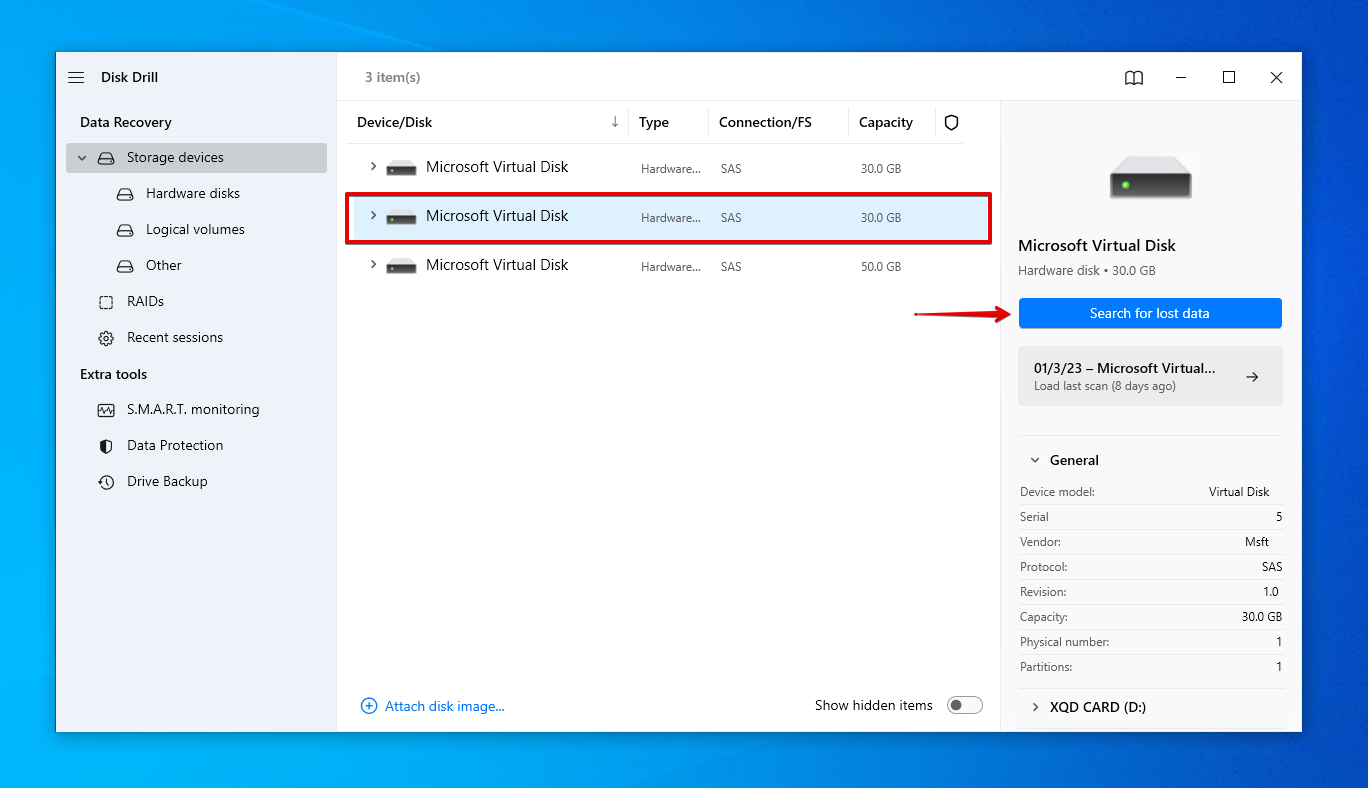
- 스캔이 완료되면 항목 검토 을(를) 클릭합니다. 또는, 발견된 모든 항목을 복구하려면 모두 복구 을(를) 클릭합니다.
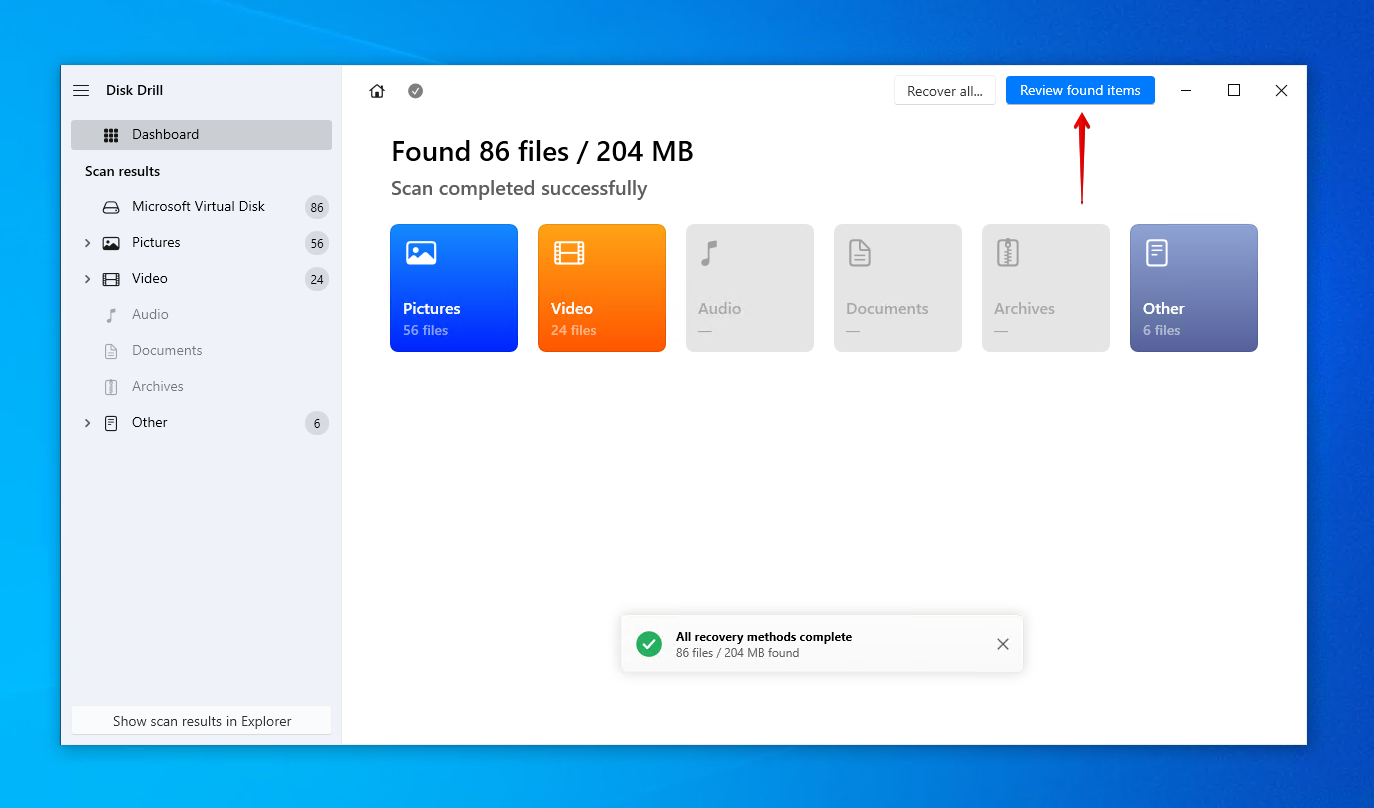
- 복구하려는 파일을 표시합니다. 미리 보기 기능을 사용하여 파일이 손상되지 않았는지 확인하세요. 준비가 되면 복구 을(를) 클릭합니다.
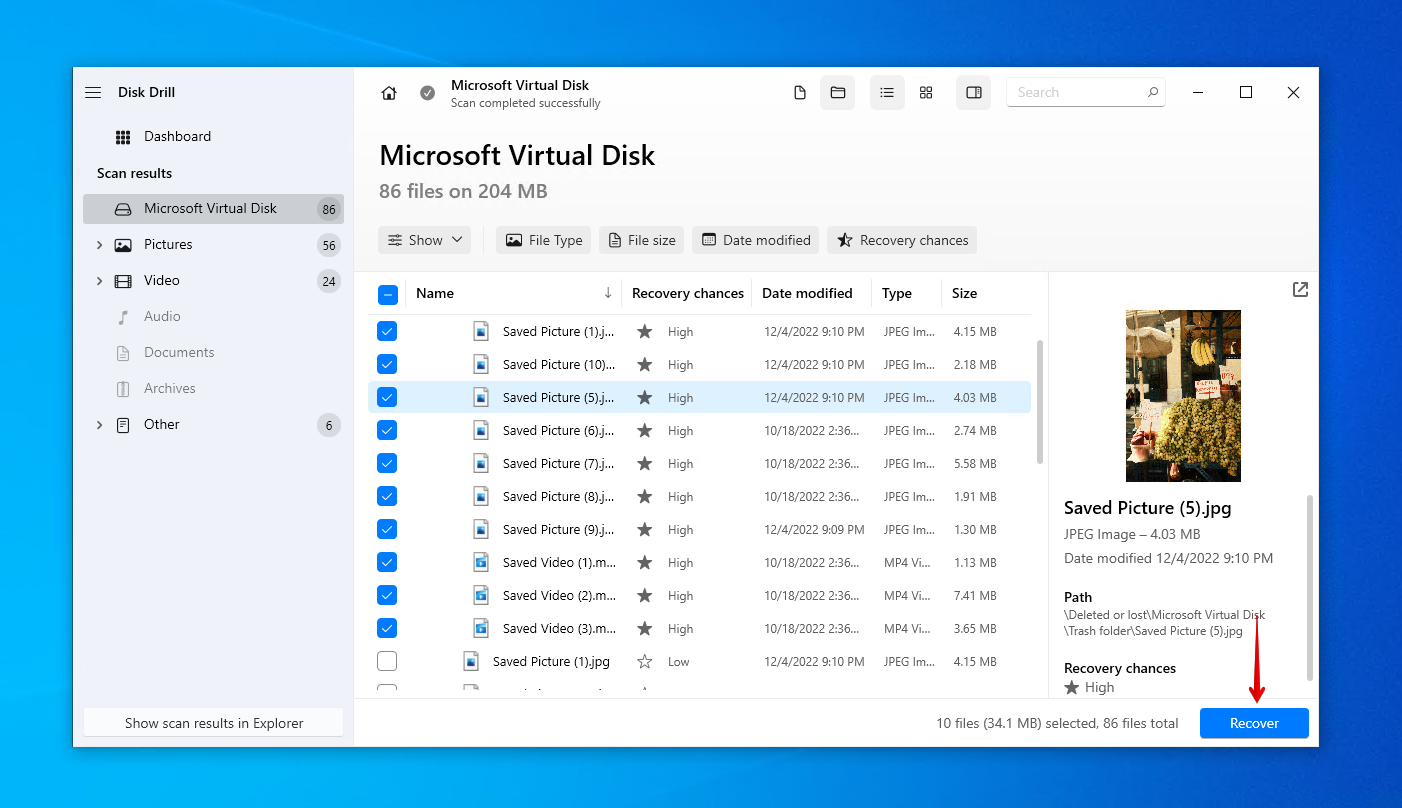
- 적절한 복구 위치를 선택하세요. 복구하려는 동일한 XQD 카드의 위치는 선택하지 마세요. 복구를 완료하려면 다음 을(를) 클릭합니다.

보시다시피, XQD 카드에서 삭제된 사진을 복구하는 것은 정말 쉽습니다. 동영상도 마찬가지입니다. Disk Drill은 데이터 손실로 고통받는 SD 카드에서 삭제된 사진 복구
에 일반적으로 사용되듯이 다른 형태의 휴대용 플래시 저장소에도 유용합니다.
XQD 카드에서 데이터 손실을 방지하는 방법
데이터 손실이 발생할 가능성을 줄이기 위해 XQD 카드와 그에 저장된 데이터를 적극적으로 관리하는 조치를 취할 수 있습니다. 아래의 권장 사항을 확인하세요:
| 제안 | 설명 |
| 💽 백업 만들기 | 데이터를 백업하는 것은 데이터 손실로부터 보호할 수 있는 유일한 보장된 방법입니다. 나중에 XQD 카드에 유사한 문제가 발생하면 데이터 사본을 쉽게 복원하여 데이터 복구 시간을 절약할 수 있습니다. |
| ⏏️ 안전하게 꺼내기 | 컴퓨터에서 XQD 카드를 분리할 때 항상 안전하게 꺼내십시오. 이렇게 하면 읽기-쓰기 작업이 중지되었는지 확인할 수 있습니다. XQD 카드를 안전하게 분리하지 않고 바로 제거하면 데이터나 파일 시스템이 손상될 수 있습니다. |
| ❄️ 온도에 주의하세요 | XQD 카드는 지정된 작동 온도 범위가 있습니다. 이 범위를 벗어나면 카드가 손상될 수 있습니다. 예를 들어, 소니 XQD 카드(G 시리즈)의 작동 온도는 -13~149°F / -25~65°C입니다. 그러므로 여행을 하는 사진작가라면 촬영 조건을 잘 파악해야 합니다. |
| 🗃️ 안전한 곳에 보관하세요 | XQD 카드는 견고하고 내구성이 있도록 제작되었지만, 추가적인 안전 조치로 인해 수명을 연장할 수 있습니다. XQD 카드와 다른 휴대용 플래시 미디어를 위한 저장 케이스를 구입하여 항상 정리되고 보호되도록 하는 것을 고려해보세요. |
위에서 언급한 모든 권장 사항 중에서 백업을 만드는 것이 가장 중요합니다. 이는 파일을 다른 저장 매체에 복사/붙여넣기 하거나, 원드라이브 또는 구글 드라이브 같은 클라우드 서비스에 복사본을 업로드하거나, 파일 히스토리 또는 백업 및 복원 같은 Windows 백업 유틸리티를 사용하여 간단히 수행할 수 있습니다.
자주 묻는 질문:
- XQD 카드를 컴퓨터에 연결합니다.
- 오른쪽 클릭 시작 후 디스크 관리 을(를) 엽니다.
- XQD 카드의 볼륨을 오른쪽 클릭한 후 형식 을(를) 클릭합니다.
- 원하는 파일 시스템을 선택하고 빠른 포맷 수행 이(가) 선택되었는지 확인합니다. 확인 을(를) 클릭합니다.
- 확인 을(를) 클릭합니다.




