 Även om XQD-kort inte är lika vanliga som de brukade vara, är de fortfarande en pålitlig och bekväm lagringsmetod för kameror som stöder dem. De är dock inte osårbara för dataförlust, och du måste agera snabbt om du vill återställa dina förlorade foton och videor om de försvinner.
Även om XQD-kort inte är lika vanliga som de brukade vara, är de fortfarande en pålitlig och bekväm lagringsmetod för kameror som stöder dem. De är dock inte osårbara för dataförlust, och du måste agera snabbt om du vill återställa dina förlorade foton och videor om de försvinner.
Fortsätt läsa för att lära dig hur du kan återställa raderade filer från XQD-kort.
Vad är ett XQD-kort
XQD kort utvecklades som efterföljare till KompaktFlash. De skapades för att möta de växande behoven hos videokameror och kameror som började spela in i hög definition och hög upplösning.
Eftersom de är utformade för långvarig, intensiv användning i olika miljöer, är deras hållbarhet exceptionell, då de är stöttåliga, magnettåliga, antistatiska och mer motståndskraftiga mot fysiska skador. Dessutom erbjuder de överföringshastigheter upp till 1 GB/s (version 2.0), vilket säkerställer att de inte sänker prestandan hos kameror i högre klasser.
Även om XQD-kort ersattes av CFexpress-kort, förblir de en hållbar och pålitlig form av lagring för både videografer och fotografer. Dock är de inte osårbara för dataförlust. Om du har ett XQD-kort som nyligen råkat ut för dataförlust, behöver du påbörja XQD-kortets dataåterställning omedelbart.
Hur man återställer filer från ett XQD-kort
Även om dina foton och videor inte visas finns det en chans att de fortfarande finns kvar på XQD-kortet och väntar på återställning. För att få tillbaka dem behöver du använda ett dataåterställningsverktyg som Disk Drill. Vi har valt Disk Drill på grund av dess pålitlighet och tillförlitlighet i att återställa data från ett brett utbud av stödda enheter och filsystem. Det fungerar också utmärkt som gratis XQD-kortåterställningsprogramvara, eftersom det låter dig återställa upp till 500 MB förlorad data innan du behöver uppgradera till en betalversion.
Följ stegen nedan för att utföra XQD-kort dataåterställning med Disk Drill:
- Ladda ner och installera Disk Drill.
- Anslut ditt XQD-kort till din dator och välj det från enhetslistan. Klicka på Sök efter förlorade data .
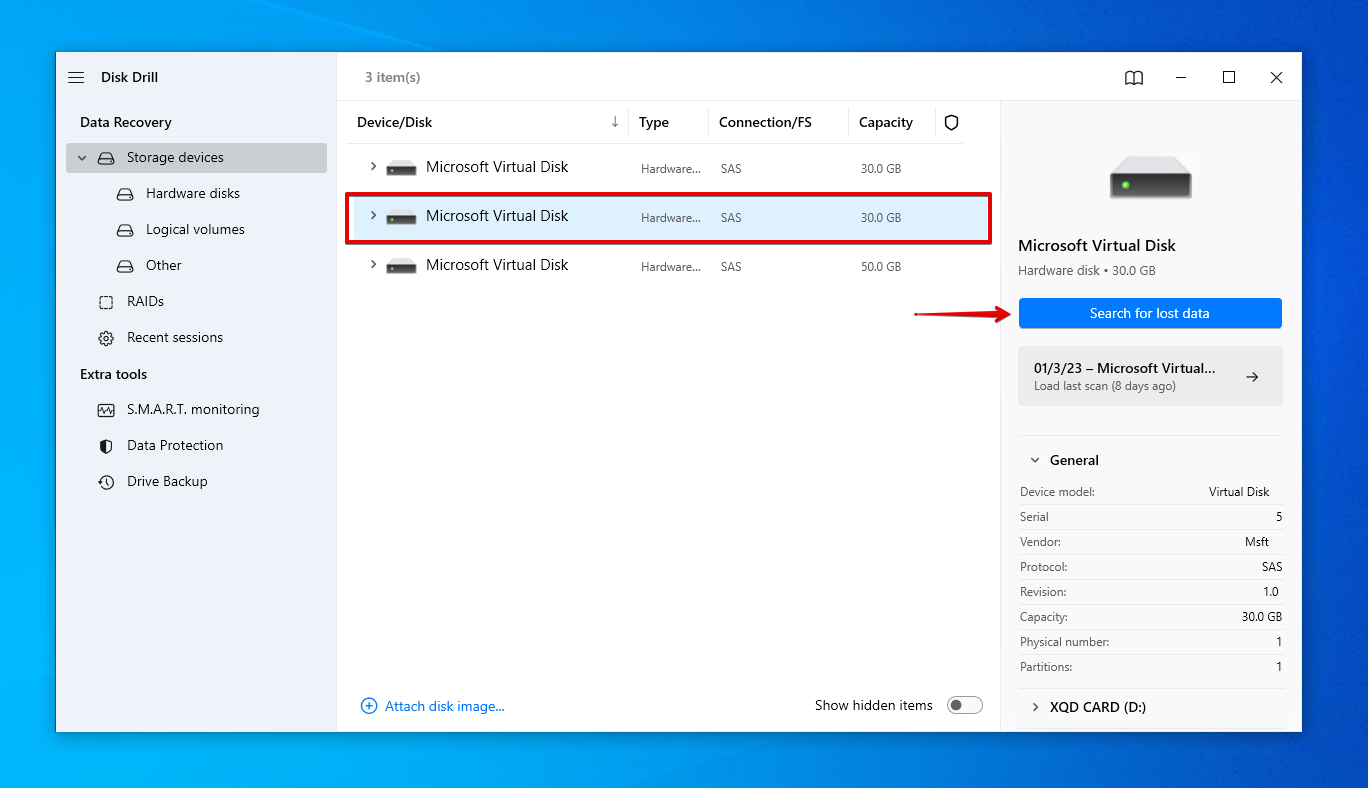
- Klicka på Granska hittade objekt när skanningen är klar. Alternativt, om du bara vill återställa allt som hittades, klicka på Återställ allt .
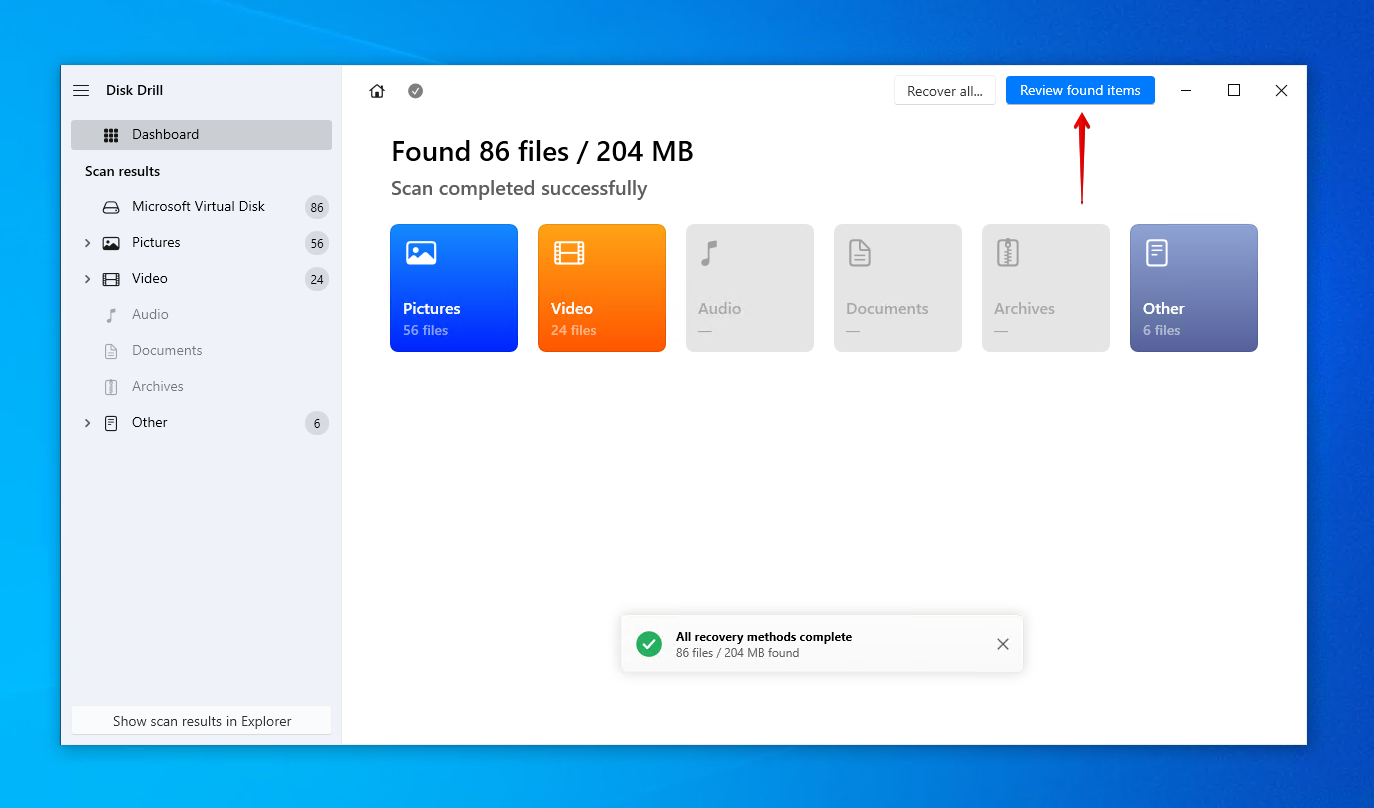
- Markera de filer du vill återställa. Använd förhandsgranskningsfunktionen för att bekräfta att dina filer är intakta. När du är redo, klicka på Återställ .
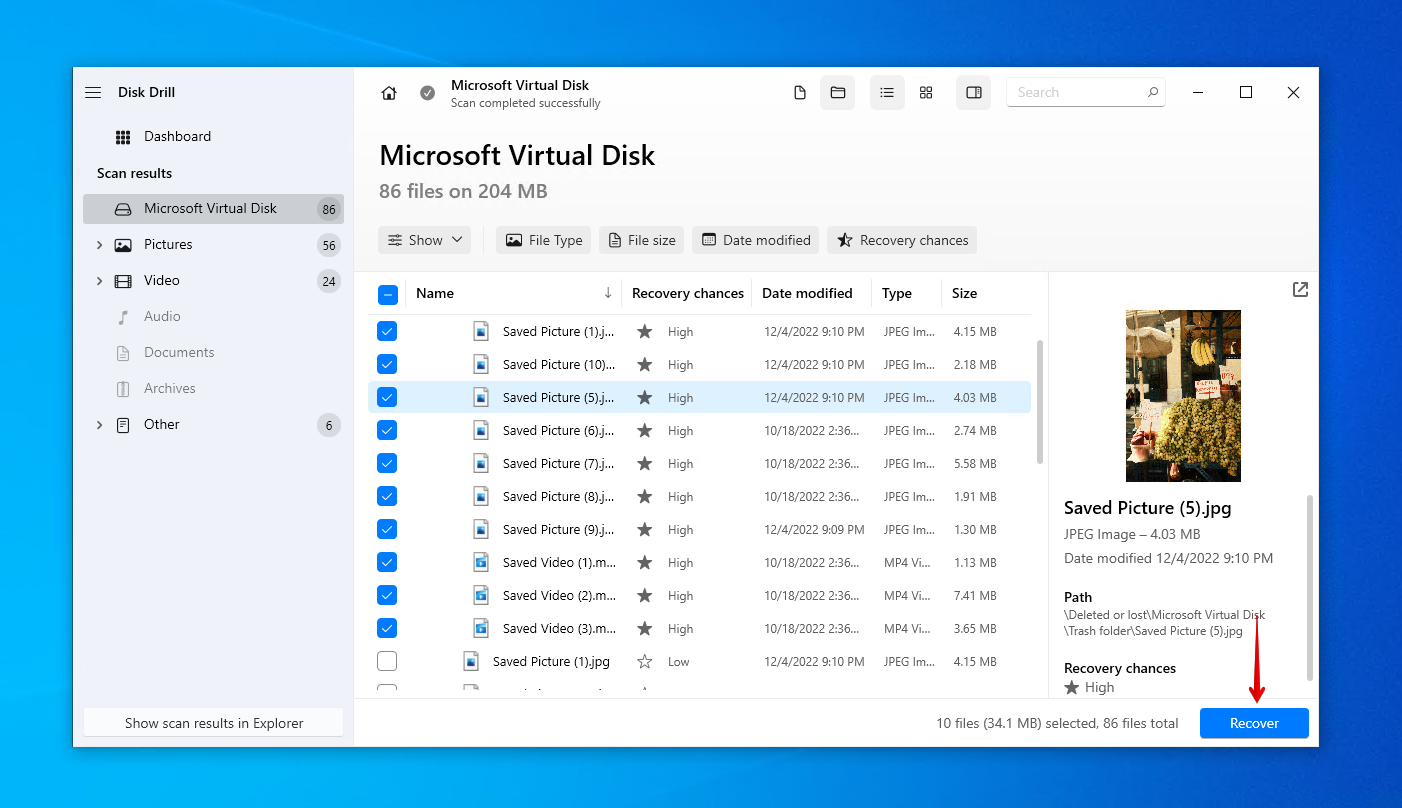
- Välj en lämplig återställningsplats. Välj inte en plats på samma XQD-kort som du återställer från. Klicka på Nästa för att slutföra återställningen.

Som demonstrerat är det verkligen enkelt att återställa raderade foton från ett XQD-kort, videor också. Disk Drill är också användbart för andra former av bärbar flashlagring, eftersom det ofta används för att återställa raderade bilder från SD-kort som har drabbats av dataförlust.
Hur man förhindrar dataförlust från XQD-kort
Det finns åtgärder du kan vidta för att aktivt ta hand om ditt XQD-kort och de data som lagras på det för att minska risken för databortfall. Ta en titt på våra rekommenderade tips nedan:
| Förslag | Beskrivning |
| 💽 Gör säkerhetskopior | Att säkerhetskopiera dina data är det enda garanterade sättet att skydda dem mot dataförlust. Om ditt XQD-kort skulle råka ut för en liknande incident i framtiden kan en kopia av dina data enkelt återställas, vilket sparar den tid det tar att genomföra dataåterställning. |
| ⏏️ Mata ut säkert | När du kopplar bort ditt XQD-kort från din dator, var alltid noga med att mata ut det säkert. Att göra det säkerställer att känsliga läs- och skrivoperationer har stoppats. Att omedelbart ta bort XQD-kortet utan att först göra detta säkert kan resultera i data- eller filsystemskorrumption. |
| ❄️ Se upp för temperaturer | XQD-kort har ett specificerat driftstemperaturområde. Allting utanför detta kan skada kortet. Till exempel har ett Sony XQD-kort (G Series) en driftstemperatur på -25 till 65°C / -13 till 149°F. Därför, om du är en resande fotograf, var uppmärksam på förhållandena du fotograferar i. |
| 🗃️ Förvara det på en säker plats | Även om XQD-kort är gjorda för att vara rigida och hållbara, kan extra ansträngningar för att hålla dem säkra förlänga deras livslängd. Överväg att skaffa ett förvaringsfodral för dina XQD-kort och annan portabel flashmedia, så att de alltid är organiserade och skyddade. |
Av alla de förslag som nämns ovan är säkerhetskopiering det viktigaste. Du kan göra detta enkelt genom att kopiera/klistra in dina filer till ett annat lagringsmedium, ladda upp kopior till en molntjänst som OneDrive eller Google Drive, eller använda ett Windows-säkerhetskopieringsverktyg som Filleshistorik eller Säkerhetskopiering och återställning.
Vanliga frågor:
- Anslut XQD-kortet till din dator.
- Högerklicka Starta och öppna Diskhantering .
- Högerklicka på volymen av ditt XQD-kort och klicka på Formatera .
- Välj önskat filsystem och se till att Utför en snabbformatering är markerat. Klicka på OK .
- Klicka på OK .




