
Kazara silinme veya dosya bozulması nedeniyle yüksek kaliteli fotoğraflar ve videoları kaybetmek travmatik bir deneyim olabilir, özellikle de bunu profesyonel olarak yapıyorsanız. Sonuçta, bazı önemli aile anılarının kaybolduğunu ya da bir müşterinin yeri doldurulamaz düğün fotoğraflarının yok olduğunu öğrenmek kadar panik yaratan az şey vardır.
Şansımıza, PNY SD kart kurtarma konusunda size yardımcı olabilecek mükemmel yazılımlar mevcut ve önemli fotoğraf ve video dosyalarını geri almanızı sağlıyor. Bu makalede, bunu nasıl yapacağınızı öğreteceğiz.
PNY Hafıza Kartları Neyle Ünlüdür?
PNY, otuz yılı aşkın süredir faaliyet gösteren başarılı bir teknoloji şirketidir. En çok tanınan ürünlerinden biri, genellikle profesyonel ve yarı profesyonel seviye kameralar ve video kameralar, özellikle DSLR’ler için kullanılan yüksek performanslı hafıza kartlarıdır.
Bu tür cihazların yakaladığı yüksek çözünürlüklü fotoğraf ve videolar nedeniyle, normalden daha yüksek bir hız sınıfına sahip bir hafıza kartına ihtiyaç duyacaklardır. Bu, cihazla uyumlu olabilmek için ortalama karttan daha hızlı veri yazabilmeleri gerektiği anlamına gelir.
PNY SD kartlar tam olarak bunu sunar ve bazı modelleri 280 MB/s’ye kadar yazma hızlarına sahiptir. Buna karşılık, Samsung’un profesyonel sınıf hafıza kartı serisi en fazla 160 MB/s hızına ulaşır.
Ayrıca, rekabetteki çoğu ürüne göre oldukça daha ucuz olduklarını göreceksiniz, bu da onları tasarruf etmeye çalışan fotoğraf tutkunları ve profesyoneller arasında popüler hale getiriyor. Marka, PNY bellek çubukları ve PNY kart okuyucuları da sunuyor.
Photorecovery PNY Edition yazılımı nedir?
Markanın PNY SD kart kurtarma yazılımı adıyla anılan “Photorecovery” adlı kendi ürünü mevcut – bu ürün, çeşitli medya dosyalarını ve belgeleri bir depolama ortamından kurtarmaya çalışmanın yanı sıra, hafıza kartlarınızın yedek görüntülerini de oluşturabilir.
Ne yazık ki, PNY kurtarma aracı, yalnızca deneme sürümünün bir parçası olarak kaybolan dosyaları aramanıza izin veren ve aslında bir şey kurtarmak isterseniz programı satın almaya zorlandığınız çok eski görünümlü bir yazılımdır. Üstelik oldukça pahalıdır.
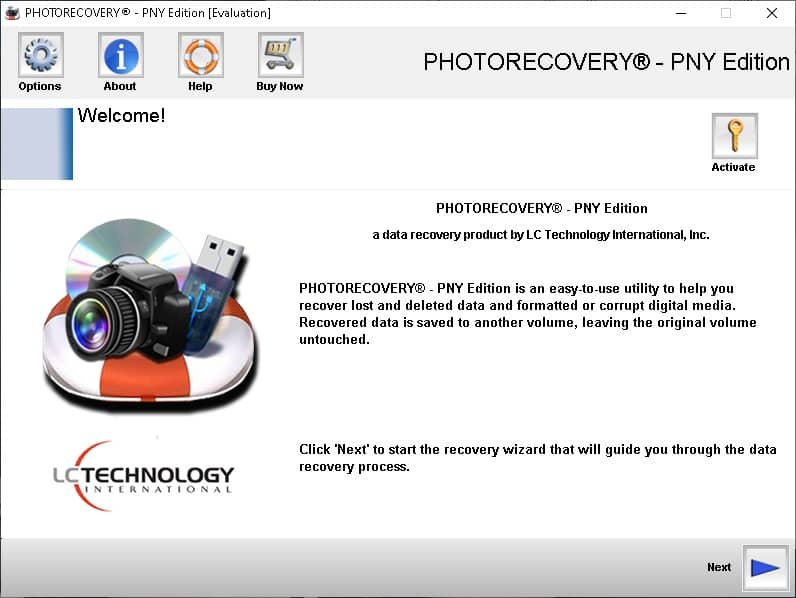
Veri kurtarma aracının yanı sıra, marka tarafından desteklenen ve belirlenmiş bir arşivden dosyaları yedeklemenizi ve geri yüklemenizi sağlayan Acronis adlı bir PNY veri taşıma ve güvenlik çözümü bulunmaktadır.
PNY SD Kartlardan Veri Nasıl Kurtarılır
Daha iyi bir kullanıcı arayüzü ve daha cömert bir ücretsiz sürüm sunan daha kapsamlı bir veri kurtarma çözümüyle ilgileniyorsanız, Disk Drill veri kurtarma aracı incelemenizi öneririz.
Disk Drill, bozuk SD kart kurtarma dahil çeşitli depolama ortamlarından kaybolan dosyaları kurtarmada mükemmel olan kullanımı kolay bir veri kurtarma programıdır. Geniş bir yelpazede dosya belgelerini, resimleri, videoları ve daha fazlasını geri kazanabilir.
PNY SD kartınızdan veri kurtarmak için, aşağıda açıklanan basit adımları izleyin.
-
-
- Başlamak için, burada‘den Drill Disk’in ücretsiz sürümünü indirip yüklemeniz gerekecek. Ücretsiz sürümün yarım gigabaytlık veri kurtarmanıza izin verdiğini, ardından programın Pro sürümüne yükseltmeniz gerektiğini unutmayın.
- Programı başarıyla yükledikten sonra, bir kart okuyucu veya bellek kartı yuvası aracılığıyla PNY bellek kartınızı bilgisayarınıza bağladığınızdan emin olun ve ardından Disk Drill’i başlatın.
- Mevcut depolama ortamları listesinden PNY SD kartınızı seçin – bizim durumumuzda, PNY SDHC Kartımız. Disk Drill’in kaybolmuş verileri aramaya başlaması için Kayıp verileri ara düğmesine tıklayın.
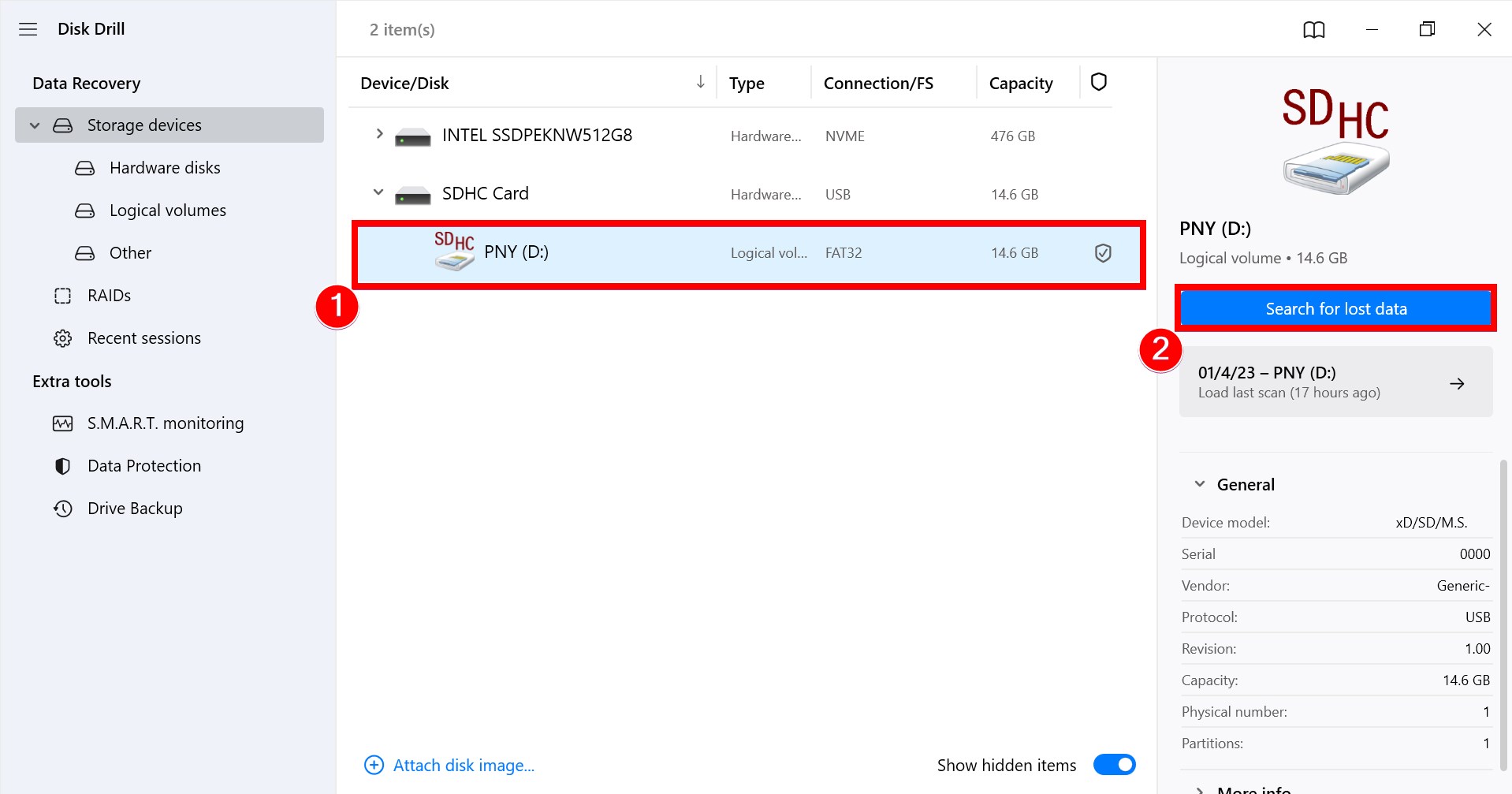
- Tarama tamamlandığında, potansiyel olarak kurtarabileceğiniz dosyaları göstermek için pencerenin sağ üst köşesinde bulunan Bulunan öğeleri gözden geçir düğmesine tıklayın.
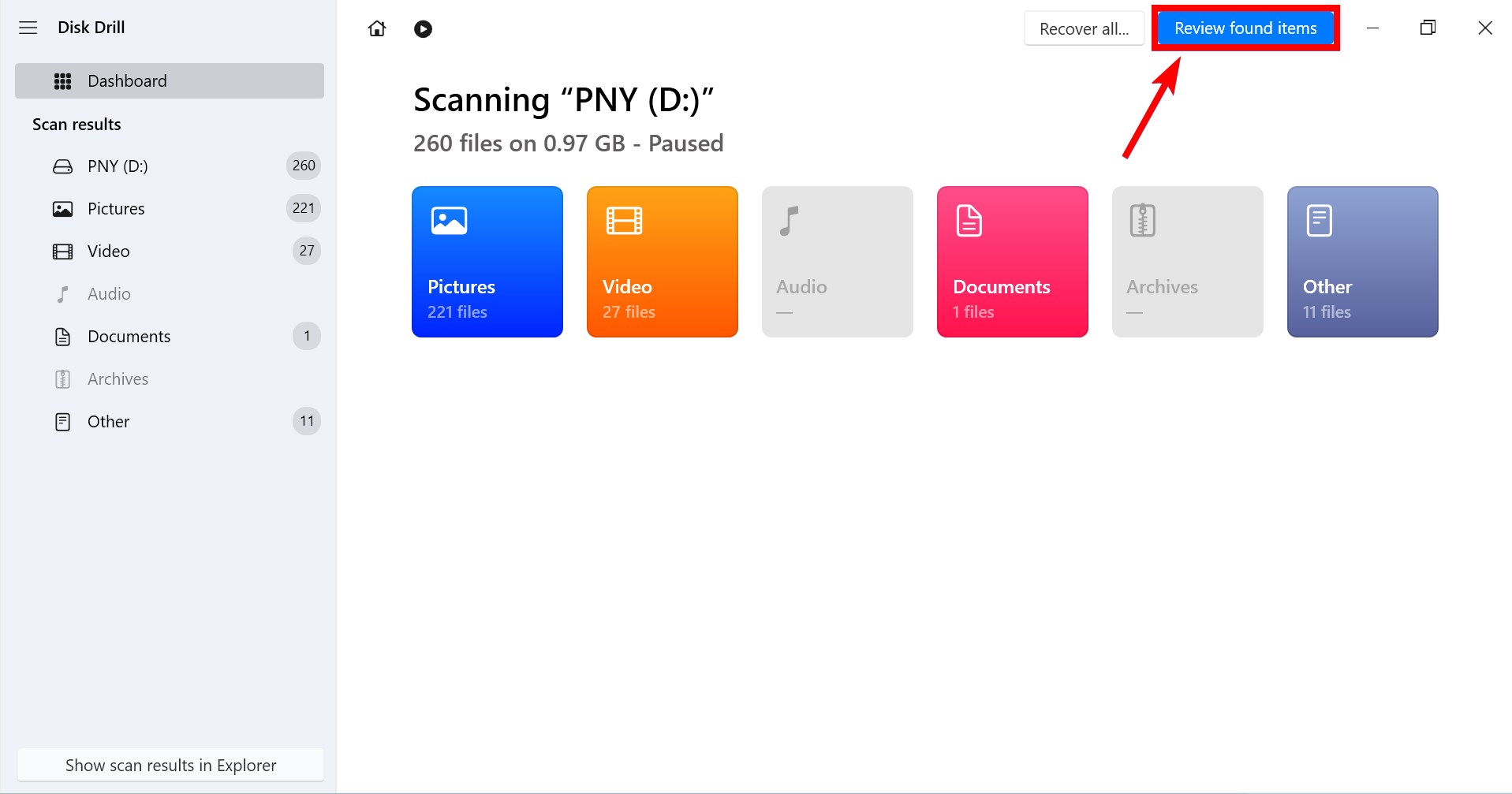
- Hangi dosyaları kurtarmak istediğinize karar verdikten sonra, dosyaların sol tarafındaki küçük onay kutusuna tıklayarak onları vurgulayın ve ardından Kurtar düğmesine basın.
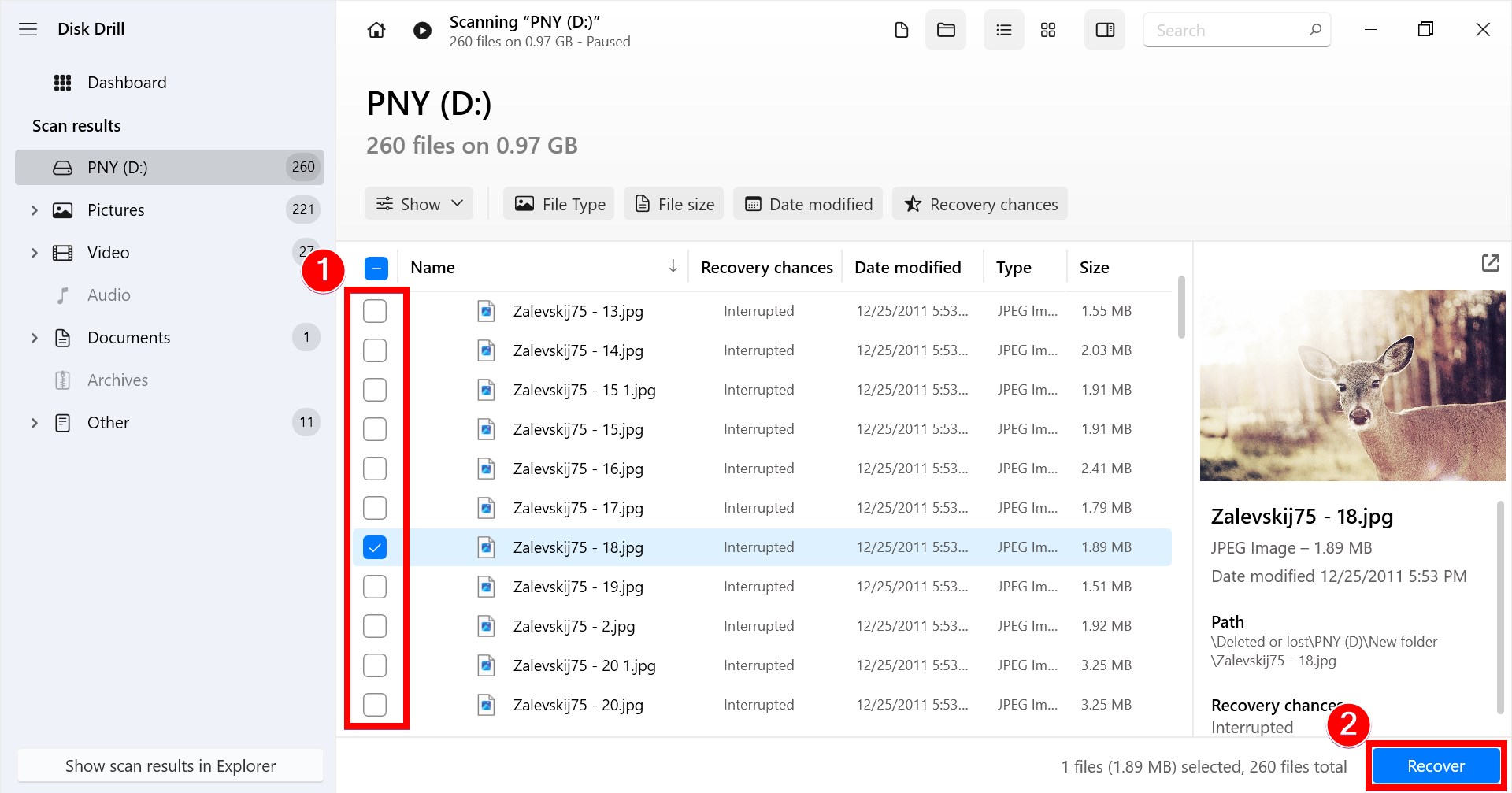
- Bir pop-up, kurtarılan dosyaların kaydedilmesi gereken yeri belirtmenizi isteyecektir. Bu dosyaları kaydettiğiniz yerin, dosyaları kurtarmaya çalıştığınız depolama ortamından farklı olması gerektiğini unutmayın.
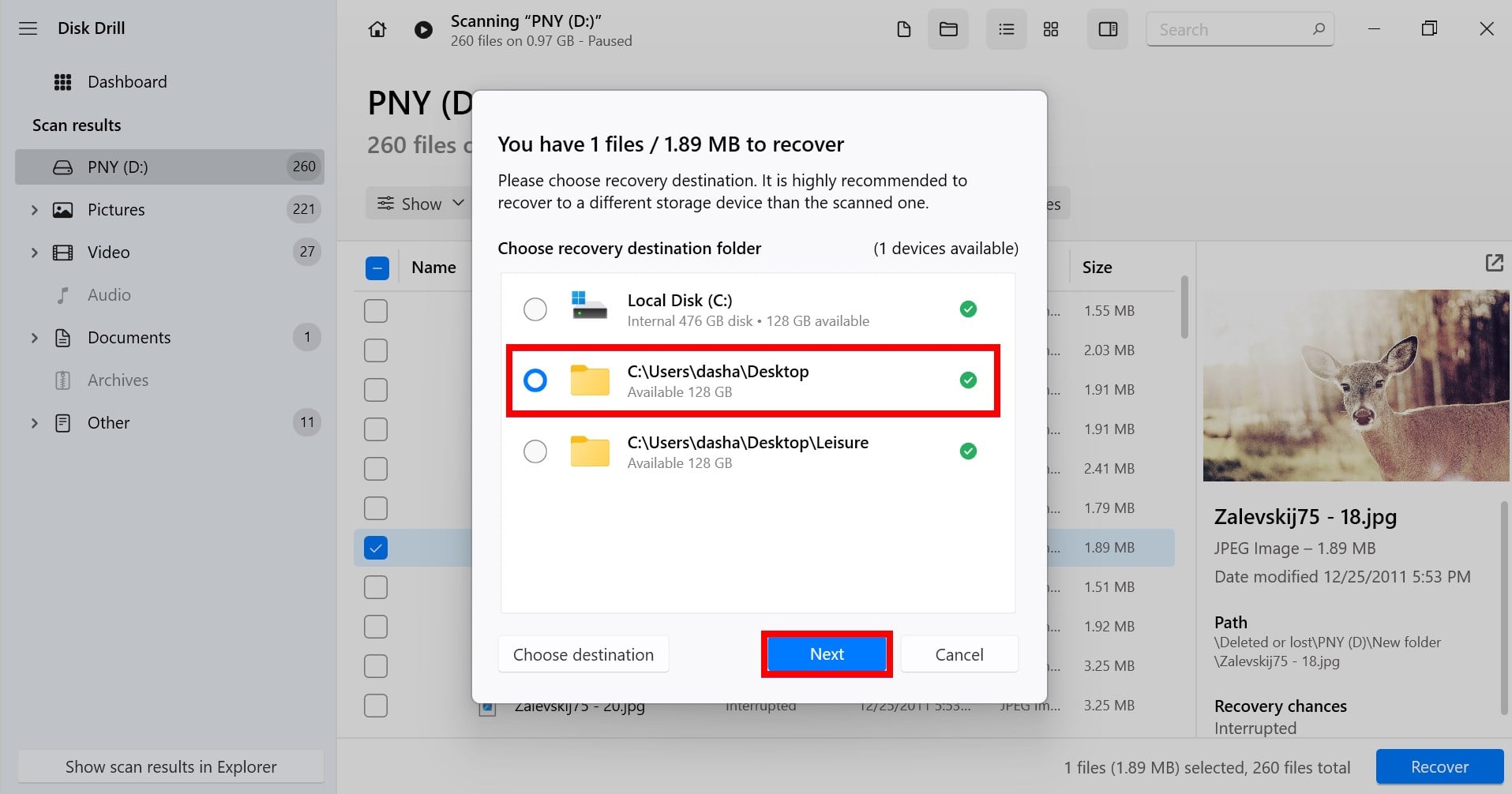
- Tüm seçimlerinizden eminseniz, “Next” düğmesine tıklayın ve Disk Drill dosyalarınızı kurtarmaya başlayacaktır. İşlem tamamlandığında, kaç dosya kurtardığınızı ve kapladıkları toplam boyutu gösteren bir sonuç ekranı göreceksiniz.
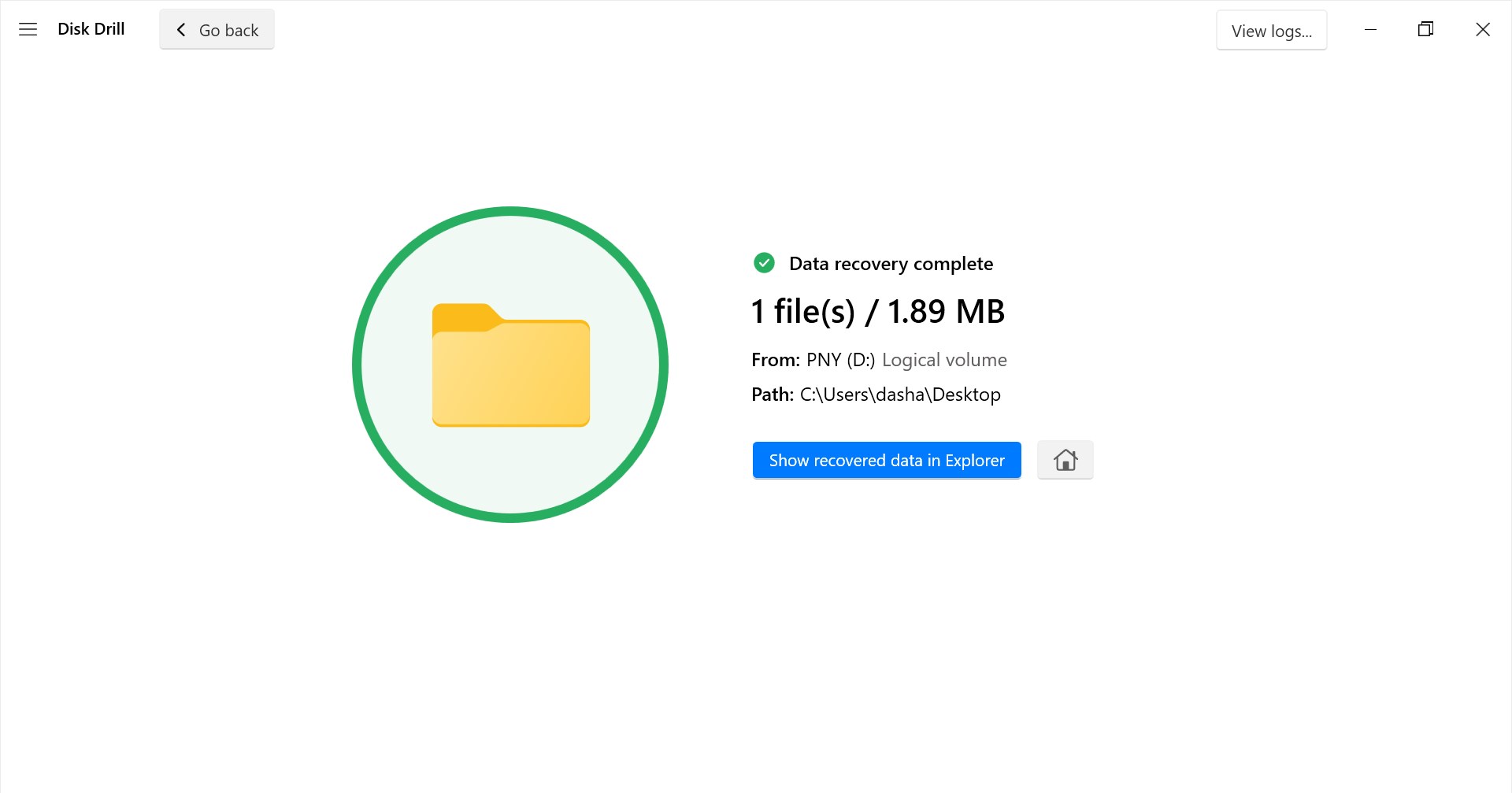
Yukarıda belirtilen adımları yakından takip ettiğiniz ve resimleriniz ve videolarınız çok eski veya hasarlı olmadığı sürece, onları sorunsuz bir şekilde kurtarabilmelisiniz. Unutmayın, dosyalarınızın silinmiş olması ya da depolama ortamınızın zarar görmüş olması, verilerinizin tamamen yok olduğu anlamına gelmez. Onları geri almak için tek ihtiyacınız olan doğru veri kurtarma aracı ‘dir.
-




