
As a photographer, you spend entire days shooting hundreds of photos with your Canon digital camera in an attempt to capture the perfect moment. Therefore, nothing is more demoralizing than getting home to find that most of the photos you shot have vanished from your camera without a trace. What should you do?
Thankfully, Canon photo recovery is possible and easier than you might think. In this article, we’ll show you how you can recover photos from your Canon camera and protect your photos from data loss going forward.
What to Do If Photos Become Lost or Deleted From a Canon Camera
Before we look at Canon photo recovery software, you should understand what to do upon discovering your photos have been lost, as what you do next has a direct impact on your chances of recovery.
To give yourself a good shot at performing Canon photo recovery, stop using the camera immediately. You must avoid doing anything that could write new data to the camera or SD card, as your files are at risk of being overwritten with new data in their current state.
When you notice your photos have been lost, you should immediately connect the camera or SD card to a computer to perform data recovery.
Data loss on your Canon camera can occur for a number of reasons, and sometimes it can be difficult to pinpoint how it happened. Here are some common causes for data loss:
- 🤷♂️ Human error – Data can be deleted as a result of a misclick or accidental format.
- 📂 Interrupted file transfer – Interrupting a file transfer can result in data becoming lost or corrupted.
- 🦠 Malware infection – Viruses can infect your SD card and delete your data.
- ❌ SD card corruption – A corrupted SD card will not allow you to access your data.
- 📸 Camera issues – Camera problems can cause your data to be lost or deleted.
How to Recover Deleted Photos From a Canon Camera
The easiest way to recover deleted photos from a Canon camera is through the use of data recovery software. But, not all data recovery software is created equal. When you recover photos from a camera, you must ensure you’re using Canon recovery software that has excellent recovery performance and usability. Otherwise, you risk missing some data that could have otherwise been recovered. For this reason, we recommend Disk Drill.
Disk Drill is favored by many for its reliability and ease of use. One of its most valuable features regarding Canon photo recovery is its signature scanner, which supports around 400 file types, including raw photos. Another one of its strengths is scan results management. You can use the provided filters to quickly organize the results by file type so you can easily select the photos you want to recover. The preview panel is also very helpful, allowing you to quickly preview photos to see if they’re intact and recoverable.
It’s available on Windows and macOS. The Windows version allows up to 500 MB of free recovery before you need to upgrade, so you have a chance to test the software before making a commitment.
The below instructions will show you how to recover deleted photos from a Canon camera.
- Download and install Disk Drill. Open it once ready.

- Remove your SD card from your Canon camera and connect it to your computer.
- Select your camera or SD card from the list of devices. Click Search for lost data. Disk Drill will begin scanning for lost photos.
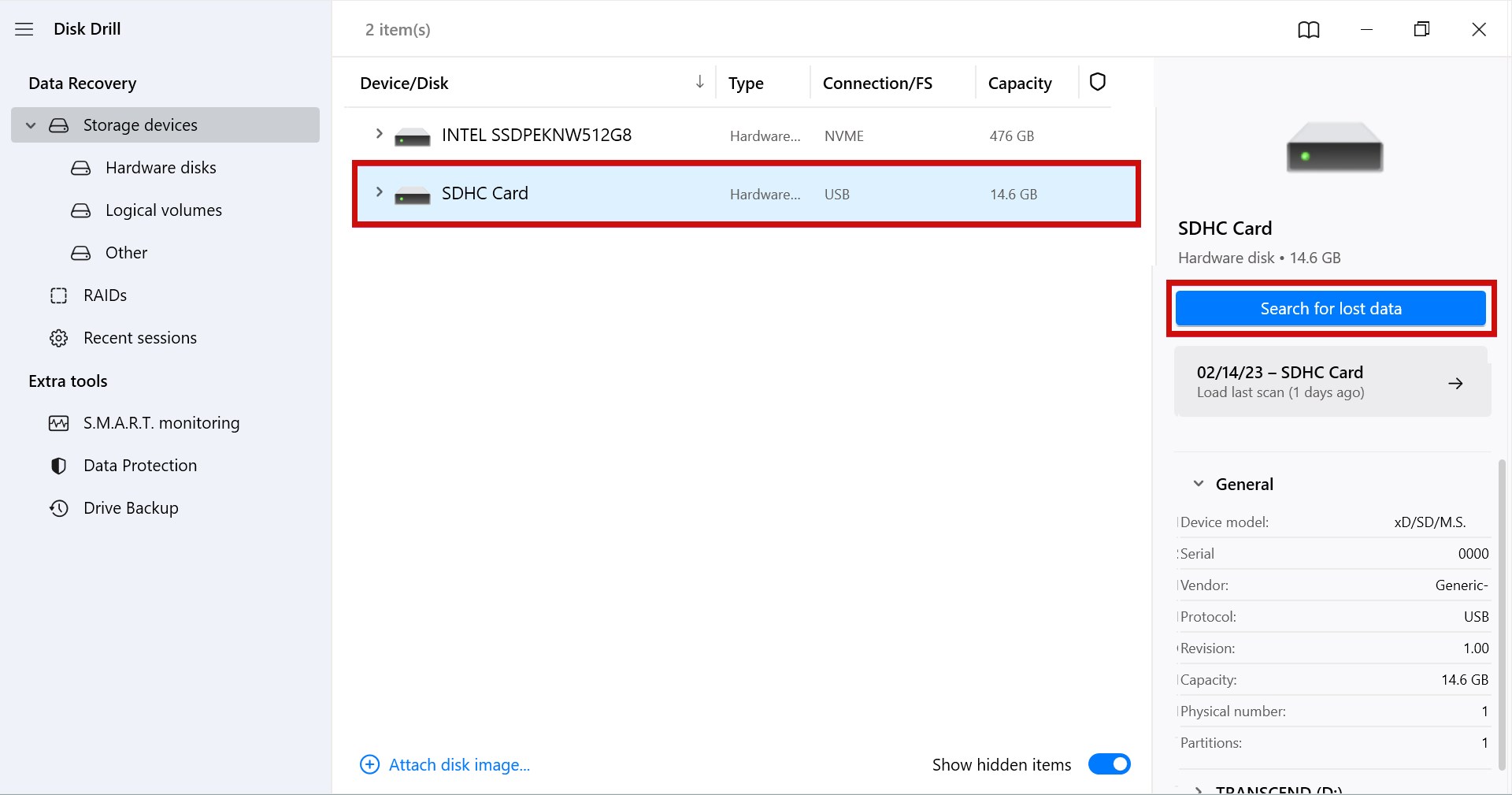
- Click Review found items when the scan finishes.
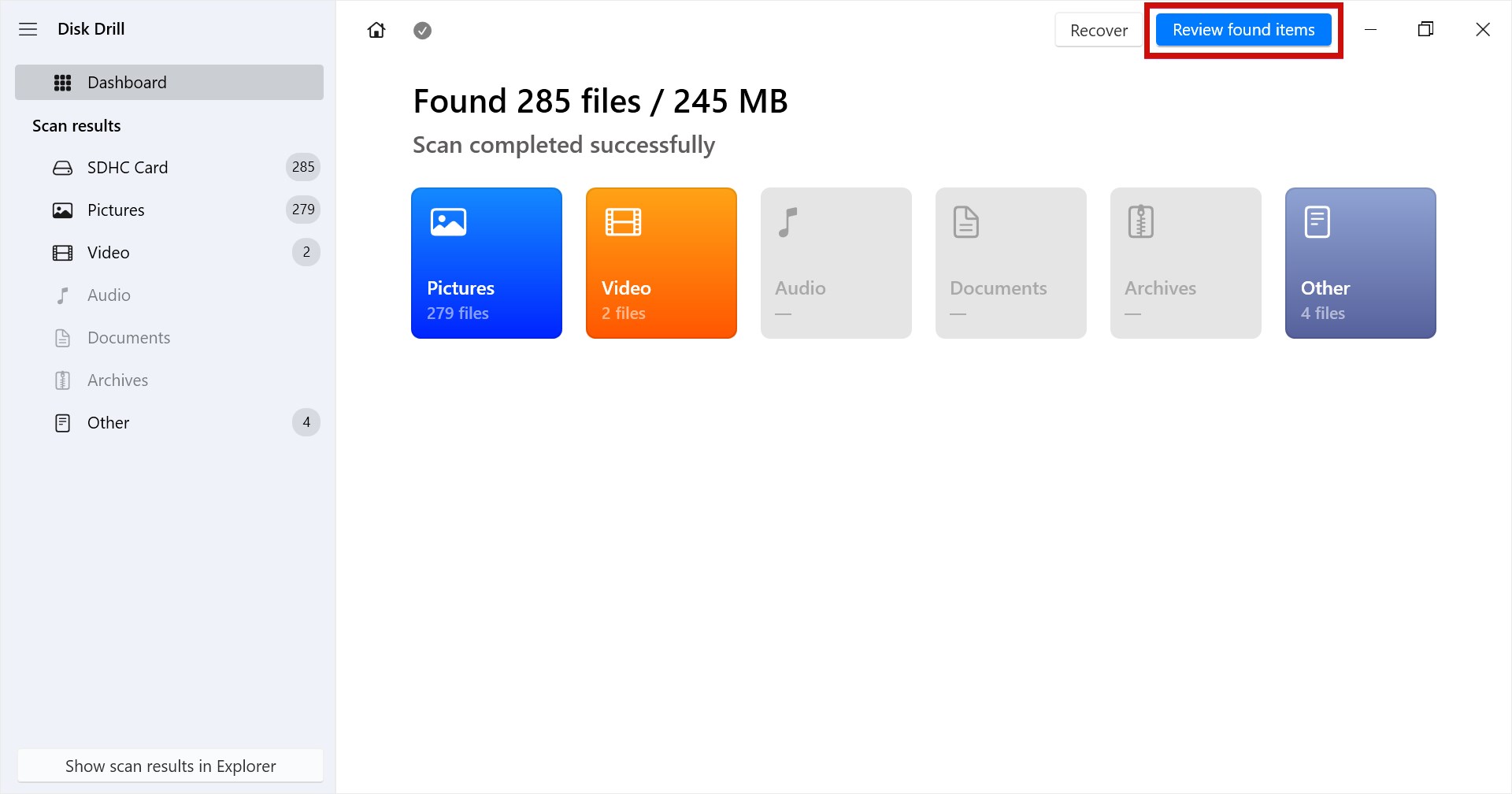
- Mark the photos you’d like to recover. Clicking Pictures in the left panel will make it easier by only displaying photo file types. Double-clicking a file will expand the preview panel, allowing you to preview it before recovery. When ready, click Recover.
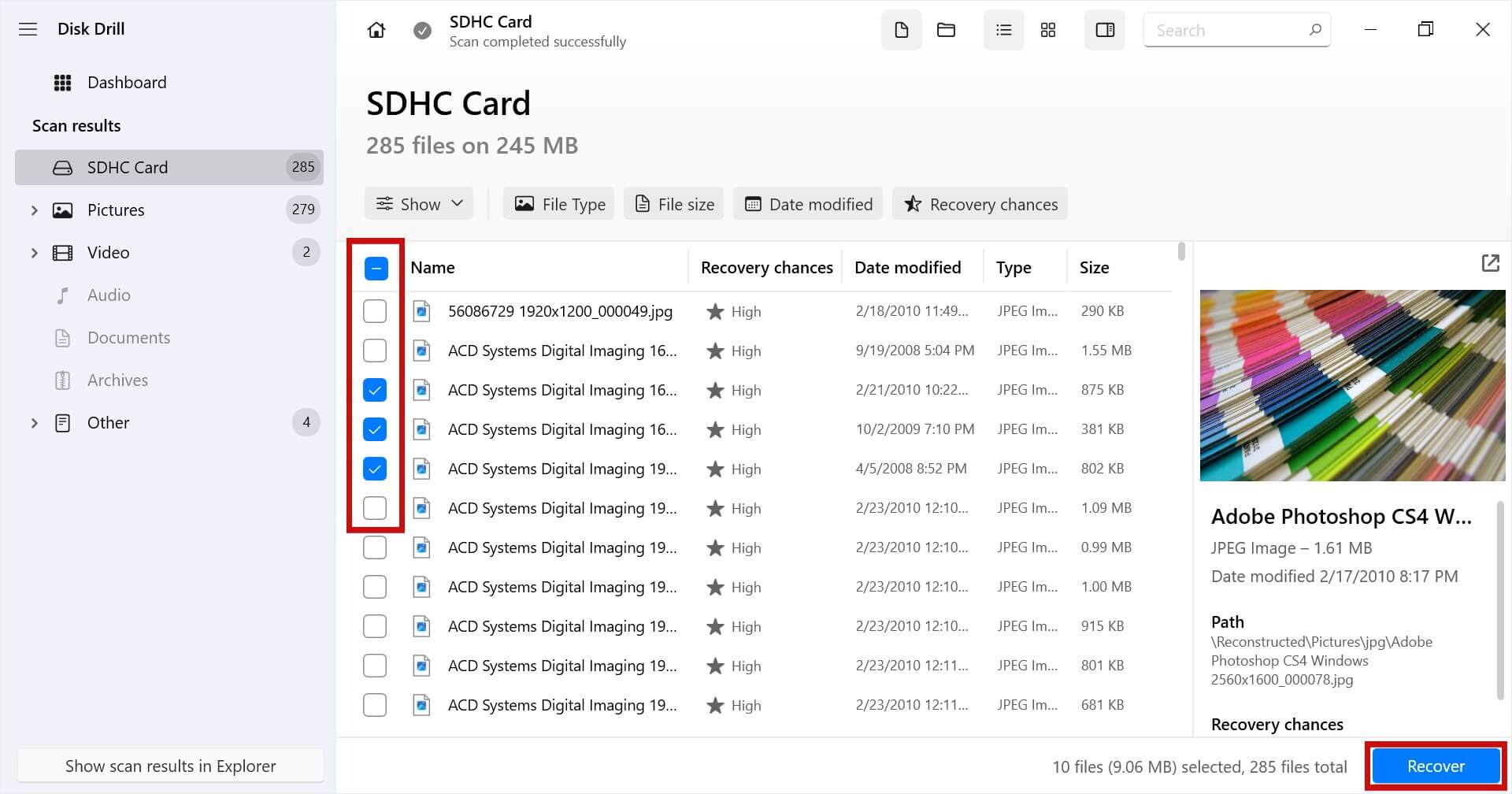
- Select a separate physical storage location for recovery. Click Next to complete recovery.
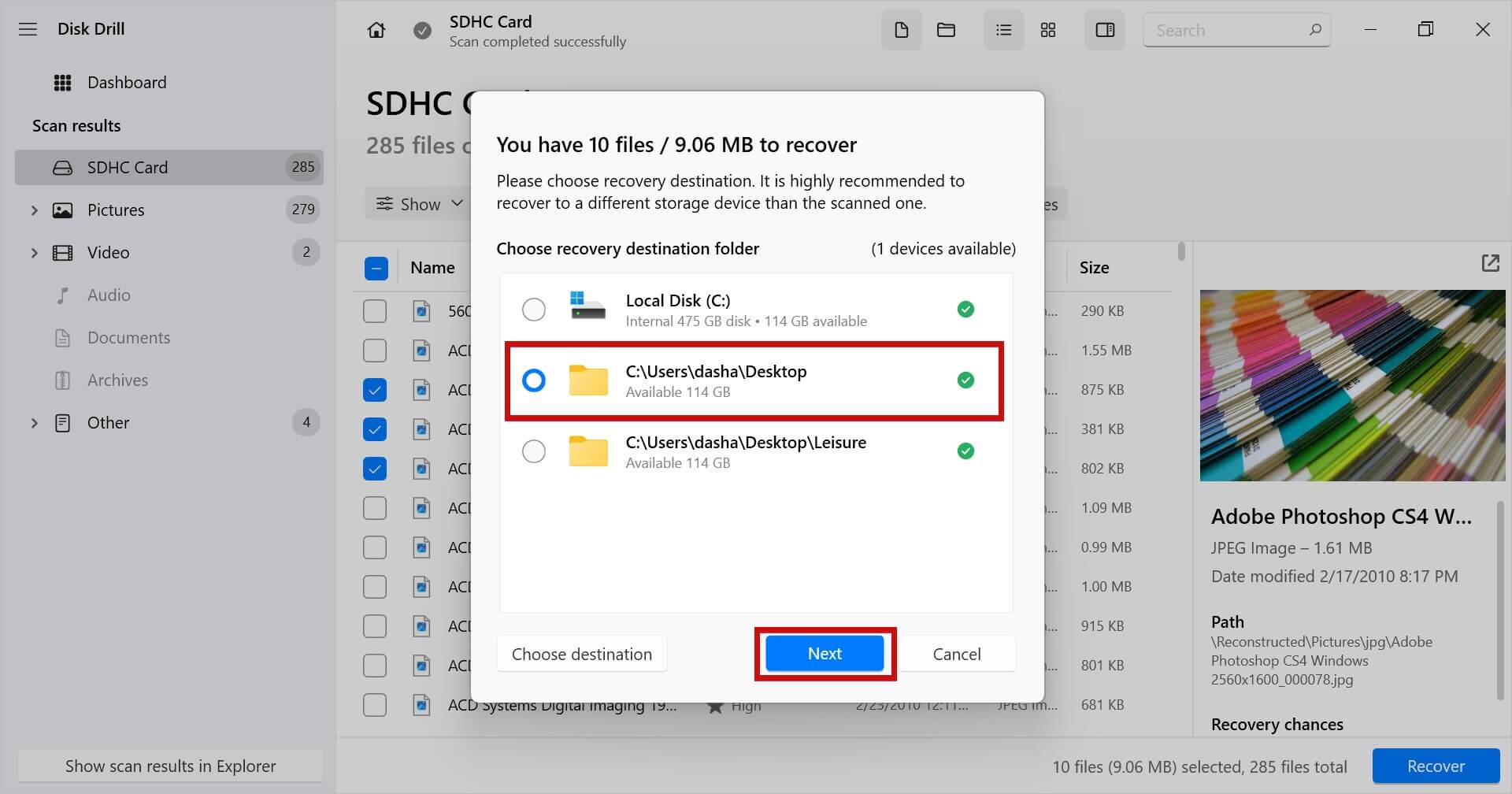
Once recovered, you will be able to find your photos in the output folder you specified. Consider taking this opportunity to make a backup of the photos using File History to ensure they aren’t lost again.
How to Avoid Data Loss on Canon Camera Going Forward
While the ability to recover deleted photos from a digital camera is reassuring, it’s not always successful. Therefore, you should be aware of what you can do to reduce the risk of data loss. Here are a few things you can do to help prevent data loss from occurring.
| Tip | Description |
| 🖨️ Make regular backups | Making copies of your data basically guarantees that you will be able to bounce back from a data loss situation, as you will have an exact copy to restore from. |
| 📦 Store SD cards properly | Storing your SD cards in a protective case will safeguard them from physical damage and ensure they have a long lifespan. It also helps keep a track of your SD cards so they don’t get lost. |
| ⚡ Replace faulty SD cards early | If your SD card is showing early signs of failure, like disappearing files or slow performance, move the data to a new SD card to avoid trying to recover it if the SD card suddenly fails. |
| 🔌 Eject safely | When removing your SD card from your computer, always eject it first to remove it safely. Otherwise, if you remove it without ejecting it, it could interrupt write processes and corrupt your data or the SD card’s file system. |
Even though SD cards use memory cells for data storage instead of rotating platters like typical hard drives, they’re still susceptible to physical damage. Taking care of your Canon photo storage media reduces your chances of experiencing data loss and ensures you get the most out of it.
Conclusion
Canon cameras are not impervious to data loss. If you’re ever unfortunate enough to experience data loss, you should immediately stop using the camera and eject the SD card. Continued use of the SD card puts your data further at risk.
If you don’t have a backup you can easily restore data from, you should use a data recovery software tool to recover the data instead. Disk Drill is one such tool that specializes in recovery cases like this.
Once your data is recovered, we recommend backing up your data according to the 3-2-1 rule to ensure you’re protected against any other data loss event in the future.
FAQ:
- Download and install Disk Drill.
- Select your camera or SD card from the list of devices and click Search for lost data.
- Click Review found items.
- Mark the photos you’d like to recover. When ready, click Recover.
- Select an output folder and click OK to complete recovery.
- Disk Drill
- Recuva
- R-Studio
- IObit Undelete
- MiniTool Power Data Recovery




