
As reliable as a modern high-capacity SD card is, it can fail at a moment’s notice, taking your data with it. A dead SD card isn’t accessible through traditional means and it can be a challenge getting that data back if you’re not careful with your next actions.
In this article, we’ll cover what sort of damage results in a dead SD card, what your options are for recovering any data currently stored on it, and a few tips that you can use to prevent SD card data loss going forward.
Is Your Card Really Dead?
Your “dead” SD card may not be as dead as you think. There are two types of damage that can occur: logical and physical. Logical damage is software-related and can usually be fixed one way or another. It also presents the opportunity to recover data from a logically damaged SD card using data recovery software. Here are some common types of logical damage:
- Corrupted file system – The file system of your SD card can become corrupted if it’s removed while handling critical processes. In a corrupted state, your operating system (OS) will not know how to find your data.
- Malware infected – An SD card that contains malware may no longer appear as it has done previously due to a virus impacting the file system. This may lead you to believe that it’s dead.
- Missing file system – Without a file system, your data will not be accessible. The SD card will appear in a RAW state in Disk Management and your computer may suggest formatting it, even if it still contains data.
- Corrupted or outdated drivers – Drivers handle the communication between your SD card and the OS. Without working drivers, your OS will not recognize the SD card, resulting in an I/O device error.
On the other hand, physical damage is much more disastrous. Visibly damaged plastic housing, worn-out pins, and a crushed flash memory chip are all signs that an SD card has sustained physical damage that you may not be able to recover from on your own. In this case, it’s best to consult a professional recovery service to see what your options are.
How to Recover Files from a Dead SD Card
To recover files from a dead SD card (SD, SDHC, SDXC), you have two options: using data recovery software or consulting a data recovery service. The former will be possible in cases where the SD card suffers from logical damage, but in cases of physical damage, the latter is your only option.
Using Data Recovery Software
Data recovery software allows you to take a DIY approach to recovering your data. In times when your SD card is inaccessible due to logical damage, such software can bypass the issue and retrieve the data from the SD card.
Disk Drill is one such data recovery tool that’s available on Windows and macOS and makes the recovery process very easy. Its user-intuitive interface allows even beginners to fly through the process, and the Windows version allows you to recover up to 500 MB of data for free.
Before proceeding with the data recovery process itself, it’s of utmost importance to back up your card into an image because data recovery attempts can sometimes lead to further data loss. With a backup image of your SD card stored safely on your drive, you essentially create a “clone” of your card’s current state. This allows you to repeatedly attempt data recovery without any risk involved.
Thankfully, Disk Drill includes a free byte-to-byte backup feature you can use to back up your SD card. Bear in mind that you must have a Disk Drill PRO license if you’re planning to recover data from the image (or recover more than 500 MB on Windows). Here’s how you can create a backup using Disk Drill:
- Download Disk Drill from its website and install it on your computer.

- Connect the dead memory card to your computer and launch Disk Drill. If the SD card was detected properly, you should see it listed in the main window.
- Select the Drive Backup extra tool from the left pane.
- Select the dead SD card and click the Byte-to-Byte Backup button.
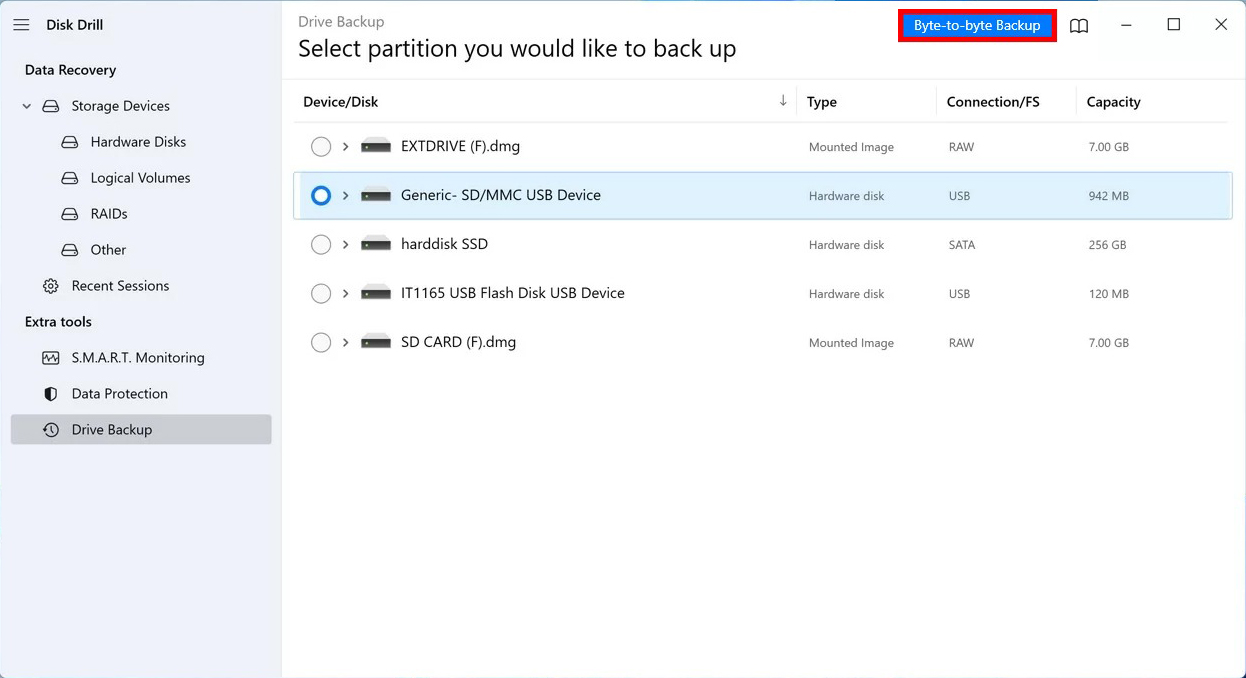
- Pick where you want to store the backup image and click OK to begin the backup process.
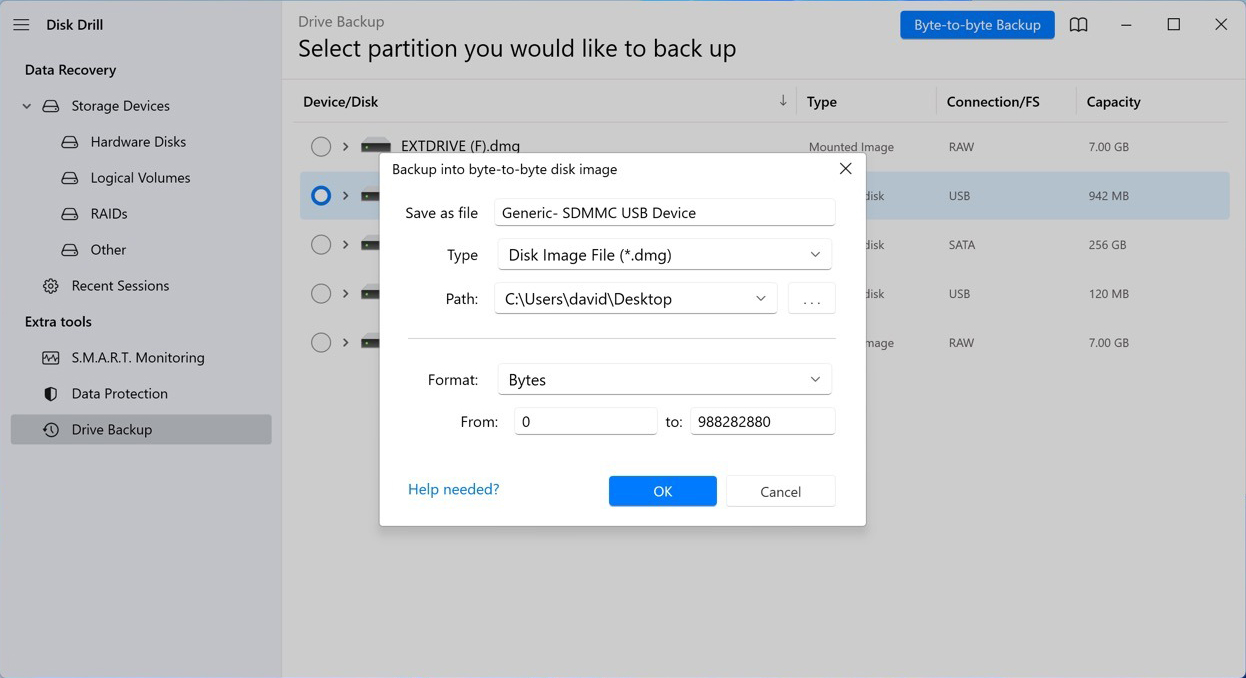
After you’ve backed up your data, you can now safely follow these steps to recover the dead SD card:
- Return to Disk Drill’s Storage Devices tab (located at the very top of the left pane) and select your SD card. Alternatively, you can also assign the recently created disk image to scan that instead (if you want to preserve the SD card’s current state).
- Click the Search for lost data button. Disk Drill will begin running all recovery methods in the optimal order, and all you need to do is give it some time to finish.
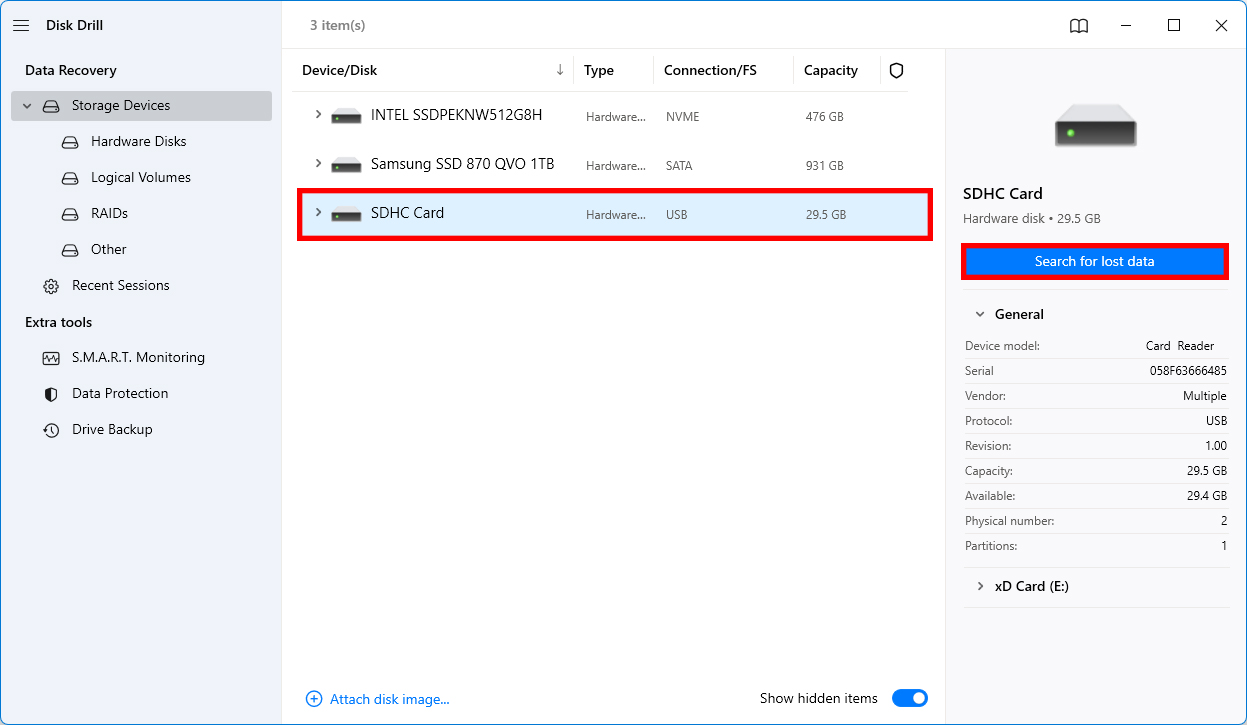
- Once the scan of your SD card is complete, you can click the Review found items button to see all recoverable files.

- Use the filters on the left to zero in on specific file formats and take advantage of the preview feature to recover only important files. Add files to the recovery queue by clicking the small checkbox next to each file you want to recover. Click the Recover button.
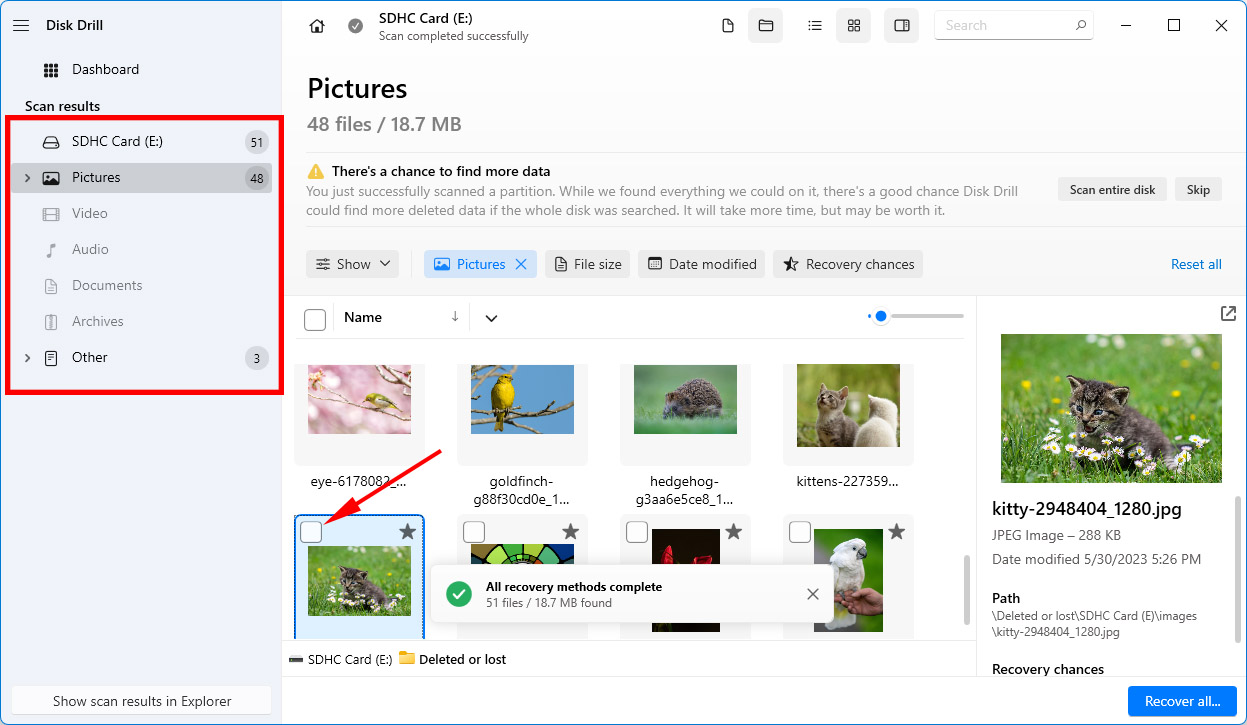
- Finally, specify the recovery directory. Never recover any files to the same location from which you’re recovering them because you could overwrite them. Fortunately, Disk Drill will tell you if you’ve selected a suitable location or not.
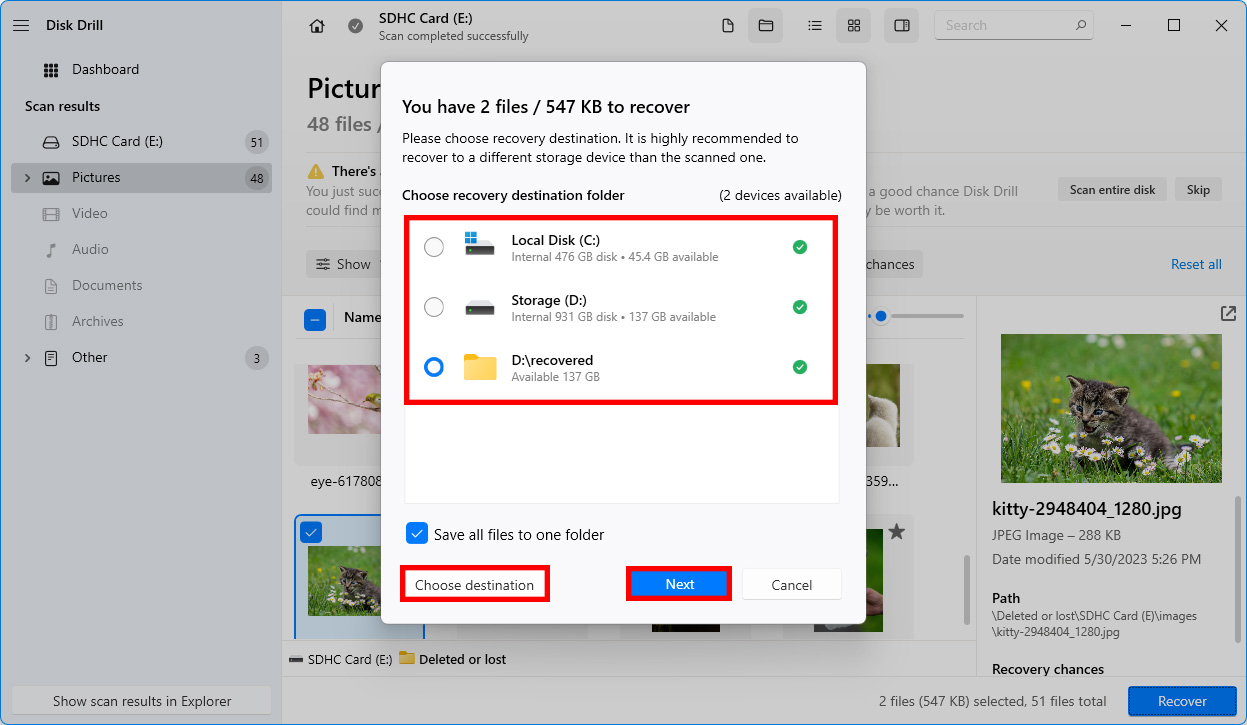
Help: My SD card was not detected!
If you can’t select your SD card because it wasn’t detected properly, try the following:
- Use a different SD card reader.
- Update the reader’s drivers.
- Perform the recovery on a different computer.
- Inspect the SD card for physical damage.
- Check if the SD card is unlocked.
Using a Data Recovery Service
Physically damaged SD cards are very unstable, so much so that it’s in your best interest to have a professional check it out. Attempting repairs yourself may worsen the damage and cause your data to become unrecoverable.
A professional data recovery service is your best chance of recovery, as it allows a data recovery professional to inspect the SD card using industry-grade equipment. Rather than merely attempt to repair the SD card, they instead recover what data they can, back it up to a healthy storage device, and then send it to you. Although it is the most expensive option, it produces the best returns.
Here is a brief guide on what the process entails:
- Click Start Recovery.
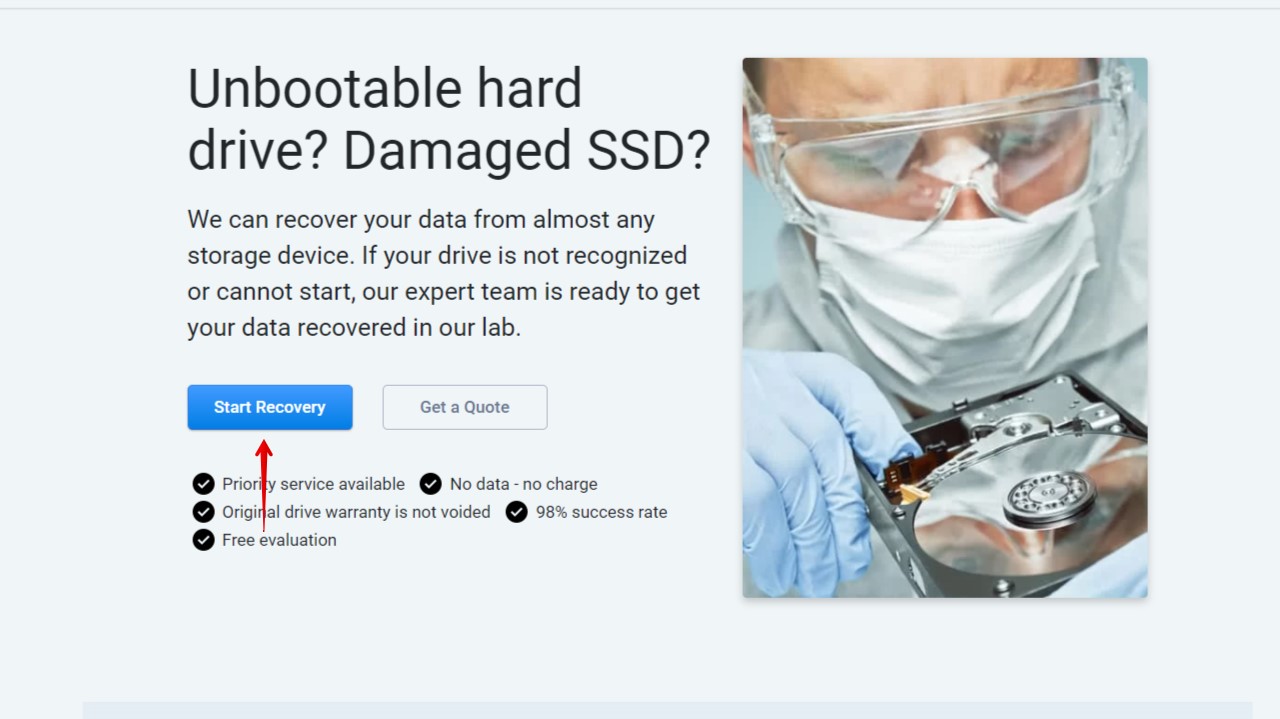
- Choose the type of service you’d like to use and proceed to fill out the form.
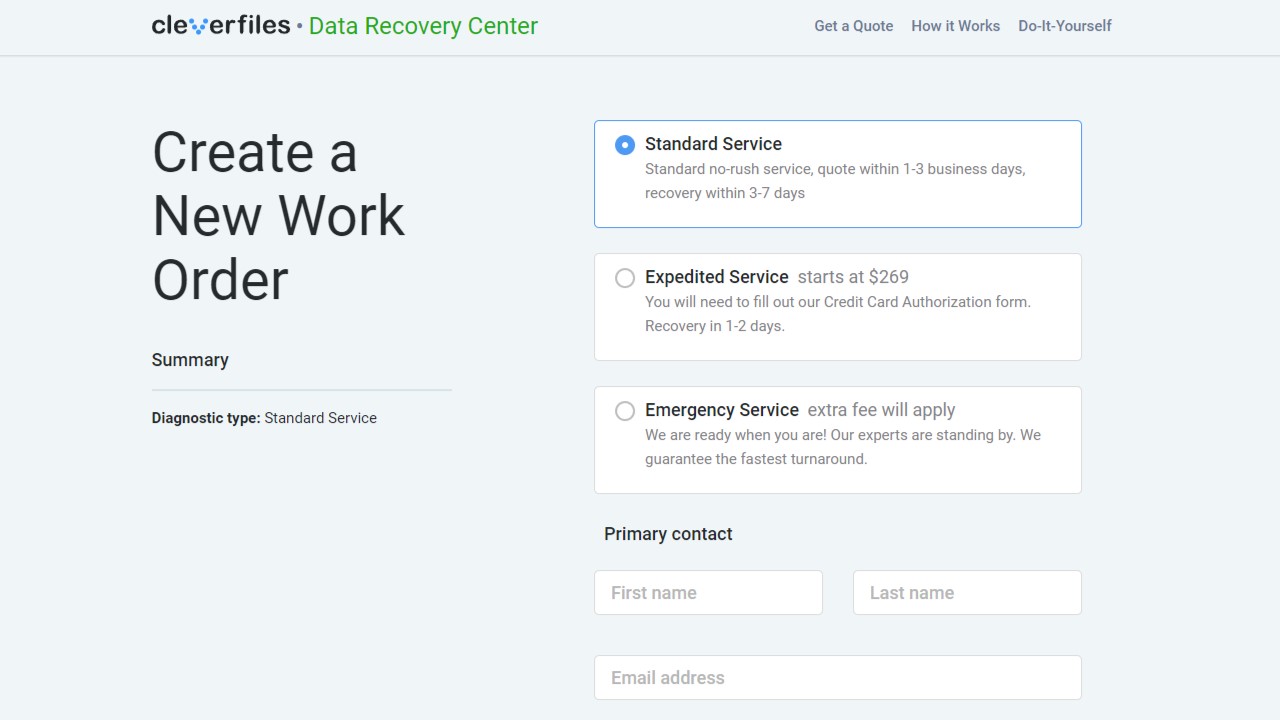
- Once everything is complete, click Complete my work order.
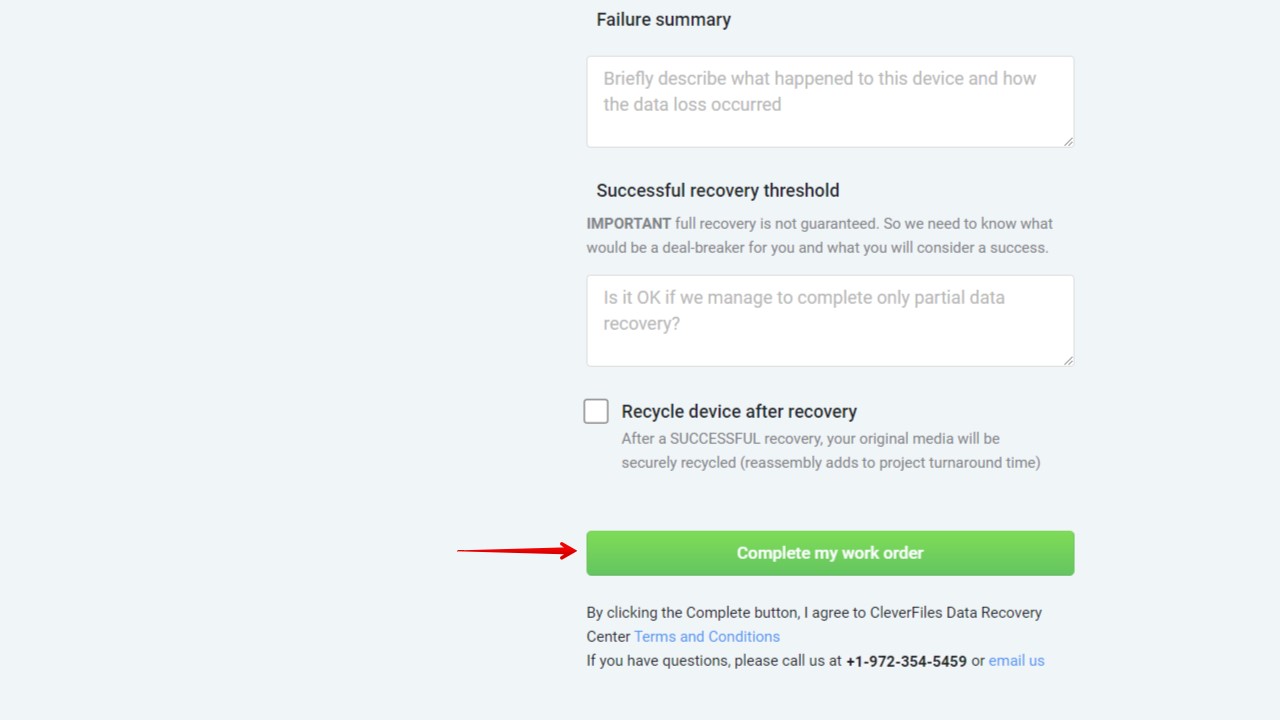
Tips to Prevent SD Card Data Loss
While Disk Drill makes it easy to recover lost data from logically damaged SD cards, it can’t do anything about physically damaged SD cards—and neither can any other data recovery solution! That’s why you need to do as much as possible to prevent SD card data loss, and following the tips below is a great start:
- 2️⃣ Use multiple SD cards: It might be tempting to purchase a single large SD card or micro SD card that can store thousands of images and multiple hours of high-definition video footage, but it’s much safer to use multiple smaller SD cards. As we’ve already explained, it’s not easily possible to fix a dead micro SD card or even a regular SD card that has suffered mechanical damage, so the best thing you can do is minimize the amount of data you can potentially lose by dividing it between several different memory cards.
- 🖨️ Back up your data: If you don’t want to lose your data, back up it before it’s too late. It takes just a minute or two to connect and SD card to a computer and transfer all files from it, so don’t delay this simple task because you’ll hate yourself if something happens to your data.
- 📷 Format SD card in your camera: There’s a good reason why virtually all cameras can format SD cards as well as erase all files at once. By formatting your SD card in your camera, you ensure that it has the right file system, which is essential when it comes to preventing data loss caused by file system corruption.
- 💰 Pay extra for quality: When buying SD cards, avoid the bargain bin and instead pay extra for quality. Saving a few dollars by buying an SD card of questionable quality is a horrible deal, especially if you factor in the cost of SD card recovery software applications.
- 📥 Don’t use corrupted cards: If your SD card starts showing signs of corruption, such as input and output errors or the dreaded “this drive needs to be formatted” message, you need to stop using it as soon as possible and start using it again only when the corruption has been fixed.
By following these five simple tips, you should be able to avoid SD card data loss. If you do experience it, however, remember to use Disk Drill as soon as possible to recover your data.
Conclusion
Seeing an SD card full of important data suddenly stop functioning can be incredibly stressful. Nevertheless, with the right understanding of the damage (be it physical or logical), the right tools, and a methodical approach, data recovery is often possible. In the case of logical damage, using specialized software such as Disk Drill is usually the best course of action, whereas physical damaged should be addressed by experienced professionals




