
Are you wondering how does data recovery work? In this article, we provide a high-level overview of the process, explaining everything you need to know to successfully recover your data.
The knowledge you’ll gain by reading this article can help you avoid joining the 32 percent of computer users who experience the loss of data each year.
What Is Data Recovery?
Data recovery is the act of recovering lost, damaged, corrupted, erased, or otherwise inaccessible data from storage devices, including hard drives, USB flash drives, memory cards, CDs and DVDs, RAID arrays, and so on.
Because there are many different kinds of storage devices and data loss situations, there are many different data recovery approaches. These approaches can be generally grouped into two major categories:
- Logical data recovery: This approach to data recovery is performed using software tools. It typically involves data corruption, various file system issues, accidental formatting, and other software-related causes of data loss.
- Physical data recovery: On the other hand, physical data recovery involves some kind of physical damage to the storage device that prevents it from functioning correctly. This damage needs to be repaired for the data stored on the device to be accessible again.
Because physical data recovery requires specialized equipment, such as clean rooms (which range from less than $100 to more than $1,000 per square foot, according to one of their manufacturers), its cost is typically much higher than the cost of logical data recovery.
In fact, logical data recovery can be, in many cases, performed at home using data recovery software. Recovering lost data using data recovery software is straightforward, and there are many software solutions that can be downloaded and installed for free.
How Does Data Recovery Software Work?
The term data recovery software refers to specialized applications that are used to recover files from storage devices. There are many different data recovery software applications, each using its own data recovery algorithms to deliver the best results possible. Here’s what most of them do:
- Analyze information about files and folders: Modern file systems (such as NTFS and APFS) store information about files and folders, including their names, paths, and time stamps. Data recovery software applications look for this information and use it to recover lost data.
- Search for known file types: When information about files and folders is unavailable or insufficient, data recovery software can search for known file types by analyzing the storage device sector by sector. This method makes it possible to recover data from heavily damaged file systems.
The best data recovery software solutions combine multiple recovery methods to effectively address a variety of different data loss scenarios.
How Do Files Get Deleted?
Data recovery is possible because of how files are typically deleted:
- First, the user selects a file.
- They then move the file to the Recycle Bin (Windows) or Trash (macOS).
- The user continues using their computer.
Files that have been moved to the Recycle Bin or Trash can be easily recovered until the user decides to empty the temporary storage space.
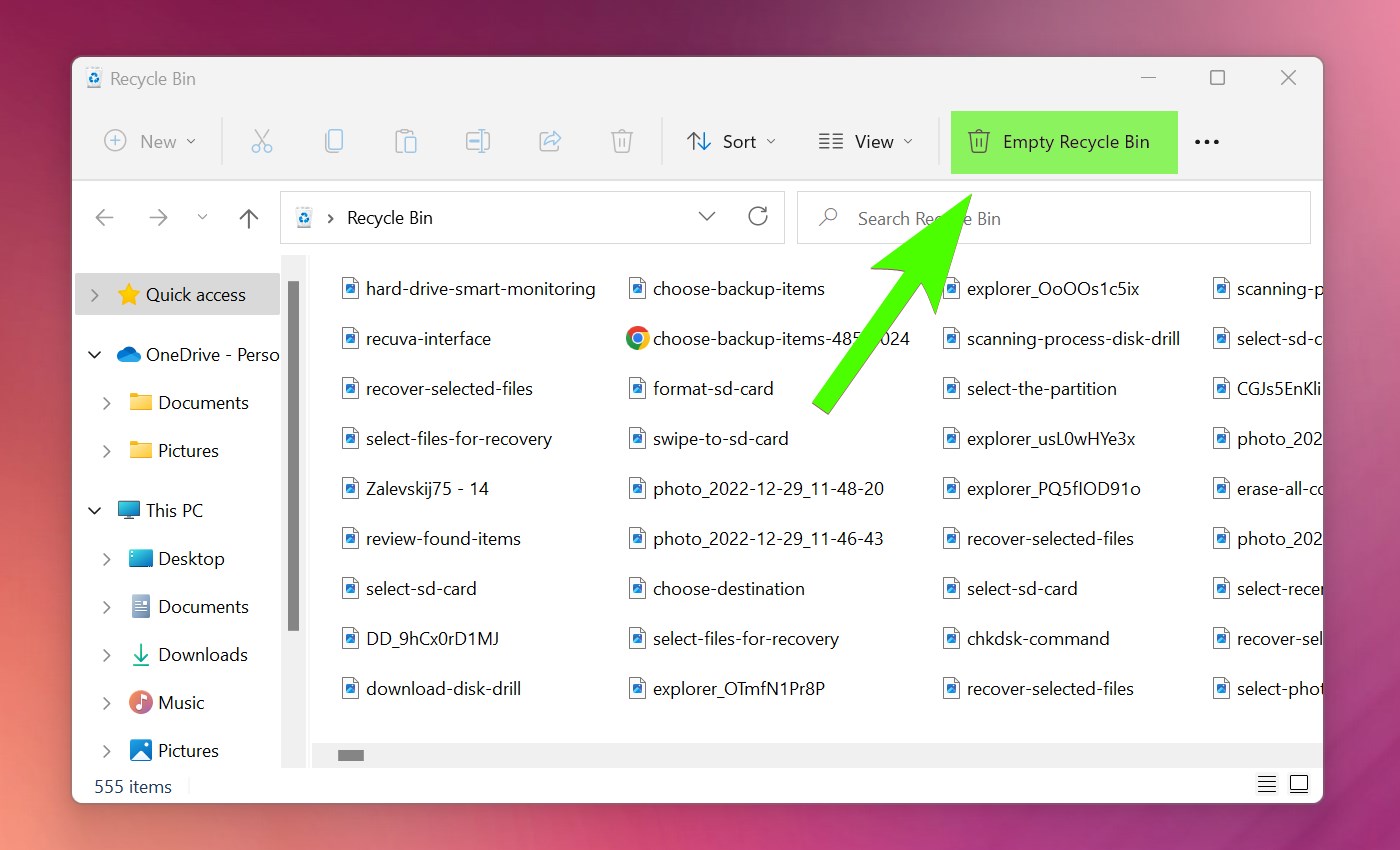
But even then, the files from an emptied Recycle Bin or Trash don’t disappear immediately. Instead, the storage space occupied by them becomes available for new files, and it may take some time before the original data is overwritten.
How long depends on the size of the storage device, its utilization, and other factors, many of which are difficult to predict accurately. That’s why it’s important to always begin data recovery as soon as possible.
Solid-State Drive (SSD) Recovery
![]() Unfortunately, the highlighted statement from the previous section isn’t always true when it comes to solid-state drives (SSDs). That’s because many newer SSDs take advantage of the so-called TRIM command, whose purpose is to improve performance by wiping data blocks that are no longer needed.
Unfortunately, the highlighted statement from the previous section isn’t always true when it comes to solid-state drives (SSDs). That’s because many newer SSDs take advantage of the so-called TRIM command, whose purpose is to improve performance by wiping data blocks that are no longer needed.
If this TRIM is enabled on your computer, you likely won’t be able to recover data that have been deleted for more than a few days—at most. Here’s how you can check if TRIM is active:
| Windows | macOS |
|
|
What About Corrupted Files? Can They Also Be Recovered?
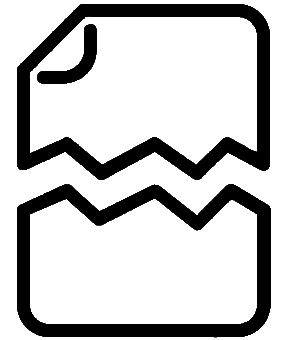 Of course, files can become inaccessible for many different reasons, and corruption is among them. A corrupted file is a file that that’s been damaged in some way to such an extent that it can’t be opened or otherwise accessed.
Of course, files can become inaccessible for many different reasons, and corruption is among them. A corrupted file is a file that that’s been damaged in some way to such an extent that it can’t be opened or otherwise accessed.
The good news is that corrupted files can often be recovered, but their recovery may involve some extra steps. For example, you may need to use a system tool like CHKDSK or First Aid to repair the storage device before scanning it with data recovery software.
How to Use Data Recovery Software?
Using data recovery software is surprisingly easy, provided you choose a beginner-friendly solution like Disk Drill. The entire process boils down to just three simple steps:
Step 1. Install Data Recovery Software

First, choose a data recovery application and install it on your computer. Use a different storage device than the one you want to recover to avoid overwriting your lost files.
Step 2. Scan Your Storage Device
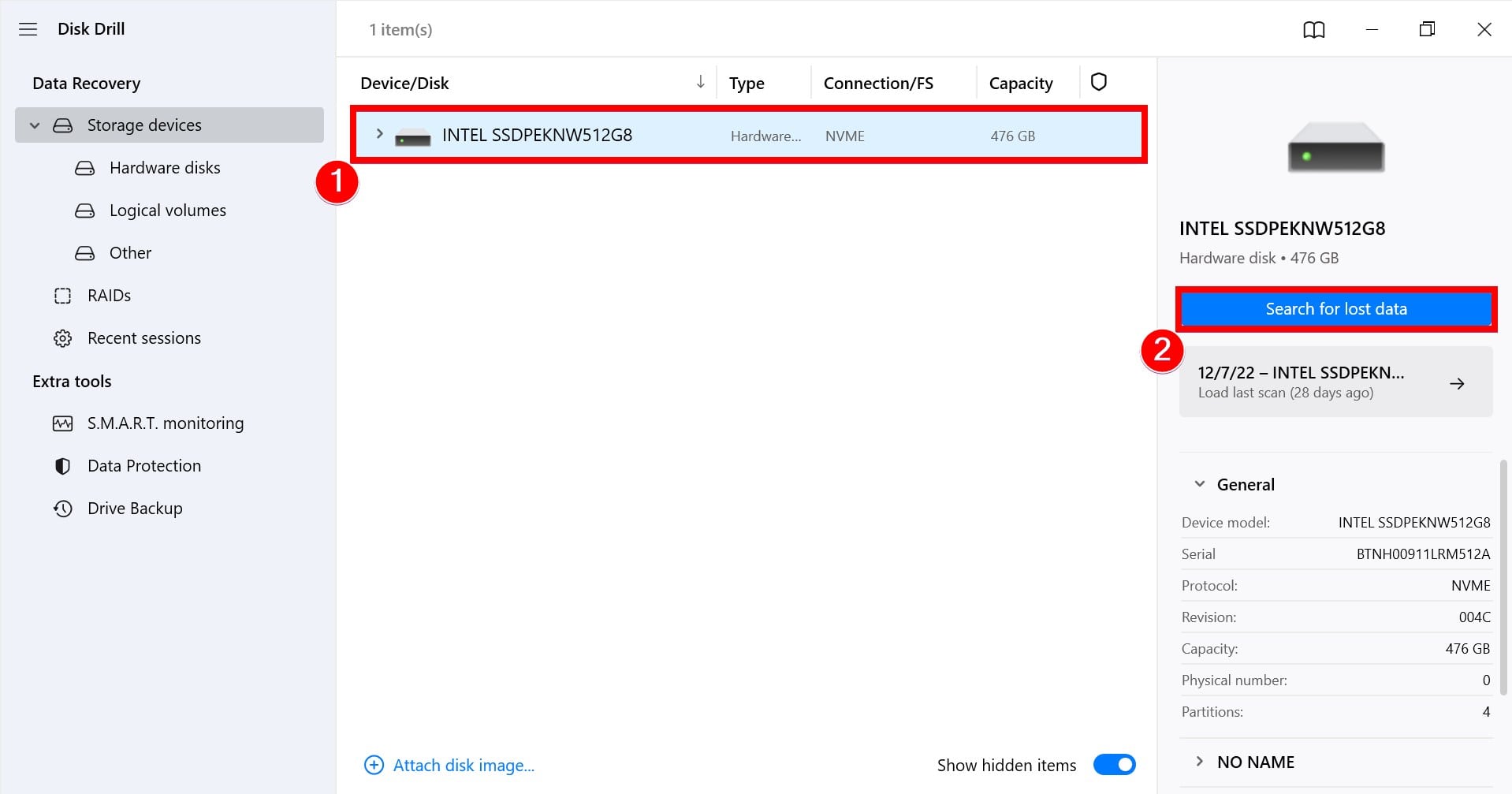
Next, launch the data recovery application and scan your storage device. Disk Drill, for example, makes it possible to scan any storage device with a simple click. The process is the same regardless of whether you’re scanning a 1 TB hard drive or a small memory card. The only exceptions are Android and iOS smartphones and tablets.
Step 3. Recover Your Data
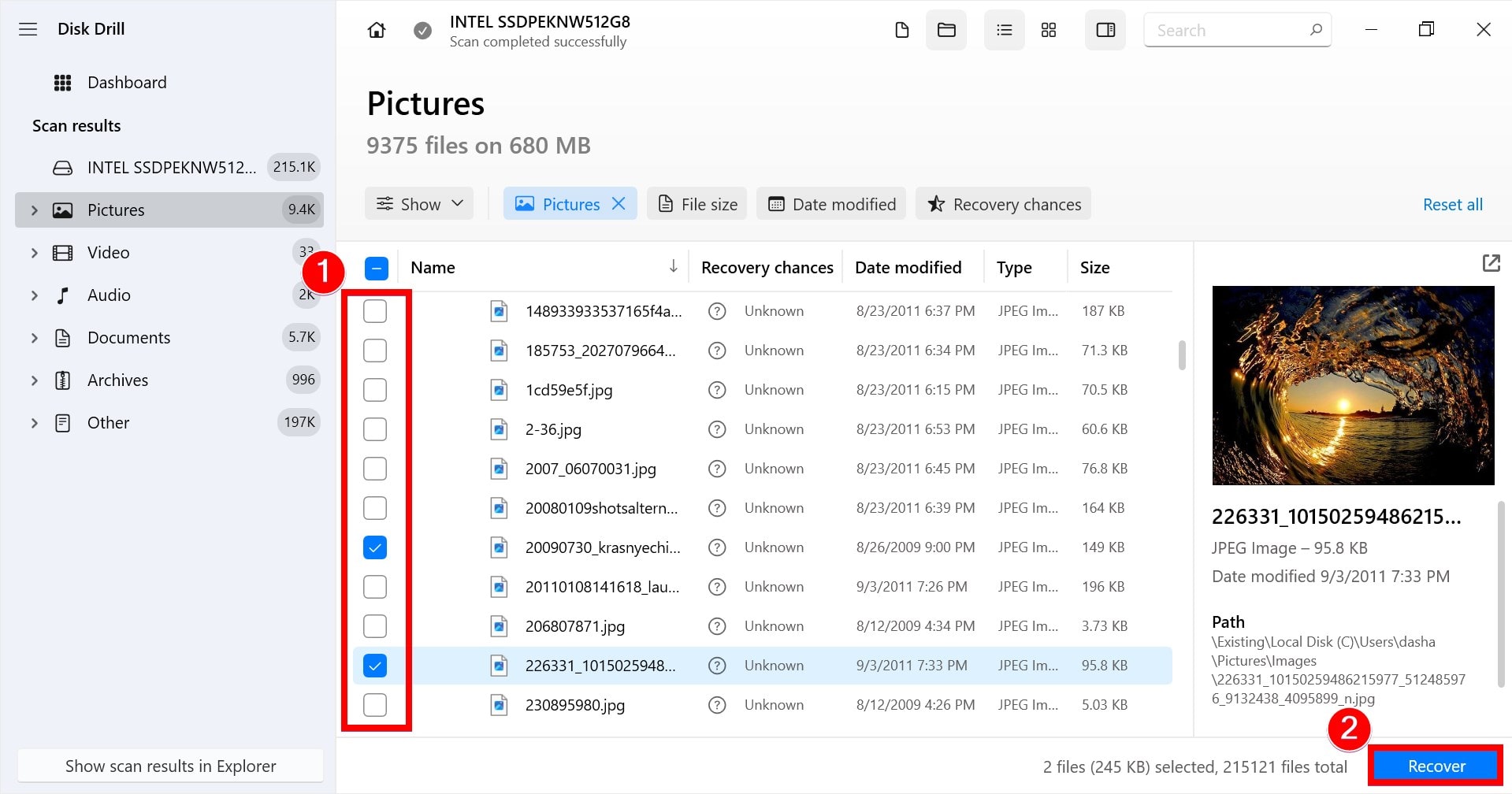
Finally, select your files and recover them to a suitable storage device. Again, you don’t want to use the same storage device to avoid overwriting the very same data you’re trying to recover.
How to Increase Chances for Successful Data Recovery?
Data recovery is a complicated process that doesn’t always deliver the desired results. Fortunately, there are several things you can do to increase chances for successful data recovery:
- ⏳ Don’t wait: The sooner you begin data recovery, the better. By delaying the start of the data recovery process, you’re only increasing the chance of overwriting your files and making it impossible to get them back.
- ⛔ Stop using the storage device: You should never use a storage device that contains files you would like to recover. If the deleted files are stored on your system drive, remove it from your computer and connect it to a different one.
- 💽 Make backups: By regularly making backups on all important data and storing them someplace safe, you can recover even from the worst cases of data loss, such as physical storage device destruction.
These three simple things can dramatically increase chances for successful data recovery, allowing you to get your data back without spending money on professional data recovery services.




