 Intenso produces sturdy and high-quality USB sticks that are quite popular amongst users. But despite their fast speed, variable storage capacities, and reliability, these USB sticks are susceptible to data loss.
Intenso produces sturdy and high-quality USB sticks that are quite popular amongst users. But despite their fast speed, variable storage capacities, and reliability, these USB sticks are susceptible to data loss.
If you’ve lost your data from an Intenso USB flash drive, you’ve come to the right place. This article will guide you through the process of recovering data from an Intenso USB stick in a few, easy-to-follow steps.
What is Intenso USB Stick
Founded in 1998, Intenso is one of the leading brands in the storage media sector. The brand produces several modern products with high-quality requirements, including class storage devices like USB sticks, hard drives, memory cards, SSDs and blanks, batteries, as well as devices like power banks and wireless chargers.
Intenso has created and produced about 13 USB Stick ‘Lines’ that are tailored to current technologies. These USB sticks solve all practical storage purposes and work efficiently.
Let’s look at some of the most popular models and lines of Intenso’s USB sticks:
| Intenso USB Stick Models | Description |
|---|---|
| USB 2.0 | Rainbow Line, Alu Line, Basic Line, Business Line, Micro Line. These models offer cost-effective data memory with a variable capacity of 4 to 128 GB. The USB 2.0 models also provide a maximum reading speed of 28 MB/s and a maximum writing speed of 6.5 MB/s. |
| USB 3.2 Gen 1×1 | Ultra Line, Speed Line, Slim Line, Premium Line, High Speed Line. These super-speed USB stick models can achieve minimum data transfer rates of up to 70 MB/s, reaching up to 250 MB/s in the High Speed Line. Moreover, they offer variable storage capacities, starting from 8 GB and going up to 512 GB. |
| USB 3.2 Gen 1×1 USB-C | Flash Line, Twist Line, cMobile Line. These lines were developed for smartphones, computers, and tablets with USB Type C connections. The Twist Line also offers a dual interface with USB-A and USB-C connectivity. They also come with the On-The-Go (OTG) function that makes managing data easier. Moreover, these USB flash drives offer data transfer rates of up to 70 MB/s and come with storage capacities of up to 128GB. |
How to Recover Deleted Files from Intenso USB Drive
If you’ve accidentally deleted files from an Intenso USB flash drive, using professional data recovery software is the best way to retrieve lost data. However, you must remember that you don’t get a lot of chances to recover data, so use the best data recovery tool on the first try itself.
If your files have gone missing from your USB stick, remember to stop using it immediately. If you continue using the drive, it can result in the data being overwritten, which will make data recovery difficult.
While acquainting yourself with data recovery software can seem intimidating, you don’t need to be an expert to restore deleted data from your USB stick successfully. Disk Drill is one of the foremost recovery tools on the market. It has a straightforward interface and an advanced algorithm that supports recovery from over 400 different file types.
Follow these steps to recover data via Disk Drill on Windows:
- Download and Install Disk Drill.
- Connect the Intenso USB flash drive to your computer. Now, launch Disk Drill and select the drive from the list of available disks.
- Click the Search for lost data button to scan the USB stick for deleted data.
- The entire scanning process can take some time as Disk Drill’s algorithm finds recoverable data. Once the scan is complete, click Review found items.
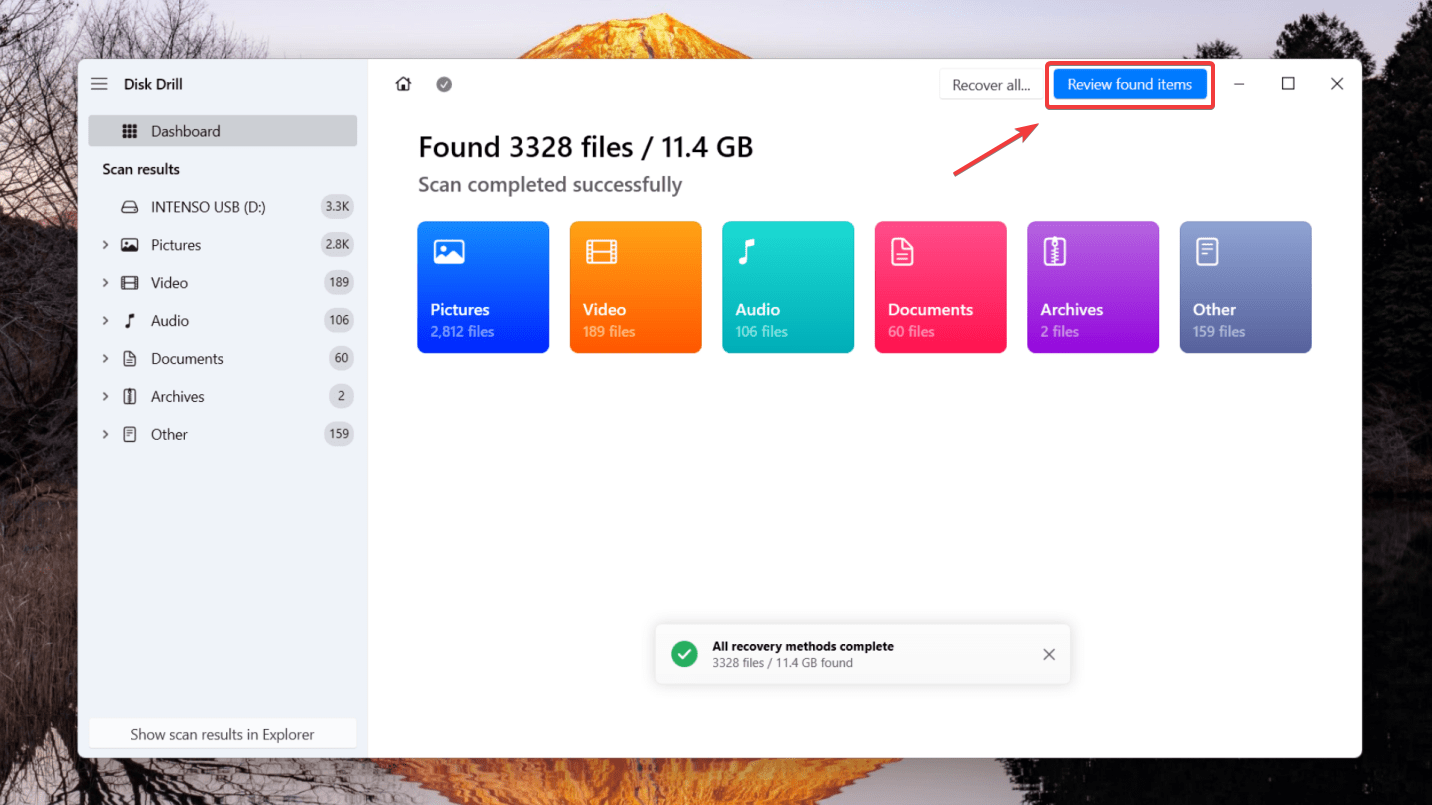
- Preview the files you wish to recover. You can then preview the files from separate folders divided into Pictures, Video, Audio, Documents, or Archives or filter through the search results for specific items.
- Once you’ve selected the files, click the Recover button. You will be prompted to choose a storage location where the recovered data can be saved.
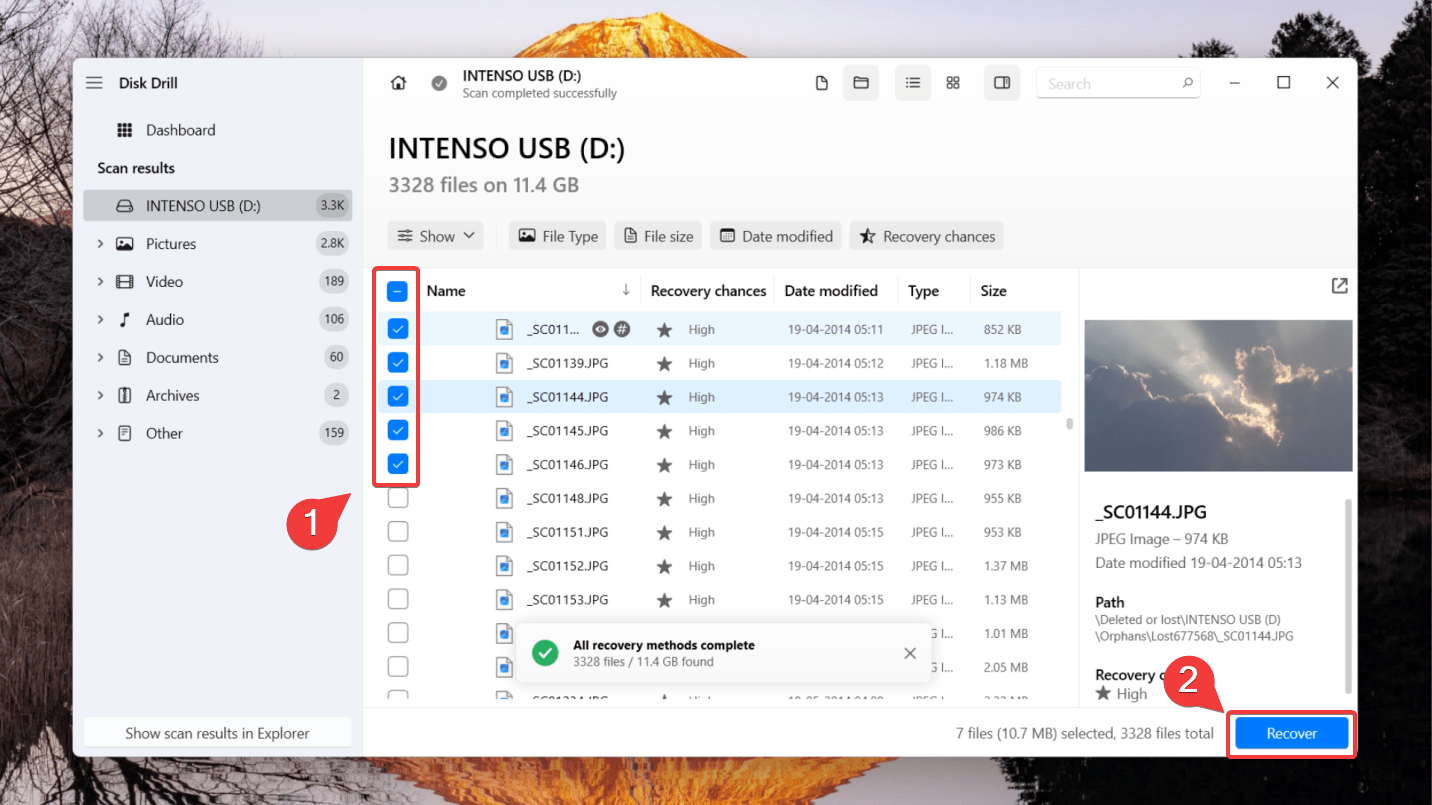
- Ensure you don’t select the same Intenso USB flash drive to avoid corruption and overwriting. Finally, press Next to complete data recovery.
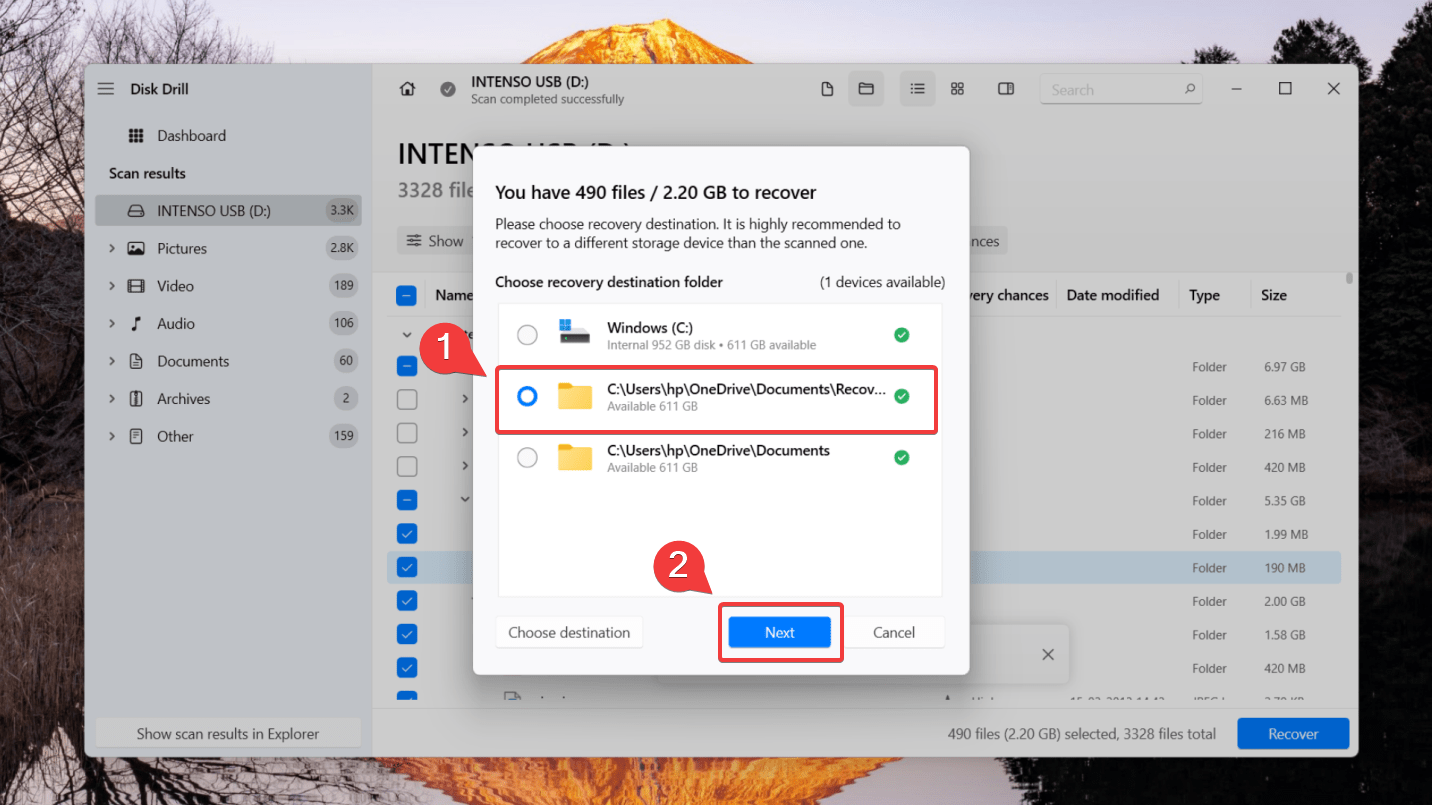
🆓 The trial version of Disk Drill allows you to restore up to 500 MB of data for free. To retrieve more data, you can upgrade to the Pro version.
How to Use Windows File Recovery for Intenso USB Drive
Another option to retrieve your deleted files from the Intenso USB flash drive is Microsoft’s command-line recovery utility, Windows File Recovery. You can download it for free from the Microsoft Store, and it supports Windows 10 version 2004 and higher.
💻 Windows File Recovery doesn’t have a graphical user interface like Disk Drill or other market alternatives, which can make data recovery slightly complicated.
To recover deleted data from a USB flash drive using Windows File Recovery:
- Download Windows File Recovery from the Microsoft Store.
- Launch the tool from the Start Menu.
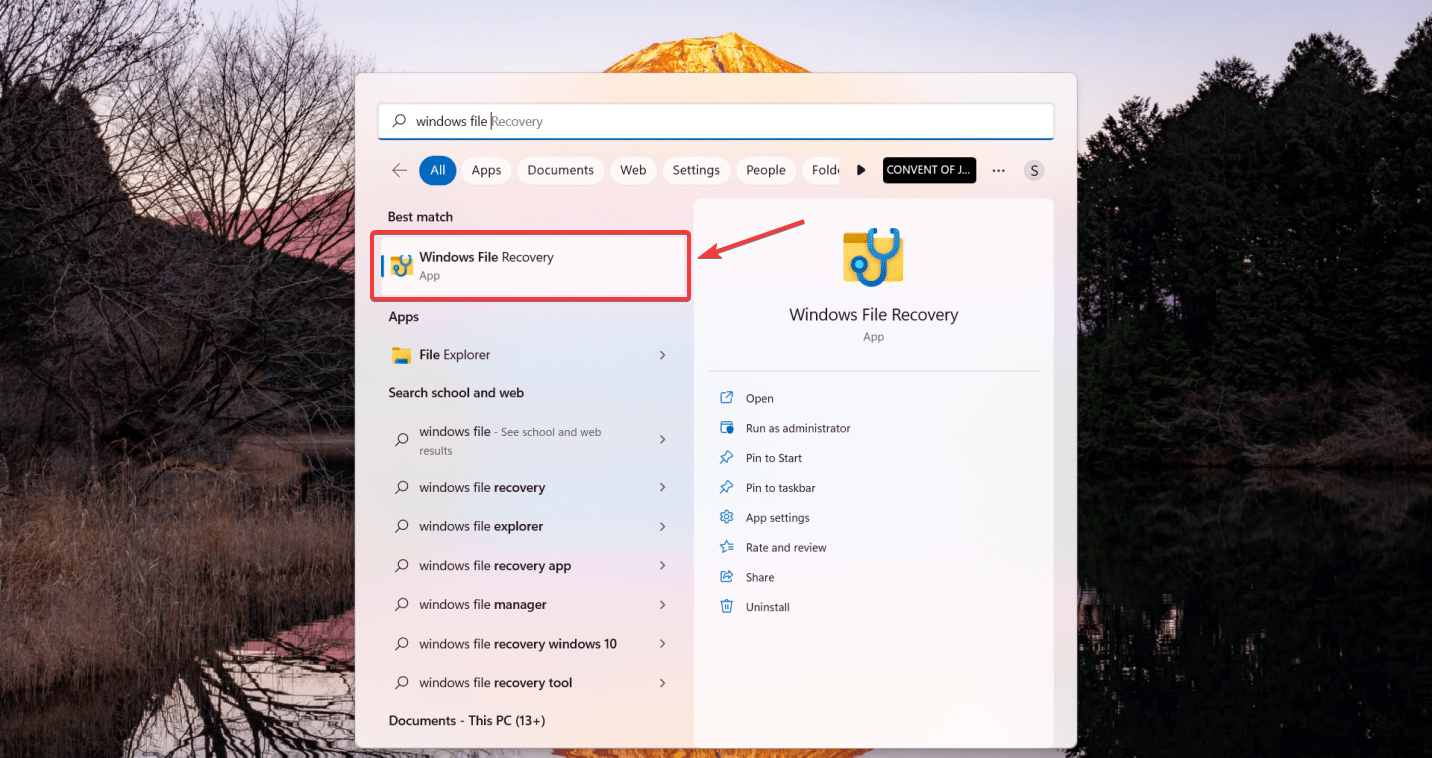
- Connect your USB flash drive to your computer and launch the program.
- Once the Command Prompt window opens, enter the command in the following format:
winfr E: C:/ [/mode] [/switches]
(replace E: with the drive letter assigned to your USB flash drive and C: with the drive letter assigned to the storage device where you want to store recovered files.)
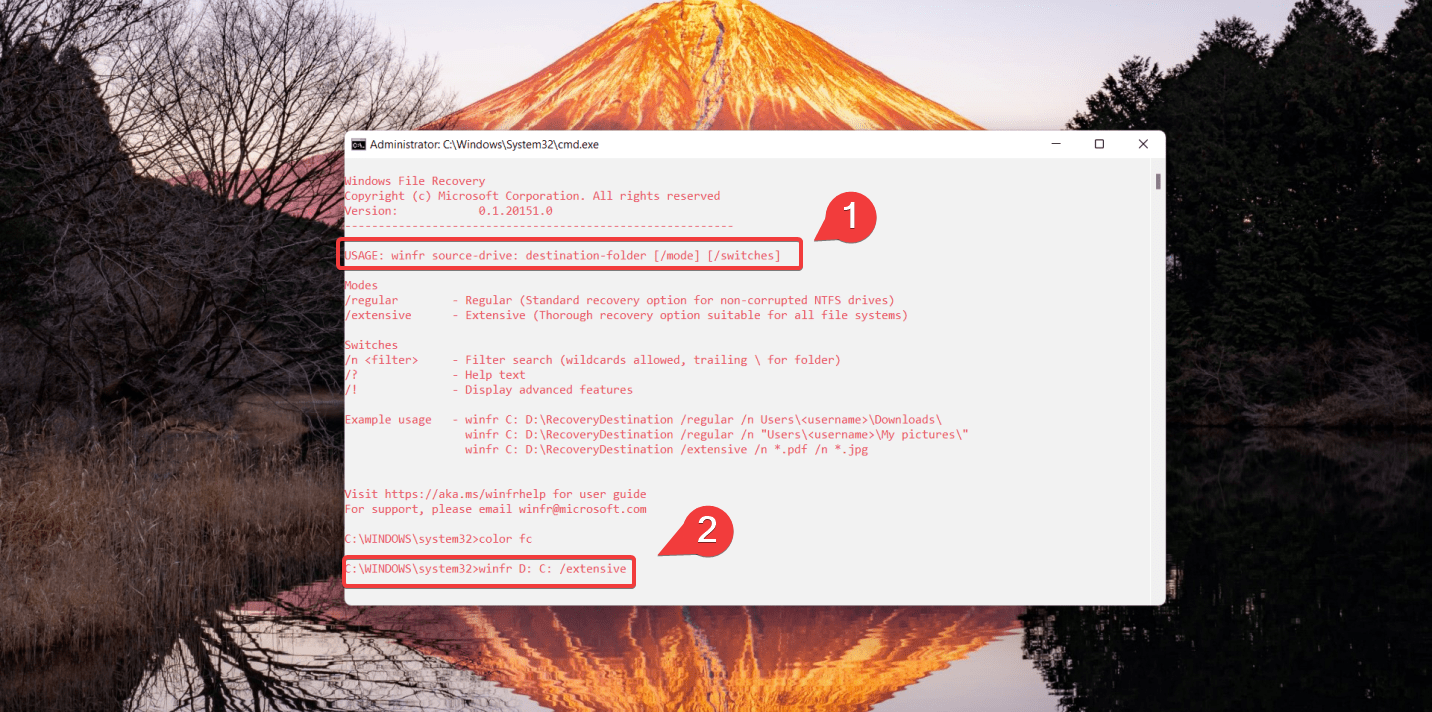
- In the format mentioned above, you must specify a mode and what switches you are using. Note that you can use two basic modes to recover files – Regular and Extensive.
- Now, enter Y to start the recovery operation. This may take some time, depending on the size of your source drive. In our case, it’s the Intenso USB flash drive. To stop the recovery process, you can press Ctrl + C.
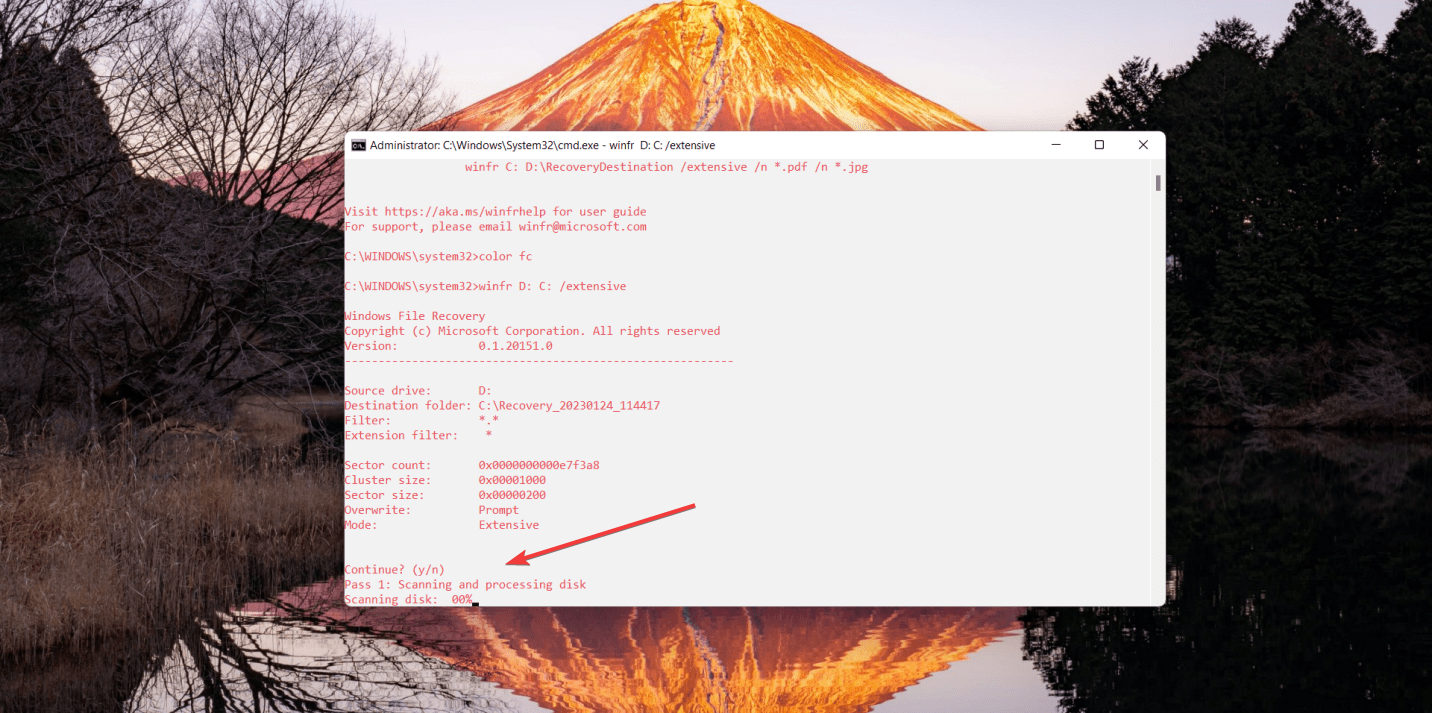
How to Prevent Data Loss from Intenso Devices
While data loss can cause several problems for the user, it’s pretty common. You can lose data due to multiple reasons like accidental deletion, corruption, malware, etc. While it can be unavoidable in some cases, you can follow certain best practices to prevent data loss or minimize the damage.
Some precautions that can help prevent significant data loss from your Intenso USB flash drive are:
| Tip | Description |
|---|---|
| 💾 Always create backups of your data | You must regularly make backups of your data to avoid storing it in a single place and prevent severe data loss. You can create these backups on a separate storage device like a flash drive or an HDD or use the cloud to store your data safely. |
| ✨ Handle your USB stick carefully | A flash drive can be fragile and susceptible to physical damage. Data recovery can become quite complex in cases of physical damage or if the USB stick has broken. Thus, it’s essential to handle your flash drive with care. |
| 🩹Use Anti-Virus tools | Often, you can experience unexplained data loss due to harmful malware attacking your system. You must have a reliable anti-virus tool installed on your computer to prevent such scenarios. Such software can scan and repair your connected USB drives and prevent rogue virus attacks. |
Conclusion
Data loss can be tough to deal with. But the good news is this loss of data doesn’t need to be permanent. You can use professional data recovery software like Disk Drill to recover your files from an Intenso USB flash drive. Just remember to protect your data and to stop using your flash drive immediately to minimize the damage.




