 Gone are the days of missing an episode of your favorite TV series just because of a busy schedule or a forgetful mind. With a Dish DVR, you can record your top Dish Network shows on the spot or in advance so you can enjoy them at your leisure. But what would you do if your Dish DVR lost all recordings?
Gone are the days of missing an episode of your favorite TV series just because of a busy schedule or a forgetful mind. With a Dish DVR, you can record your top Dish Network shows on the spot or in advance so you can enjoy them at your leisure. But what would you do if your Dish DVR lost all recordings?
Before you start lamenting your missing videos, there are a few things you can try in order to recover deleted shows on Dish DVR.
Why Do Dish DVR Recordings Disappear
There are various reasons that could cause recordings to disappear from your DVR and Dish app. Here are some of the more common scenarios and whether or not it’s possible to retrieve recordings from them:
| Reason | Description |
| 💥 Accidental Deletion | If your Dish DVR recordings disappeared, one of the most common reasons is that someone accidentally deleted them. Luckily enough, it’s one of the easier scenarios to deal with. Using an effective data recovery program can help you get the recordings back as long as the files haven’t been overwritten in the DVR yet. |
| 💻 Software Corruption | DVRs normally have software that facilitates the management and recording of videos, like the Dish app. If the software malfunctions or becomes corrupted, this can also cause corruption in the recordings to which it has access. While data recovery programs can retrieve corrupted files, they usually cannot repair them. This means that the rescued recordings will still be corrupted. |
| 🔋 Power Outage | Abrupt power outages can cause a myriad of issues to a DVR, such as the loss or corruption of recordings, or device damage. If recordings were simply lost, a data recovery app might be able to retrieve them. As for corrupted videos, there may be a few tools out there that can perform repairs. Damaged DVRs, however, should be sent to a professional recovery service for assistance. |
| 💾 Out Of Hard Drive Storage | Generally, when a DVR runs out of storage while recording, it will delete the oldest content to make room for new ones. Unfortunately, this means immediately overwriting the deleted recordings, which become irrecoverable. |
| 🎥 Recording Issues | Crashes or problems that arise while the DVR is recording will likely cause the video to become corrupted or lost. While the latter may be retrieved using a data recovery program, it will likely be corrupted and unusable as well. |
Can You Recover Deleted Shows on Dish DVR?
It is possible to recover deleted DVR recordings provided that the videos have not been overwritten yet and the storage medium hasn’t sustained significant damage. However, if there is device damage, then it’s best if you contact a trusted data recovery service to see if they can help rescue the Dish Network deleted recordings.
How to Recover Deleted Dish DVR Recordings
The Dish app offers a couple of different features that allow you to restore recent videos that were mistakenly erased. And if those don’t work, you could seek out a top-tier data retrieval program to help you recover deleted recordings from DVRs.
Method 1: Recover Deleted DVR Recordings from Trash
Most DVRs have a trash feature, which is where recordings end up for a certain amount of time after being deleted. In the Dish App, you should notice a Trash section in the upper-right corner of the main menu.
Accessing that section will show you the list of recordings that have been recently deleted. From there, you can restore deleted DVR recordings on Dish by highlighting them and hitting the Recall button. Keep in mind that the contents of the Trash section are only available for 48 hours or less since the deletion, though this may vary depending on what kind of DVR you’re using.
Method 2: Recover Deleted DVR Recordings from Recently Deleted
Certain cable providers and DVR models offer a feature that allows you to recover recently deleted recordings from your device provided you have enough hard drive space to accommodate them. Verizon’s Fios TV DVR, the Dish DVR, and Xfinity’s X1 DVR all have this feature, though it’s only for recordings that have recently been erased.
The process differs depending on the device, but it’s usually as follows:
- Access the provider menu.
- Navigate to My Shows/Movies/DVR.
- Head to Recently Deleted.
- Restore missing shows.
It’s worth noting that in some devices, like the Xfinity X1 DVR, it may take a day or two for the recordings to be recovered.
Method 3: Restore Missing DISH DVR Recordings
A glitch in the DVR software could be the reason your Dish hopper recordings disappeared all of a sudden. In these cases, you can try turning off the DVR, unplugging it, plugging it back in, and then turning the device on again. With any luck, your Dish programs should reappear in your recordings folder.
Method 4: Recover Deleted Dish DVR Recordings from a Hard Drive
Some people prefer storing or creating backups of Dish DVR recordings on an external hard drive. However, if those recordings were later deleted or went missing from the external drive, the best DIY way to get them back is to use a data recovery program. Disk Drill is one of the best hard drive data recovery apps on the market due to its remarkably high recovery rate, quick scan speeds, and incredibly easy-to-use UI. Here are a couple more reasons to consider Disk Drill:
- It supports a wide range of file systems, even ones that are corrupted or RAW.
- It’s capable of recovering pretty much any file type available and is especially adept at rescuing video files, including whatever format your DVR uses.
You won’t need to invest money in Disk Drill right away either, since the program offers a trial version that lets you recover up to 500 MB of data for free.
Here’s how to recover deleted videos from an external hard drive using Disk Drill:
- Head over to the Cleverfiles website and download the latest version of Disk Drill.
- Next, open the download and follow the instructions provided until the app is installed on your computer.
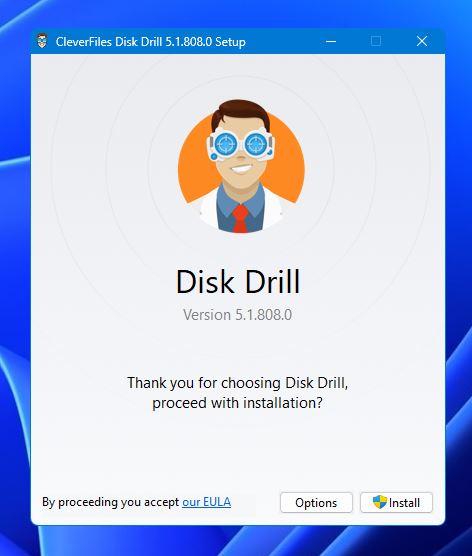
- Once successfully installed, launch Disk Drill, then select the external drive where your DVR recordings were located and click the Search for lost data.
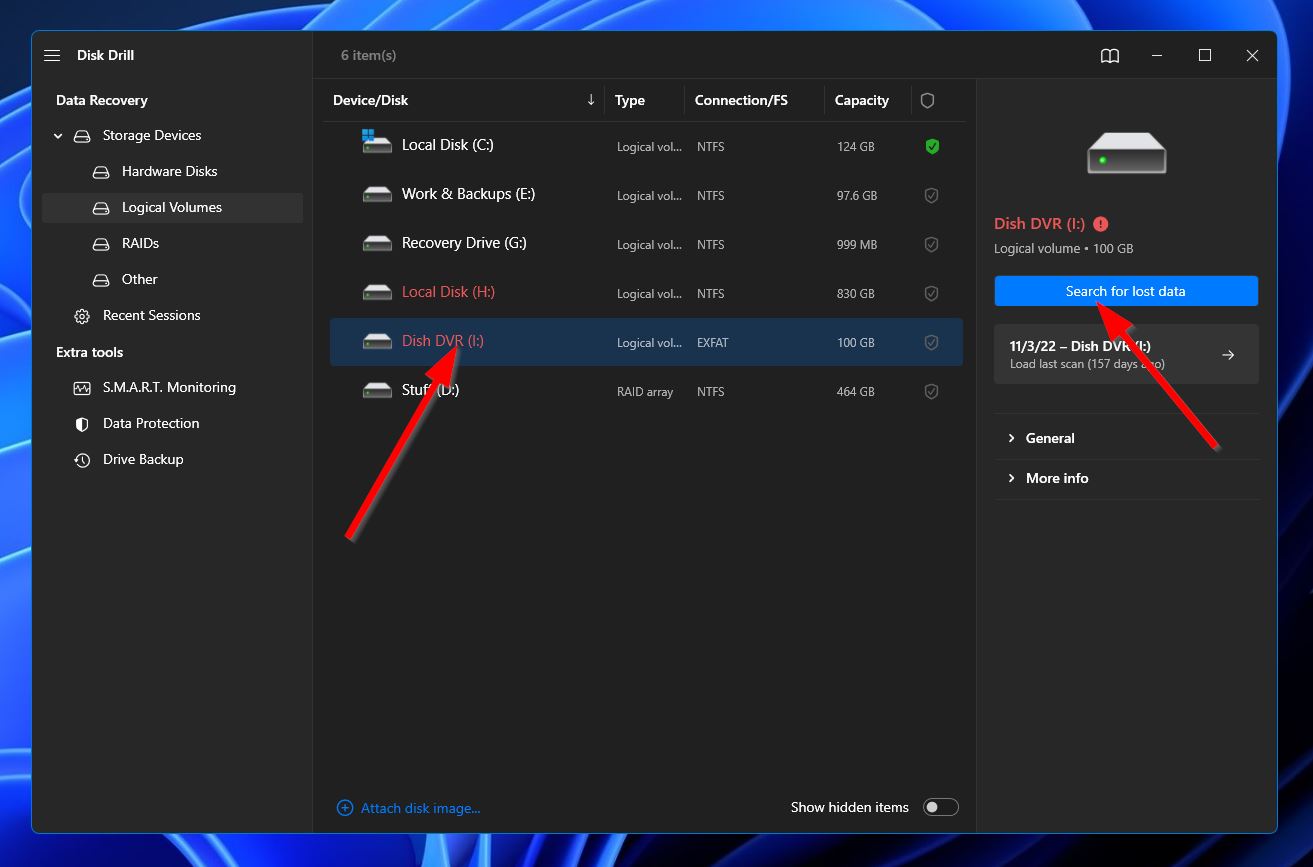
- After that, the program will begin scanning your external hard drive for any lost or deleted DVR recordings it can find. How long this takes depends on the capacity of your drive. Meanwhile, you can click the Review found items button on the top-right corner to check out what recordings have been unearthed so far. You can also just wait for the scan to end first before clicking the same button to head to the results page.
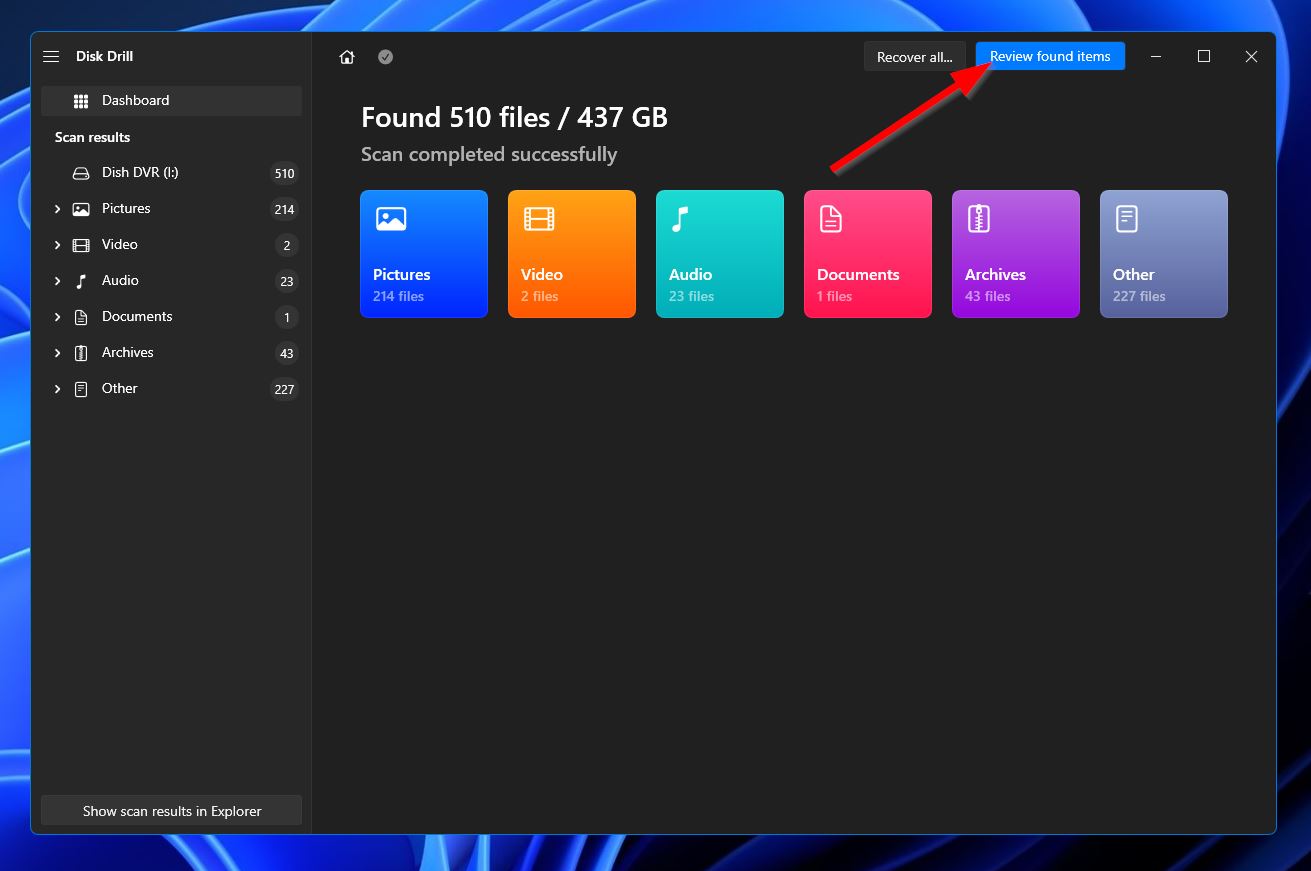
- Look through the scan results until you find the recordings you want to retrieve. You can use the filters on the left to narrow down your results to just videos, or you can use the search bar on the top-right corner to look for specific file names or file formats. Once you’ve found what you’re looking for, select the recording by ticking the checkbox beside the file name, then hit the Recover button to go to the next step.
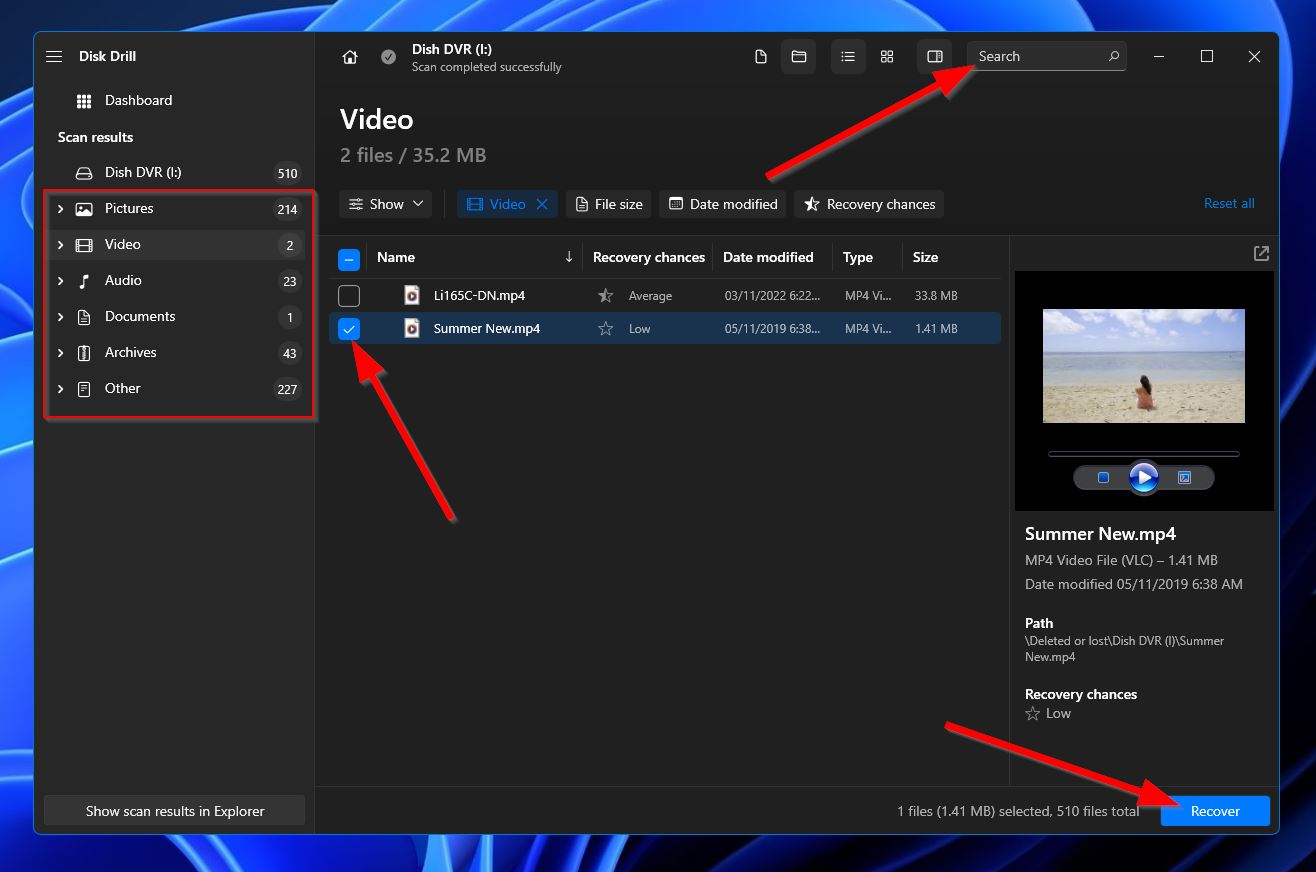
- In the pop-up that appears, select the folder where you’d like the recovered recordings to be saved. This has to be in a different storage device than the external drive you’re recovering from. Click Next to start the recovery.
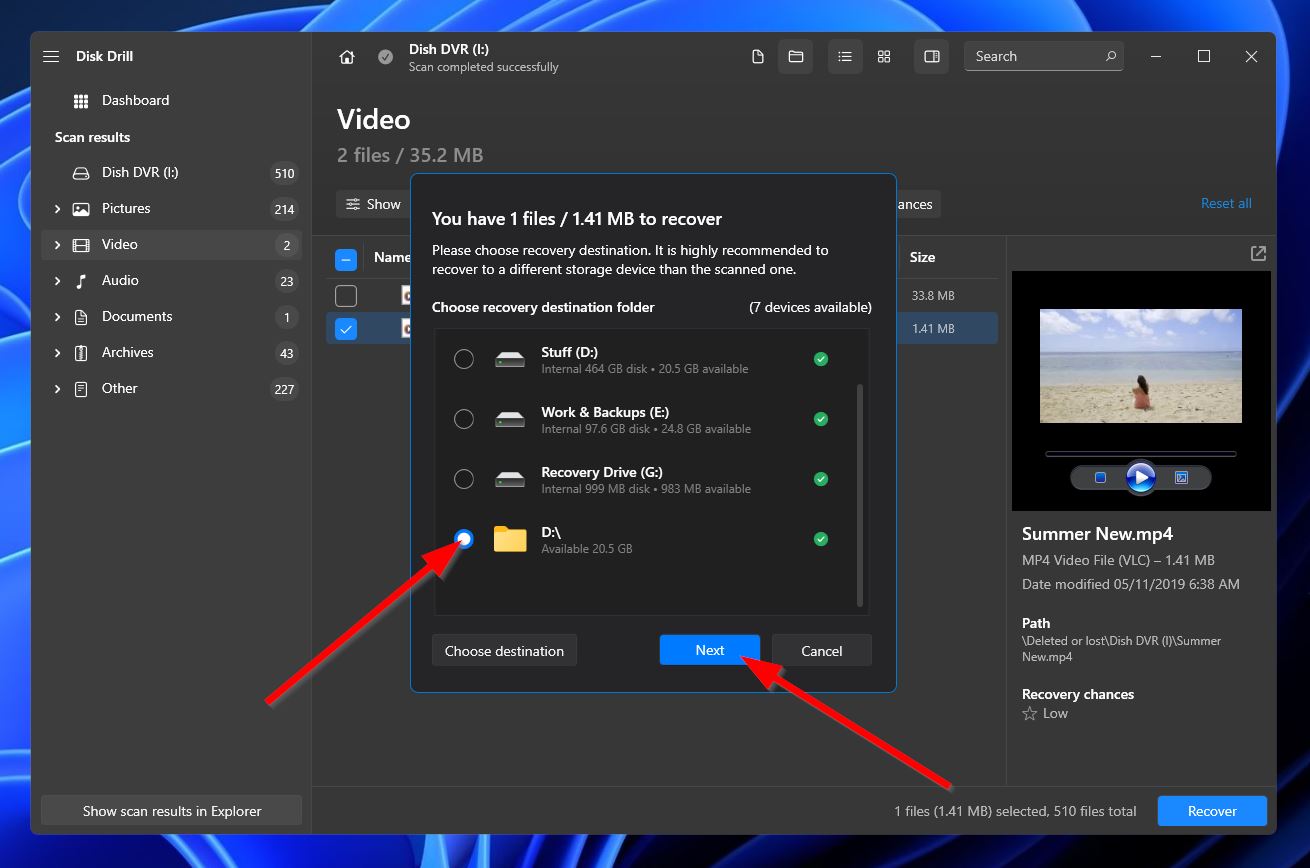
- Once the recovery process is done, a completion message will appear on your screen along with a button that says Show recovered data in Explorer. You can click that button if you want to open the folder where your rescued recordings are located.
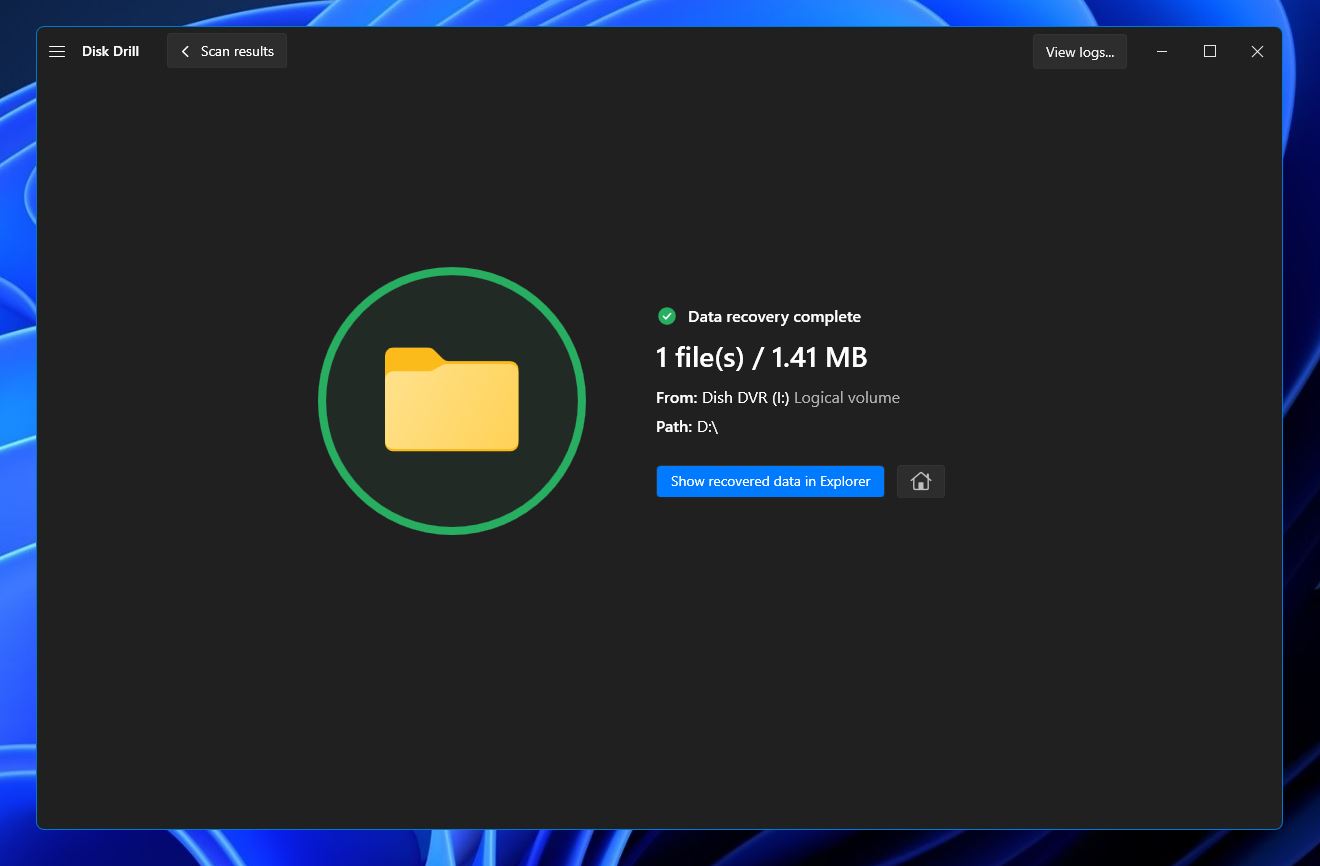
FAQ:
- Press the DVR button on your remote
- Hit the RED or Options button
- Choose Manage Recordings.
- Use the arrow buttons to choose the recordings you’d like to transfer.
- Select the Transfer to External Drive option found on the left side of the screen.
- Select the Transfer button.
- A progress bar will appear to show you how long it’ll take before the transfer is complete. Once done, select the OK button to finalize the process.




