
In this article, we’ll explain how you can quickly, reliably, and safely recover deleted videos from your GoPro camera. Towards the end, we list some ways you can prevent data loss from your GoPro in the future.
Thanks to their tiny size and amazing video quality, GoPro cameras have taken the world by storm, giving us some of the most unbelievable footage that has ever been recorded. Unfortunately, not all recordings made with GoPro cameras live long enough to be seen by anyone. That’s because they often succumb to some of the common causes of data loss, such as accidental deletion, formatting, or data corruption.
The good news is that GoPro video recovery is not only possible but also quite straightforward, as long as you have the right data recovery software and know how to use it, which is exactly where this guide comes in.
Now that you’ve read the intro to the intro, you can directly skip to the step-by-step GoPro data recovery guide by clicking here.
Why GoPro Videos & Photos Get Deleted or Lost
There are numerous reasons why your GoPro videos have gone missing. It could be something to do with the SD card, a mistake on your part, or a fault with the camera itself.
But why bother with figuring out what caused the data loss? Well, it’ll help you figure out the best way forward when it comes to video recovery, and whether you should even attempt DIY recovery in the first place.
The most common culprits behind GoPro video loss include:
- 🗑️ Accidental Deletion. When managing your videos, it’s easy to accidentally delete the wrong videos directly from your camera, from your PC, or the GoPro Quik app on your smartphone (by tapping the Delete All Files from SD Card option). This is quite easy to undo, and you can simply run a data recovery scan to recover the deleted files from your SD card.
- 💾 SD Card Issues. Memory cards are susceptible to logical corruption (like a damaged file system), and physical damage (due to heat, water, or physical impact) rendering them unreadable. Unless the physical damage is superficial, i.e., it’s just the casing that’s damaged, it’s best to avoid DIY recovery, and contact a professional. Logical corruption can usually be fixed, or you could use a data recovery app that skips the file system and directly recovers your videos.
- 🔌 Interrupted File Transfer. Interruptions when moving videos from your GoPro to your PC can result in corrupt, or missing videos. This could happen due to a damaged cable, power loss, or a system crash. In this case, your best bet is to repair the corrupt video, or attempt data recovery from the SD card if the video is missing.
- ⚠️ Accidental Formatting. It’s not uncommon to accidentally format the wrong SD card, or format it only to realize you wanted to retain the videos. While formatting does delete the SD card’s contents, it’s not unrecoverable—but only if it was a quick format and not a full format. As long as you’re proactive and don’t write loads of new data to the SD card, you can easily unformat the SD card using a data recovery tool.
- 🔄 Outdated Firmware And Software Issues. Regularly updating your GoPro camera’s firmware is essential. Out of date firmware may have bugs and issues that result in existing video corruption, or even a failure to save new videos properly. Here, it’s best to repair the corrupt videos, (or attempt data recovery if the videos are missing), and update the GoPro camera’s firmware to prevent recurring issues.
- 🦠 Malware & Virus Infections. Viruses and other malware can delete your SD card’s contents, or corrupt its data. They can also damage its file system and partition table. If you suspect a malware infection on your GoPro’s SD card, immediately scan it using an antivirus, and then recover the deleted videos using a data recovery app.
Can You Recover Deleted GoPro Footage?
In most cases, yes. But, data recovery is a sensitive process—several factors can influence your chances of recovering deleted GoPro footage.
So, can you recover deleted GoPro videos without professional help? That depends on a few key factors:
- 💻 The SD card is still detected by your PC. Check if the SD card appears in Windows Disk Management, and macOS Disk Utility with the correct storage capacity. If it does, the SD card is working like it should and you can scan it using a data recovery tool.
- ✋ You didn’t write new files to the SD card. Deleted files technically remain on your SD card until they’re overwritten by new files. While writing new data to the SD card won’t obliterate your chances of data recovery entirely, the more files you write, the higher the probability that you won’t be able to recover 100% of the deleted videos.
- ✅ The SD card is physically intact. SD cards are susceptible to physical damage, and even more so in GoPro cameras since they may be used in extreme conditions. If the SD card is free from cracks, bends, and other types of physical damage, you stand a higher chance of data recovery. A physically damaged SD card should only be handled by experts, or you may further decrease your likelihood of data recovery.
Pro Tip: Have a GoPro Subscription plan? Your deleted footage can likely be found in the GoPro cloud storage, especially if the Auto Upload feature was enabled. If it was disabled, you’ll only find videos that you manually uploaded to the cloud. You can access GoPro cloud storage using the Quik app, or visiting the GoPro website on your web browser. GoPro’s Quik app lets you bulk download your videos too. In addition to deleted footage, deleted photos can also be recovered using GoPro’s cloud storage feature as well. This method won’t work without a GoPro subscription plan.
What to Do Before Recovering Deleted GoPro Files?
Before attempting full-fledged data recovery, there are a few easy things you can do to confirm that the GoPro videos are actually deleted, and maximize your chances of recovering the deleted files:
- 🗃️ Check The Recycle Bin (Windows), or Trash (macOS). If you remember deleting your GoPro videos stored on your computer’s storage drive, it’s best to double-check if they’re in the Recycle Bin if you’re using Windows. Keep in mind, Windows only moves locally stored items to the Recycle Bin upon deletion—your videos won’t be there if deleted directly from the SD card while it was connected to your Windows PC. If you’re on Mac, check the Trash. See your videos there? You can simply restore your GoPro’s recently deleted videos by right-clicking the videos and choosing the Restore option on Windows, or the Put Back option on macOS.
- 🛑 Stop using your GoPro and eject the SD card. Continued usage of your GoPro increases the likelihood of the deleted footage being overwritten. It can also worsen the micro SD card’s condition if it’s already corrupted, physically damaged, or about to die. Instead, remove the micro SD card from your GoPro and store it safely, until you attempt data recovery.
- 🔌 Connect the Micro SD card directly, or use a high-quality reader. We recommend slotting the micro SD card directly into your PC (if it has a micro SD card slot), or using a high-quality micro SD card reader. This prevents unexpected disconnections, and also makes your data recovery scans faster.
- 🧰 Choose a good data recovery program: The first data recovery scan is typically the most successful. So, ensure you choose a good data recovery program from the get-go. Double-check the tool recovers data from micro SD cards, works with GoPro file signatures, and supports the FAT32, and exFAT file systems. Most tools have a trial that lets you recover deleted GoPro videos for free (up to a limit). We also recommend choosing a program that can create and scan disk images.
Heads up: Some users try to access their files by plugging the GoPro directly into a PC, only to find it doesn’t show up at all. This doesn’t affect recovery when you’re using, but if you’re trying to troubleshoot that specific issue, this guide can help.
Pro Tip: If possible, create a disk image of the SD card. A disk image is a soft copy of the entire SD card which some data recovery apps can scan. In fact, our data recovery app of choice—Disk Drill—natively offers disk image creation and scanning. A disk image helps avoid additional stress to the SD card, and also shields you against further data loss if the SD card’s already damaged.
How to Recover Deleted GoPro Files
In case you’re wondering how to recover deleted files from your GoPro SD card for your particular data loss scenario, here’s a table to help you:
| If you: | Then: |
| – 🗑️ Accidentally deleted GoPro videos via camera, PC, or Quik app – 💾 Formatted the SD card by mistake |
Professional GoPro recovery software |
| – 💥 Encountered SD card corruption due to logical issues – 🔌 Lost videos during file transfer interruptions |
Data recovery software with RAW recovery support |
| – 🧱 Physically damaged the SD card | Contact a professional data recovery service |
| – 🐞 Corrupted videos due to outdated firmware or system bugs | Video repair tool + GoPro firmware update |
| – 🦠 Lost videos due to malware or virus infections | Antivirus scan + data recovery software |
Recover Deleted GoPro Files With Data Recovery App
Let’s take a look at how to recover deleted GoPro videos using both the Windows and Mac version of Disk Drill, the best software to recover GoPro video files.
Recover GoPro Files on Windows
- Download, install, and launch Disk Drill for Windows. The basic version of Disk Drill for Windows is free, and it lets you recover up to 500 MB of lost GoPro files.
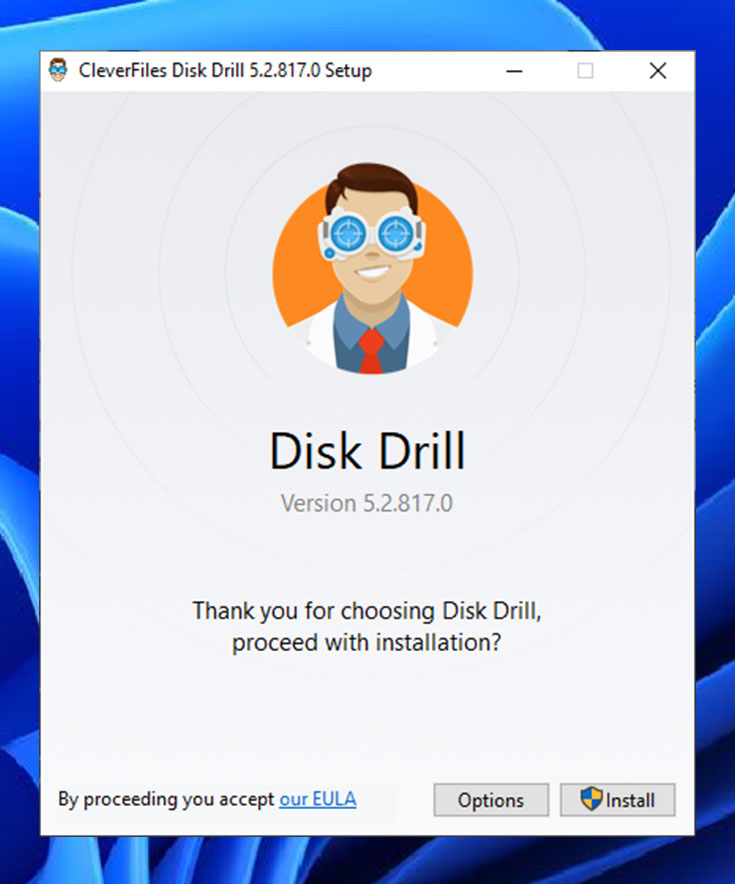
- Next, you need to insert your GoPro microSD card into your PC. Wait for the card to be recognized and launch Disk Drill. If the card isn’t recognized, examine it for signs of physical damage and try a different microSD card reader.
- The microSD card should be listed in the main Disk Drill window, and you need to select it and click the Search for lost data button to scan it.
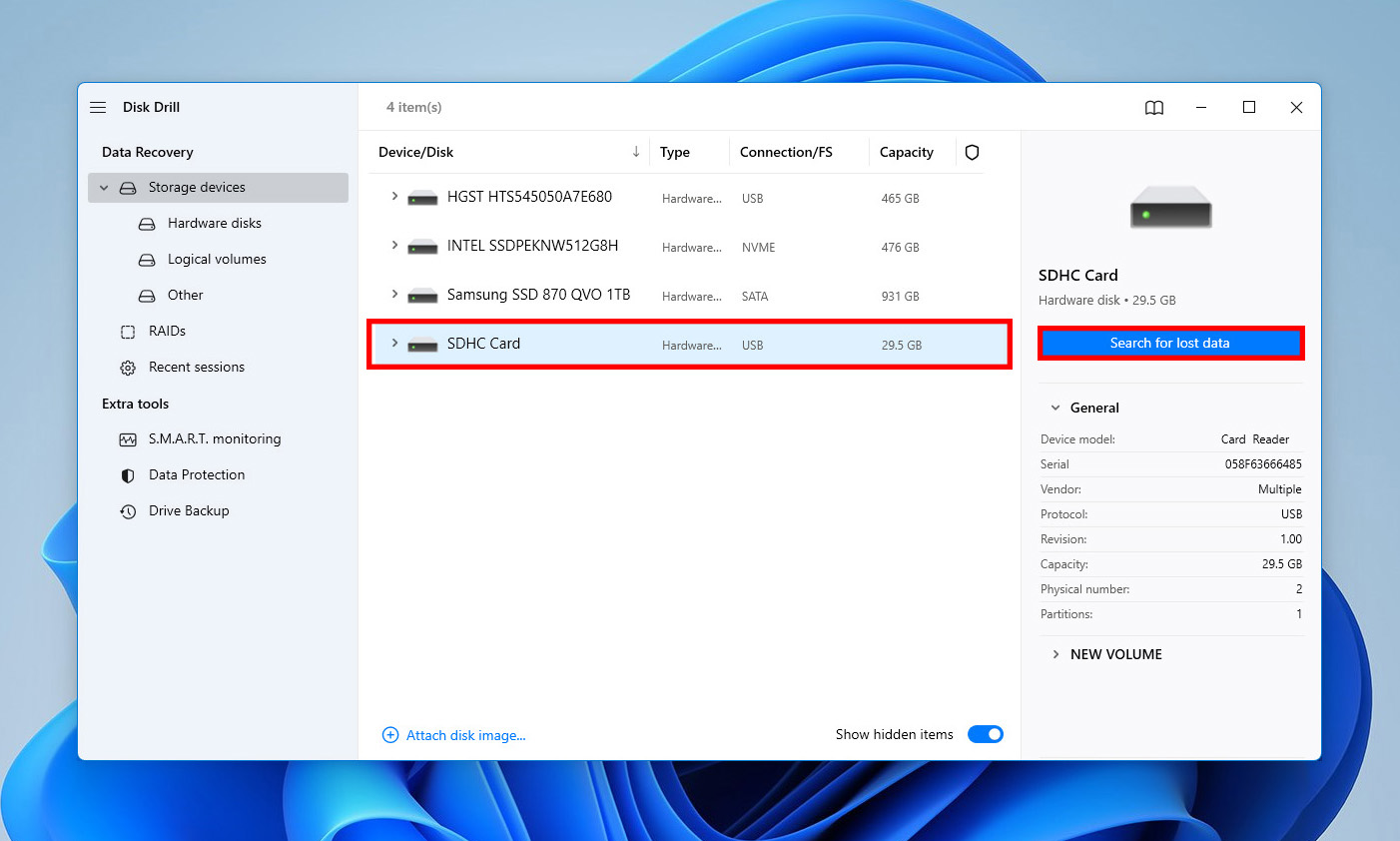
- Give Disk Drill some time to scan the microSD card and select the files you want to recover. You can use the filters on the left to narrow down the scan results to what you need.
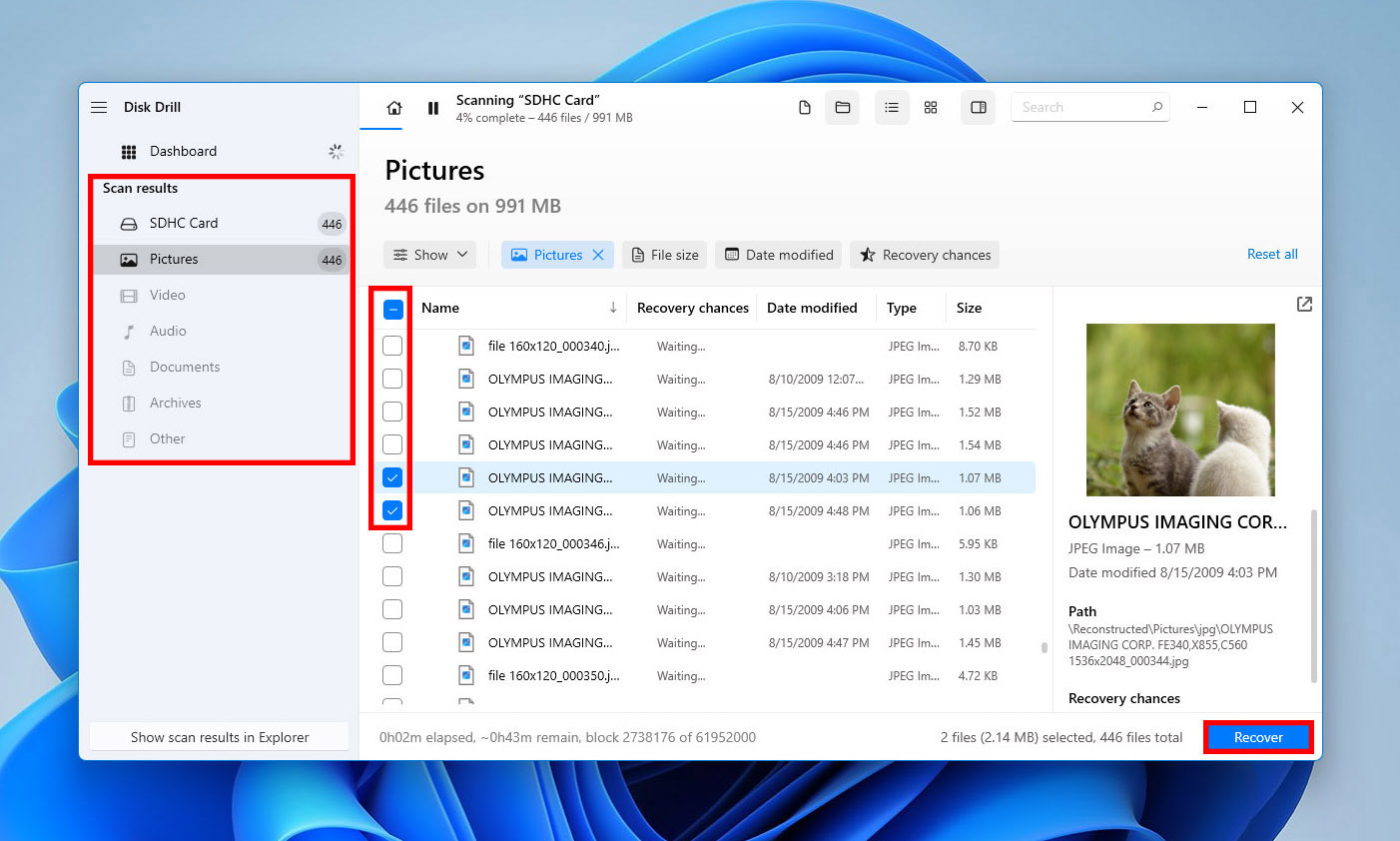
- Click the Recover button and tell Disk Drill where it should recover deleted GoPro files. Make sure to choose a different storage device than the GoPro microSD card.

Recover GoPro Files on Mac
- Download, install, and launch Disk Drill for Mac. The Mac version of Disk Drill looks different than the Windows version, but learning how to recover deleted GoPro files with it is just as easy.
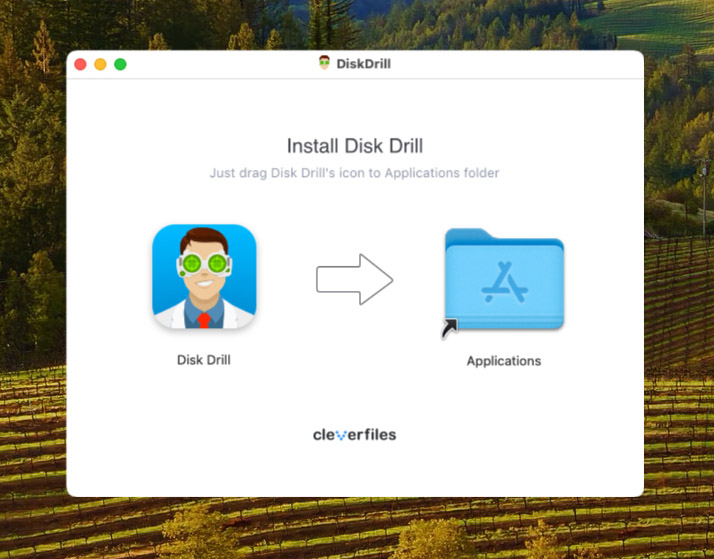
- Before you begin the recovery process, you need to insert your GoPro microSD card into your Mac. The card should be recognized immediately. If it’s not, try using First Aid in Disk Utility to fix it.
- Launch Disk Drill for Mac and look for your GoPro microSD card. Click the Search for lost data button next to it to scan it.
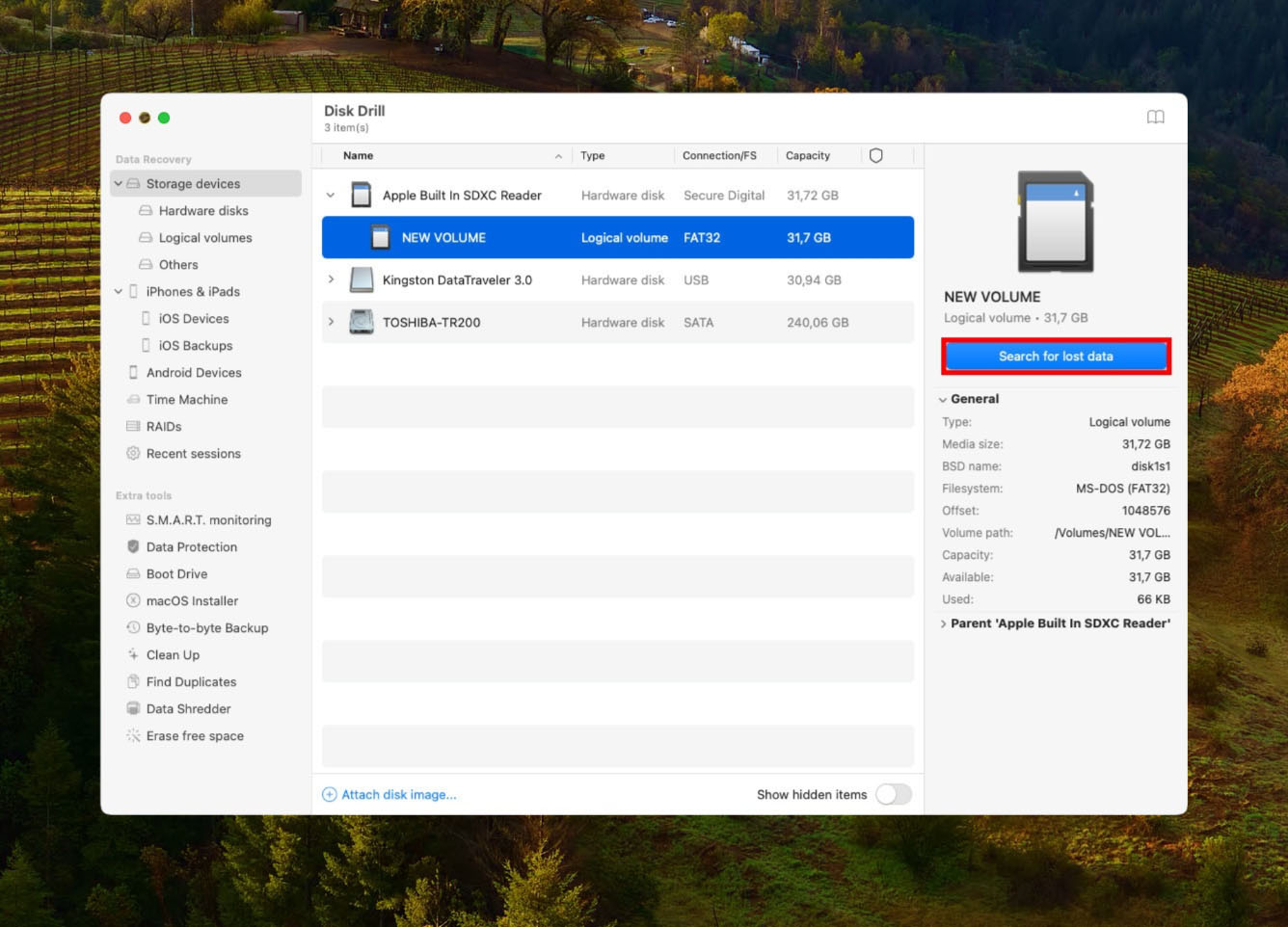
- The scan may take some time, depending on the size of your card and its speed. When it finishes, select the files you want to recover. You can click the small eye icon (visible when hovering the mouse cursor over a file) to preview them.
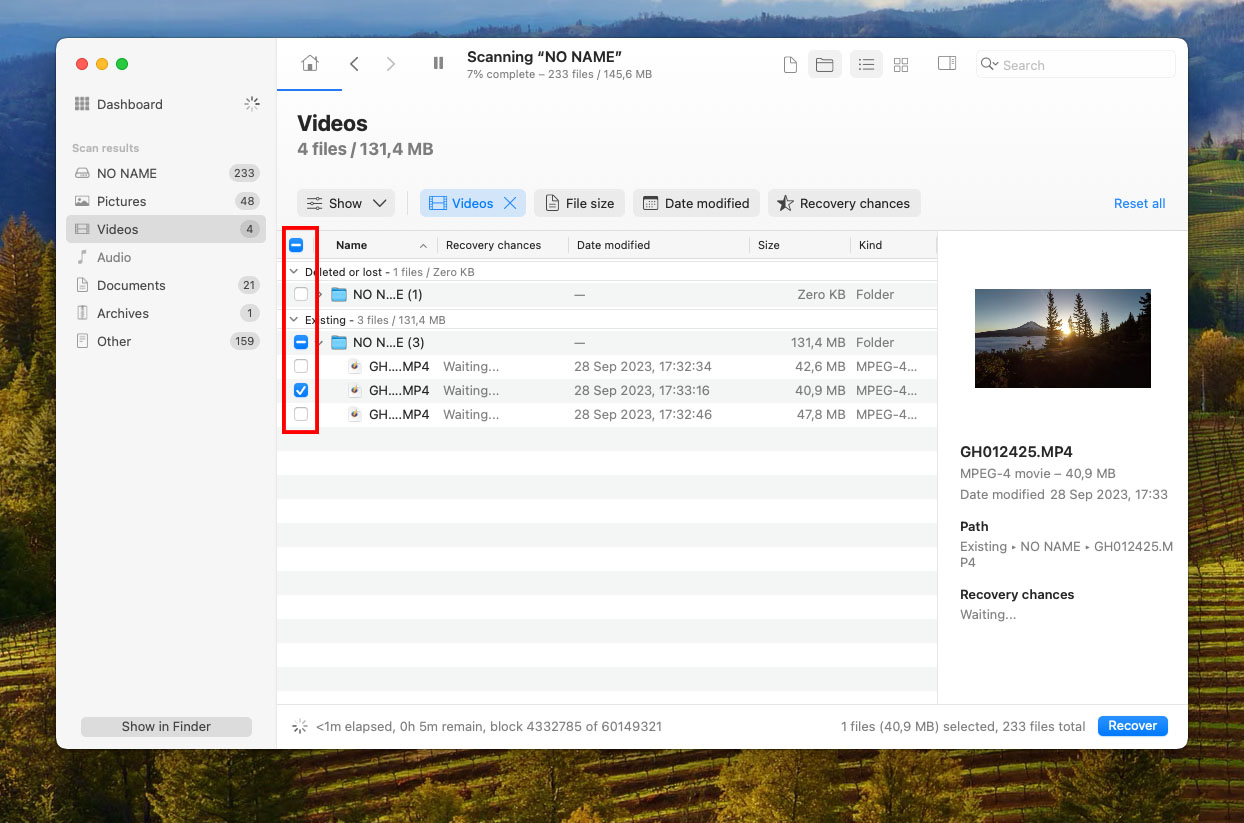
- Click the Recover button again and pick a suitable recovery location, which is any directory that’s not located on your GoPro microSD card.
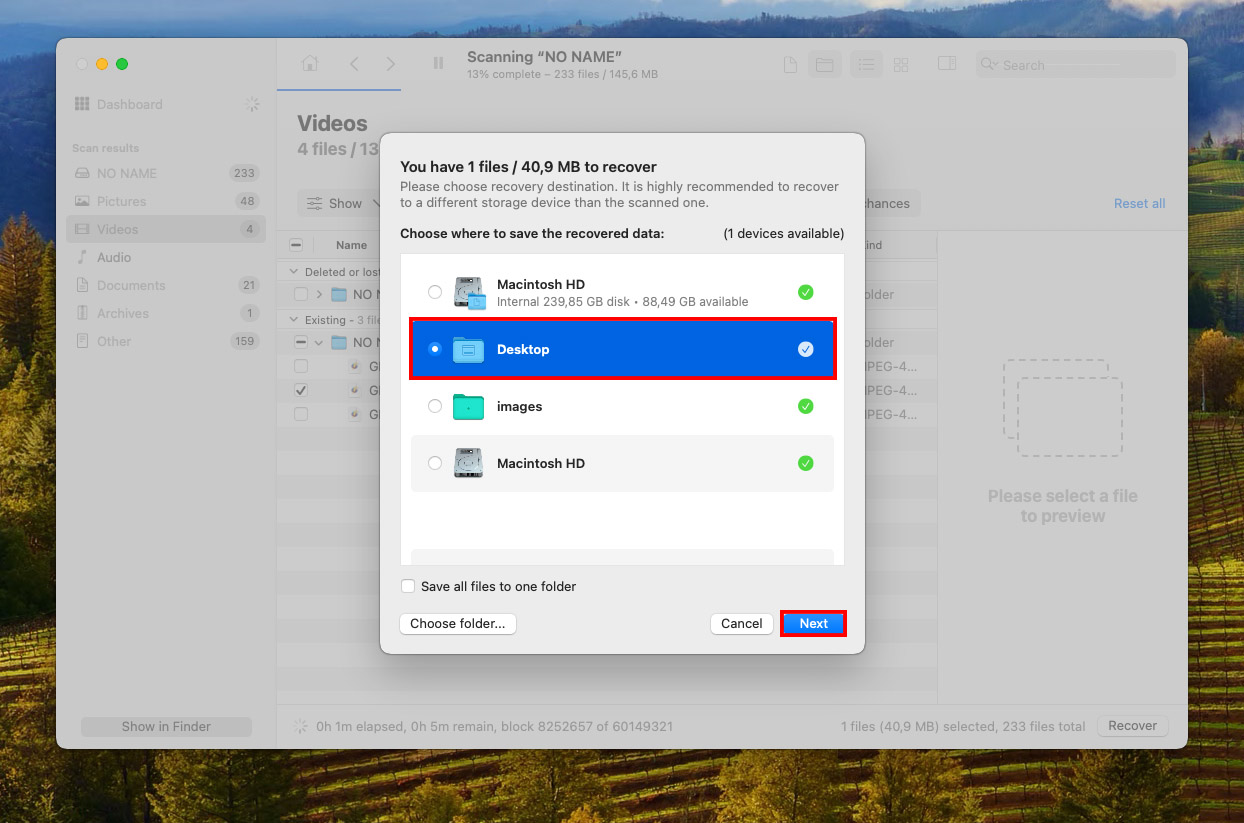
Best Software to Recover GoPro Video Files
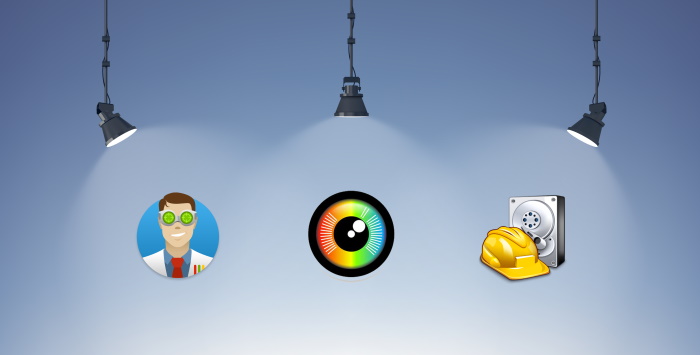
All GoPro cameras use the MP4 file type and either the h.264 codec or HEVC (h.265). The latter codec is used in certain high-resolution and high-framerate modes because it greatly reduces the file size without degrading image quality.
In addition to MP4 files, GoPro cameras create two other file types but when it comes to GoPro file recovery, there’s no reason to bother with LRV and THM files since they don’t contain any extra information that’s not contained in the original video files. As long as you pick a data recovery software solution that can recover GoPro video files in MP4 (both h.264 and h.265), you should be good to go.
Choosing a data recovery program can be overwhelming because there are hundreds of such tools, all claiming to be the best at everything. To make things easier, we’ve compiled a list of the three best data recovery tools for recovering deleted GoPro footage. These programs are tried and tested, and they support MP4 files. You cannot go wrong with any of them:
1. Disk Drill Data Recovery
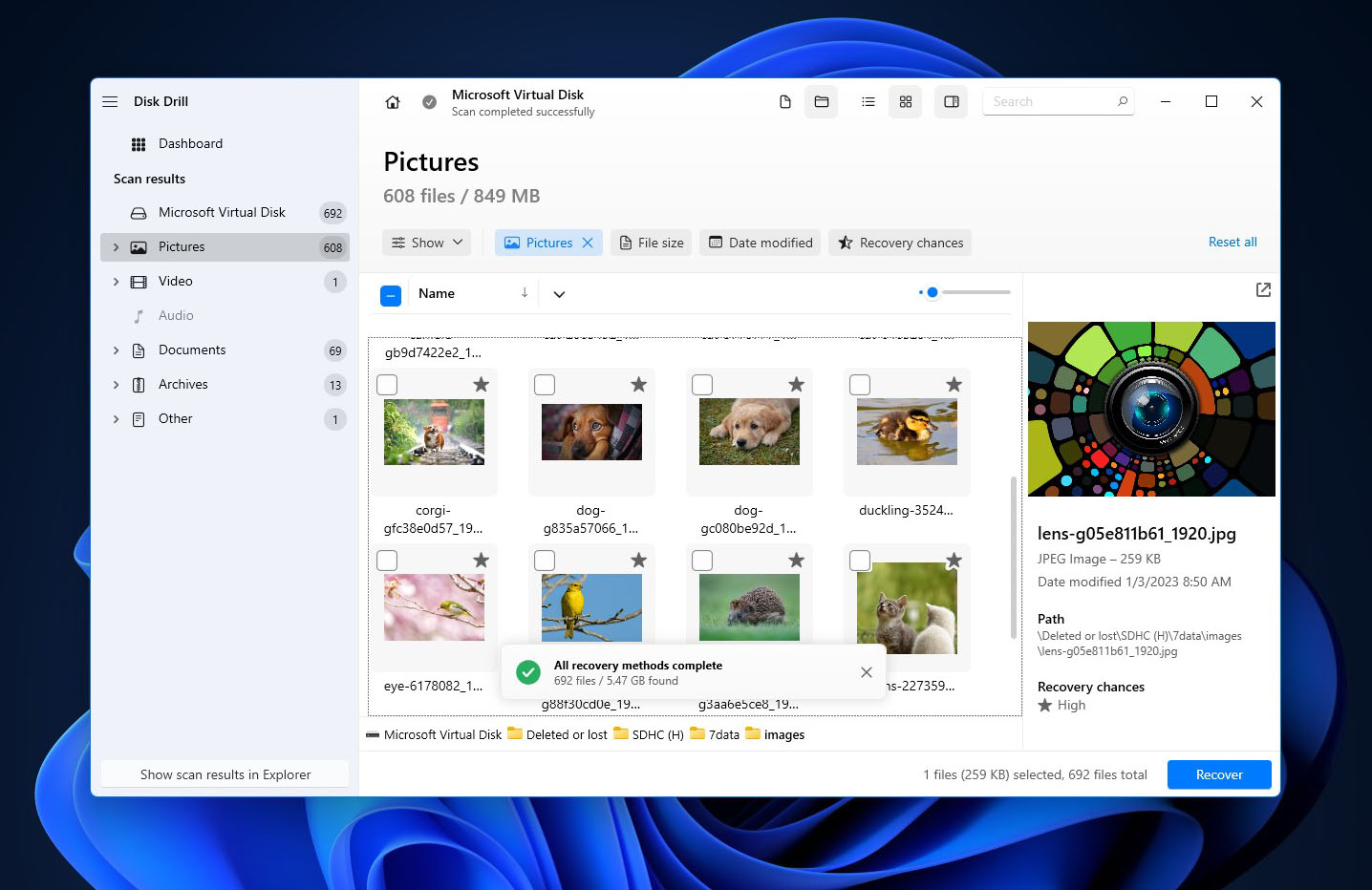
With countless positive online reviews, Disk Drill has convinced many Windows and Mac users that data recovery doesn’t have to be complicated. Among other things, its Advanced Camera Recovery (ACR) mode excels at reconstructing and recovering fragmented GoPro videos, even after formatting the SD card. It’s by far the most polished GoPro recovery software out there, and you can trust it to recover all lost GoPro video files with a few simple clicks.
2. PhotoRec
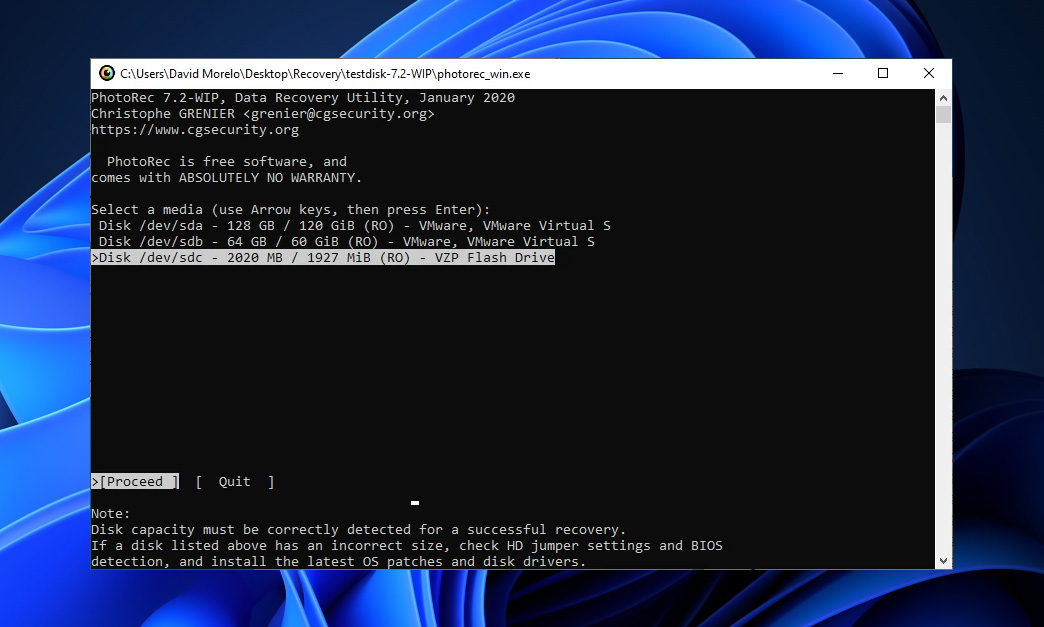
We recognize that the lack of a graphical user interface makes PhotoRec somewhat intimidating, but it’s perhaps the only completely free and open-source data recovery application that can reliably recover lost GoPro videos from any microSD card.
3. Recuva
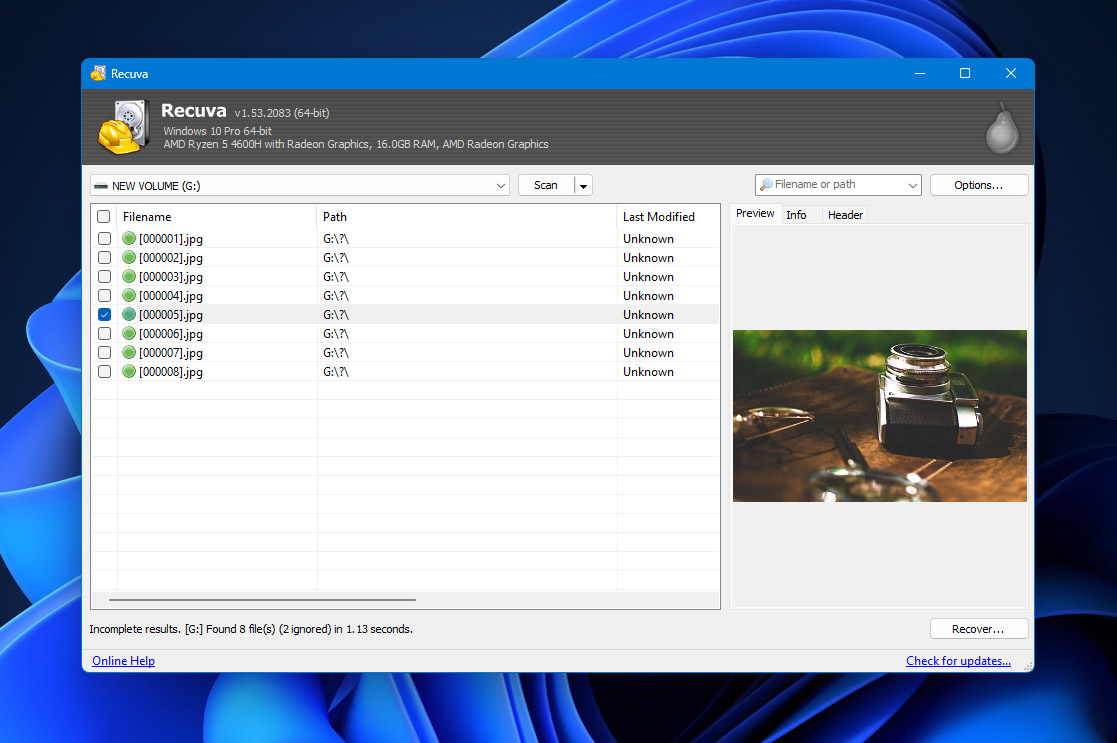
Popular among Windows users, Recuva is an easy-to-use software application that allows its users to recover an unlimited amount of data for free. Where it falls shorts is data recovery performance, but that’s to be expected from any software application that hasn’t been updated in a while.
| Disk Drill | PhotoRec | Recuva | |
|---|---|---|---|
| Compatibility | Windows, Mac | Windows, Mac, Linux | Windows |
| Ease of use | Easy | Difficult | Easy |
| Performance | Excellent | Great | Average |
| Recovery speed | Fast | Average | Average |
| File format support | 400+ | 300+ | 50+ |
| Preview during scan | Yes | No | Partial |
| Scan pause/resume | Yes | No | No |
| Live chat support | Yes | No | No |
| Data protection | Yes | No | No |
| Price | Free trial | Free & open-source | Freemium |
As you can see, Disk Drill offers not only the best performance but also fantastic ease of use and recovery speed, which is why we recommend it to Windows and Mac users alike. If you want to recover lost GoPro videos on Linux, then you can try PhotoRec. Just don’t expect it to be particularly user-friendly.
GoPro Data Loss Prevention Tips
It doesn’t matter if you’re a professional videographer or just an amateur who enjoys recording everything from action sports to family events, there are certain GoPro data loss prevention tips that you need to memorize and apply every day:
| Tip | Description |
| 💣 Remember that your GoPro isn’t indestructible. | That’s why you should treat it as nicely as possible and consider buying a case. A high-quality waterproof case can make all the difference if you enjoy testing your and your GoPro’s limits. |
| 💰 Purchase a reliable microSD card. | Yes, it feels great to grab a high-capacity microSD card for next to nothing, but you might end up regretting your decision to save money by not choosing a reliable brand when the cheap microSD card stops working. |
| 🖥️ Regularly back up your footage to your computer or the cloud. | GoPro sells a fairly affordable monthly subscription service, called GoPro PLUS, that lets you offload unlimited photo and 35 hours of video footage from your GoPro to the cloud via a mobile device. |
With these three simple tips, you should be able to keep your GoPro files safe and accessible even when something happens to your GoPro, or you make a mistake when organizing recorded videos.
Conclusion
Deleted footage from GoPro camera’s can be recovered if you follow proper data recovery etiquette, and use a good data recovery program. Before going ahead and using a data recovery tool, it’s best to first check your GoPro cloud storage if you have a GoPro subscription plan.
In some cases, like physical damage, experts do not recommend DIY data recovery. You’re better off contacting a professional data recovery service.
To prevent such mishaps in the future—back up your videos regularly, use a good-quality micro SD card, and take measures to protect the GoPro camera while filming.
FAQ
- Remove your GoPro SD card and insert it into your computer’s SD card reader.
- Download and install Disk Drill.
- Launch the application and scan your GoPro SD card.
- Preview & select files for recovery.
- Recover all deleted videos to a safe destination.




