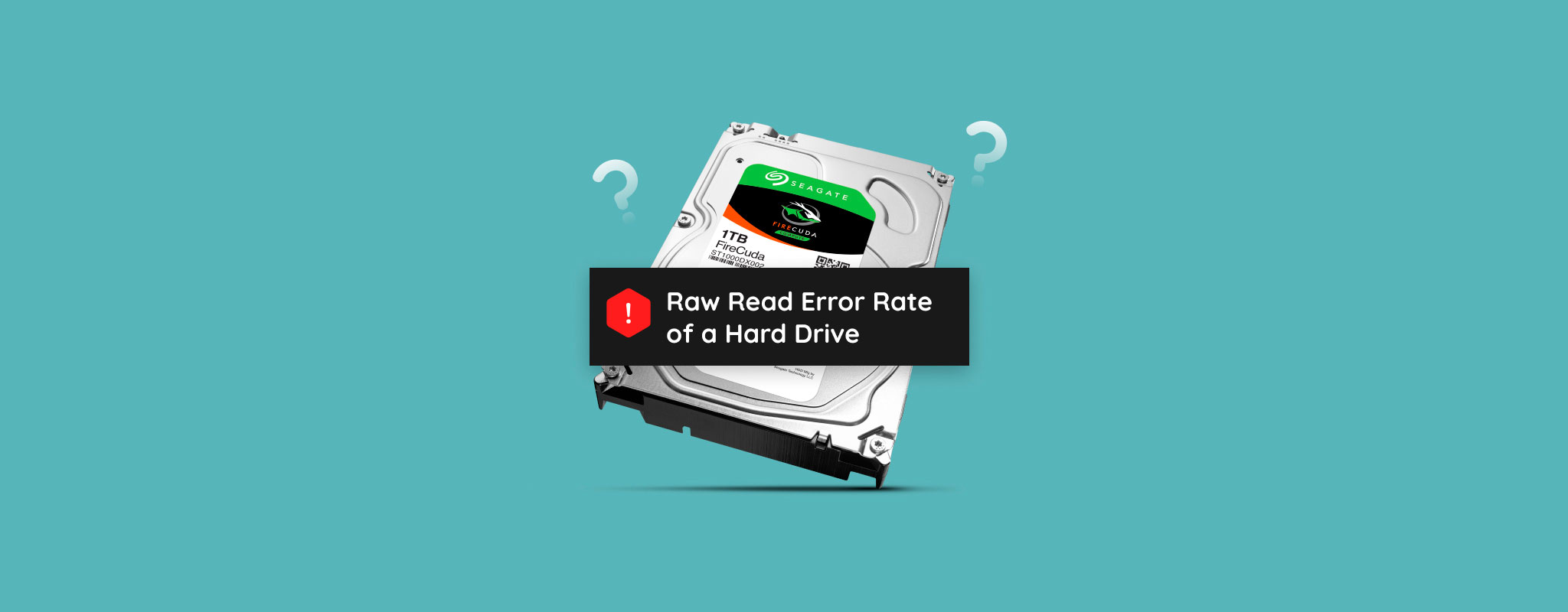 Have you noticed a high Raw Read Error Rate count on your hard drive? At first glance, it can be hard to tell if your Raw Error Rate is cause for concern because each hard drive manufacturer has its own way of measuring the values. Even then, there are other factors that you must consider too.
Have you noticed a high Raw Read Error Rate count on your hard drive? At first glance, it can be hard to tell if your Raw Error Rate is cause for concern because each hard drive manufacturer has its own way of measuring the values. Even then, there are other factors that you must consider too.
We’re going to explain what Raw Read Error Rate is, how it correlates to the health of your hard drive, and what you should do if your Raw Read Error Rate reaches dangerous levels.
How To Understand S.M.A.R.T. Data?
S.M.A.R.T. is an acronym for Self-Monitoring and Analysis Reporting Technology. It’s a feature included in most modern drives that monitors your disk’s health, allowing you to detect errors and look for early signs of failure.
The Raw Read Error Rate is just one of many parameters that S.M.A.R.T. technology considers when making an overall evaluation of the health of your drive. While you can do a quick check of your drive’s health using the command wmic diskdrive get status, it’s relatively basic. For a more in-depth analysis, you will need to use a third-party program like CrystalDiskInfo.
Here are some of the most important S.M.A.R.T. parameters that are used to determine overall health:
| S.M.A.R.T. Parameter | Description |
| Reallocated Sectors Count | The Reallocated Sectors Count tells you how many bad sectors have been reallocated to spare ones. There is no way to fix a Reallocated Sector Count, so you must transfer the data to a new drive if it reaches a concerning number. |
| Current Pending Sectors Count | The Current Pending Sector Count value refers to the number of unstable sectors on your drive that are waiting to be remapped or reallocated to a spare sector. |
| Uncorrectable Sector Count | When your drive encounters a sector that cannot be read or written, it tries to correct it using error-correcting codes. If this doesn’t work, the sector is considered uncorrectable. In such cases, the data on that sector can’t be retrieved. |
| Read Error Rate | Whenever your drive fails to read data from a sector on your hard drive, this occurrence will be logged in the Read Error Rate. It’s common for every disk to have some number of read errors, but a steadily growing number of read errors is cause for concern. |
| Write Error Rate | Similar to Read Error Rate, the Write Error Rate is the number of times your drive has failed to write data to the drive. Again, if the rate at which your drive is encountering write errors is increasing, you should make a backup of the data as soon as possible. |
| Reallocation Event Count | The Reallocation Event Count keeps a record of how many times the drive has reallocated bad or failing sectors to spare ones. |
| Spin Retry Count | When a drive powers up, either from an off or low-power state, it needs to get the platters spinning in order to read and write data. If the drive encounters issues getting the platters spinning, this value will go up each time. |
Are My Raw Values of Read Error Rate Bad?
It can be difficult to understand some S.M.A.R.T. data values because they’re vendor-specific. For instance, a Read Error Rate of 200 is concerning for Seagate, Samsung (from SpinPoint F1), and Fuijitsu 2.5” drives. However, for Hitachi drives, this value only increases in very small increments, so even small CrystalDiskInfo Read Error Rate values could be terrible.
If you have an SSD, the Raw Read Error Rate isn’t quite as important for determining the drive’s health because it uses different hardware that is less prone to physical wear. However, for traditional hard disk drives, it’s a sign that the drive is physically worn out and could point to a physical issue with the disk surface, actuator arm, or read/write head.
Therefore, in order to determine a full overview of the health of your drive, you should take other S.M.A.R.T. parameters into consideration. Furthermore, you can regularly monitor how quickly the raw values are increasing, as steadily increasing raw values (regardless of the brand) is a sign of pending failure.
What to Do if Drive Failure is Imminent?
If it’s looking like hard drive failure is imminent, your next step should be to create a full backup of the drive to protect it against sudden failure. As a rule of thumb, if the value falls below the threshold, it should be considered dysfunctional. For example, if your Raw Read Error Rate Threshold is 51 but the current value is 1, something is wrong.
You can create a full drive backup and recover data from it using the data recovery tool, Disk Drill. The program comes with a Drive Backup feature that can create a full byte-to-byte backup, even if the drive cannot be accessed through normal means. You can also recover data directly from the internal hard drive instead, but bear in mind that your odds of data loss are increased.
Here’s how to make a backup and recover data from it using Disk Drill:
- Download and install Disk Drill.
- Click Drive Backup.
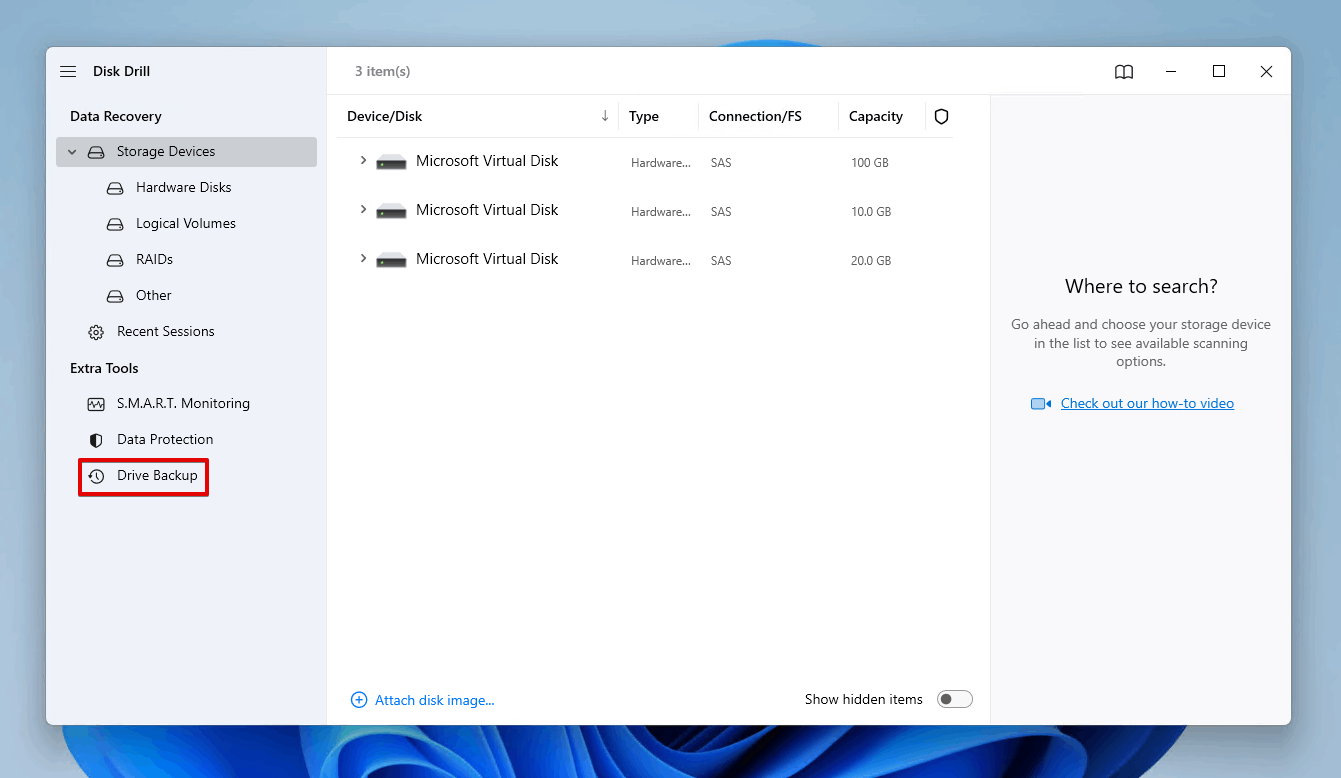
- Select the drive with the concerning Raw Read Error Rate values, then click Byte-to-byte Backup.
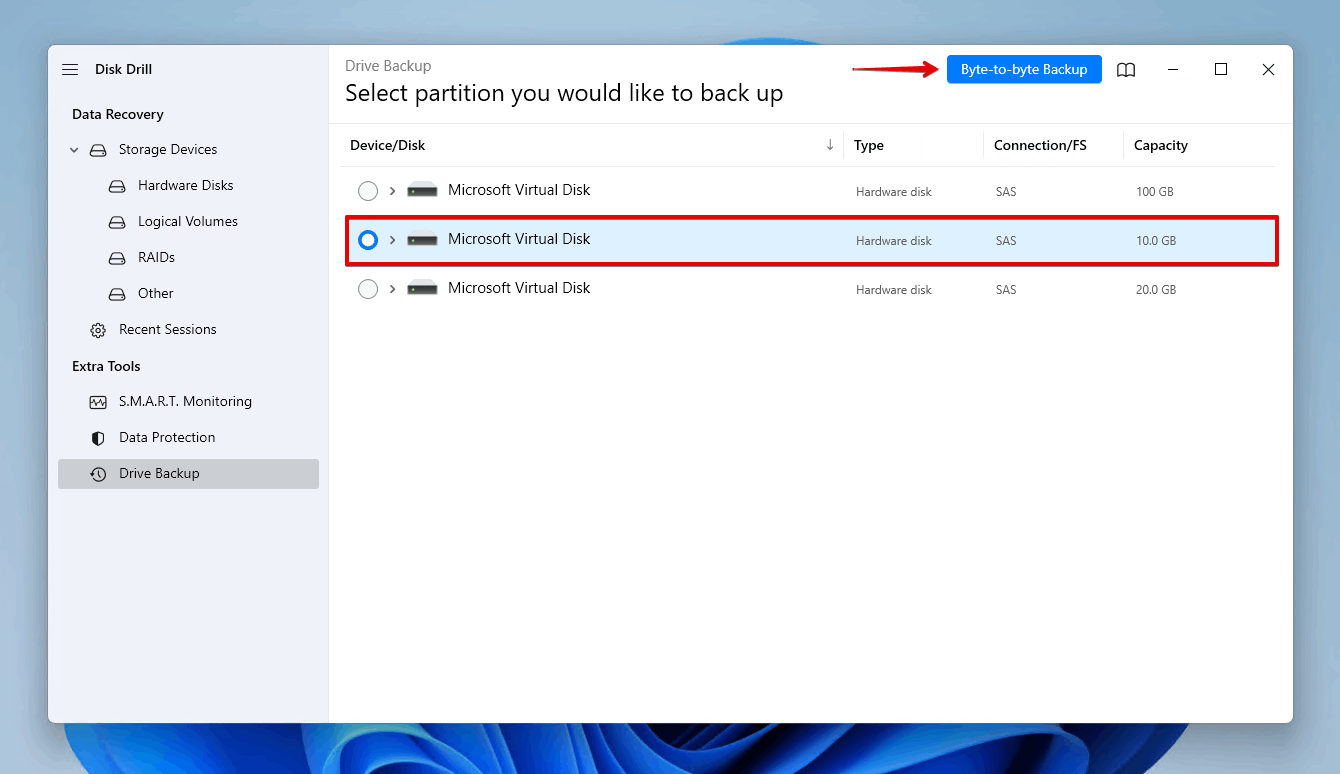
- Name the backup and specify where you want to store it. Click OK.
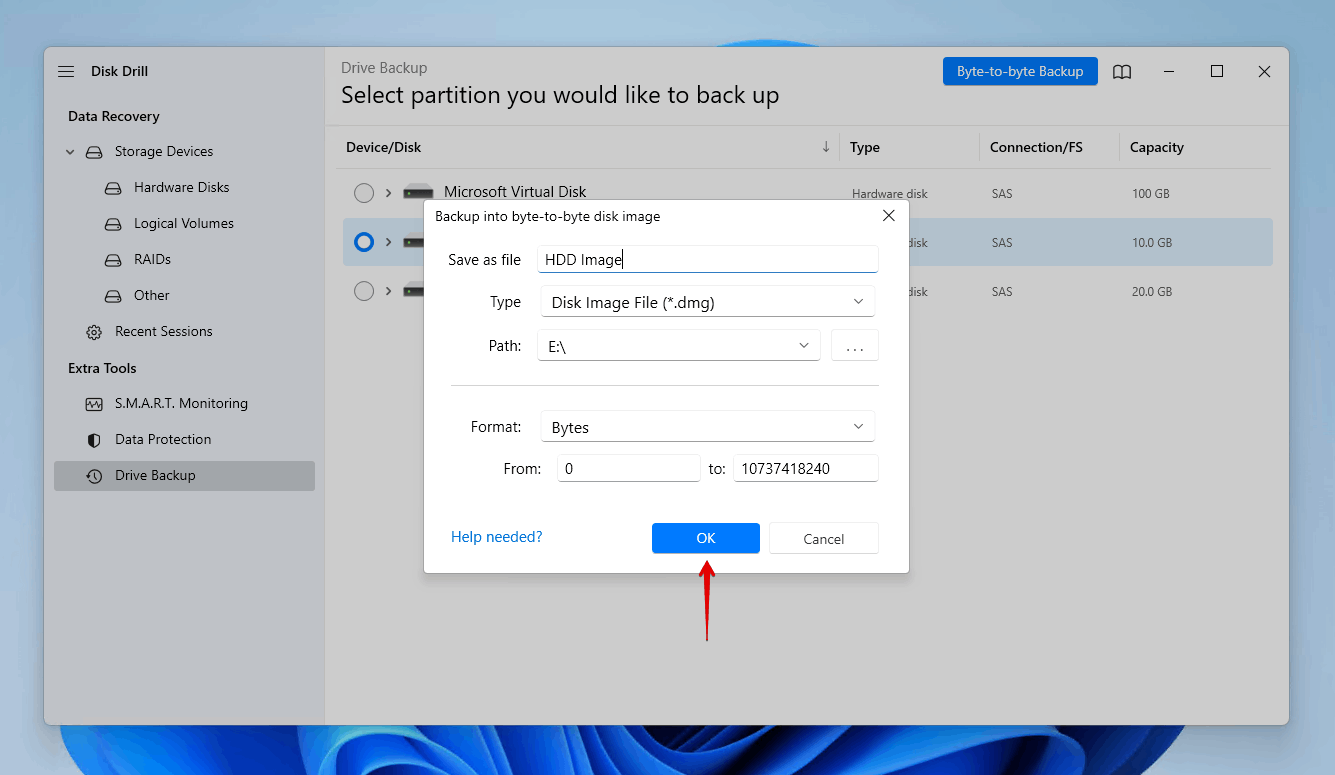
- Return to the Storage devices section and attach the new drive image you created.
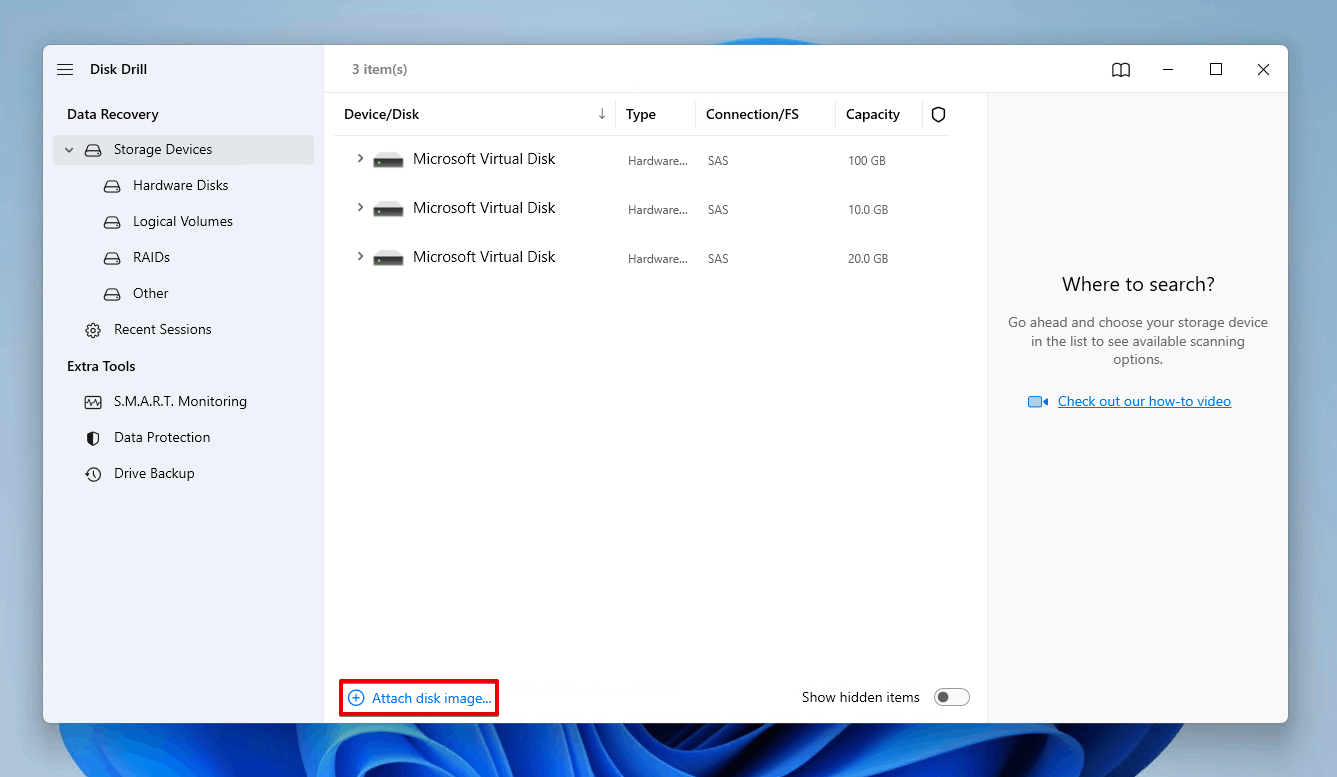
- Select the drive image and click Search for lost data.
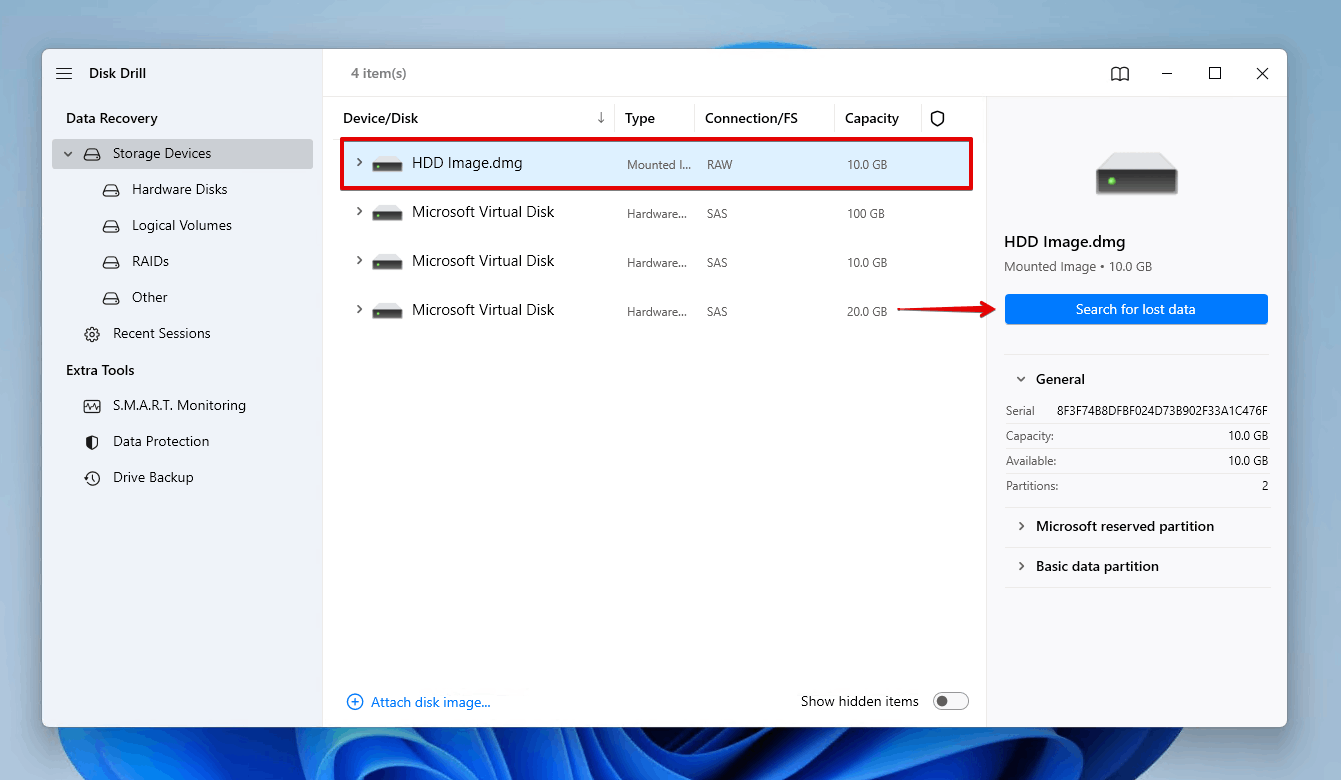
- Click Review found items once the scan is finished, or Recover all if you want to restore everything immediately.
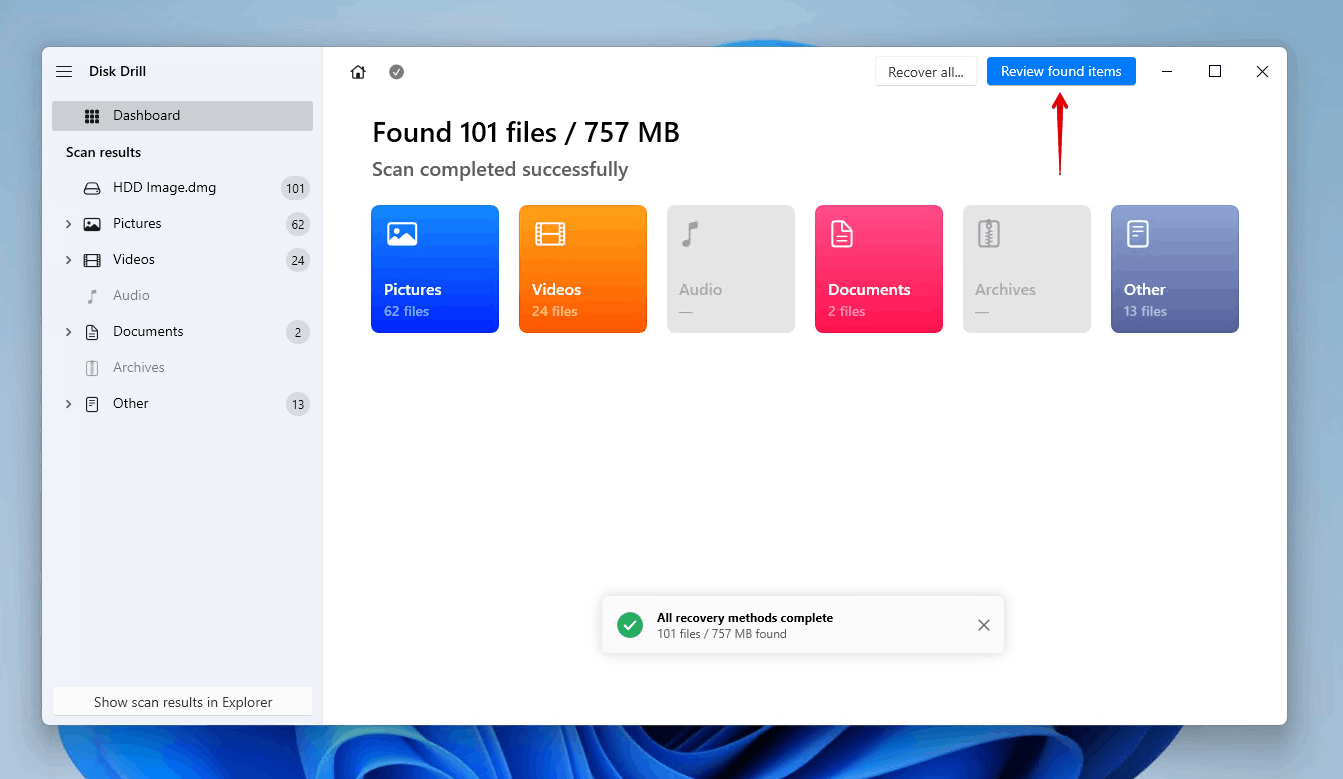
- Select the data you wish to recover from the drive image. Be sure to check the recovery chances column and preview panel, as it will give you an indication of what data can be recovered. Bear in mind some of your data may be located in the Deleted or lost dropdown if some files were lost. When ready, click Recover.
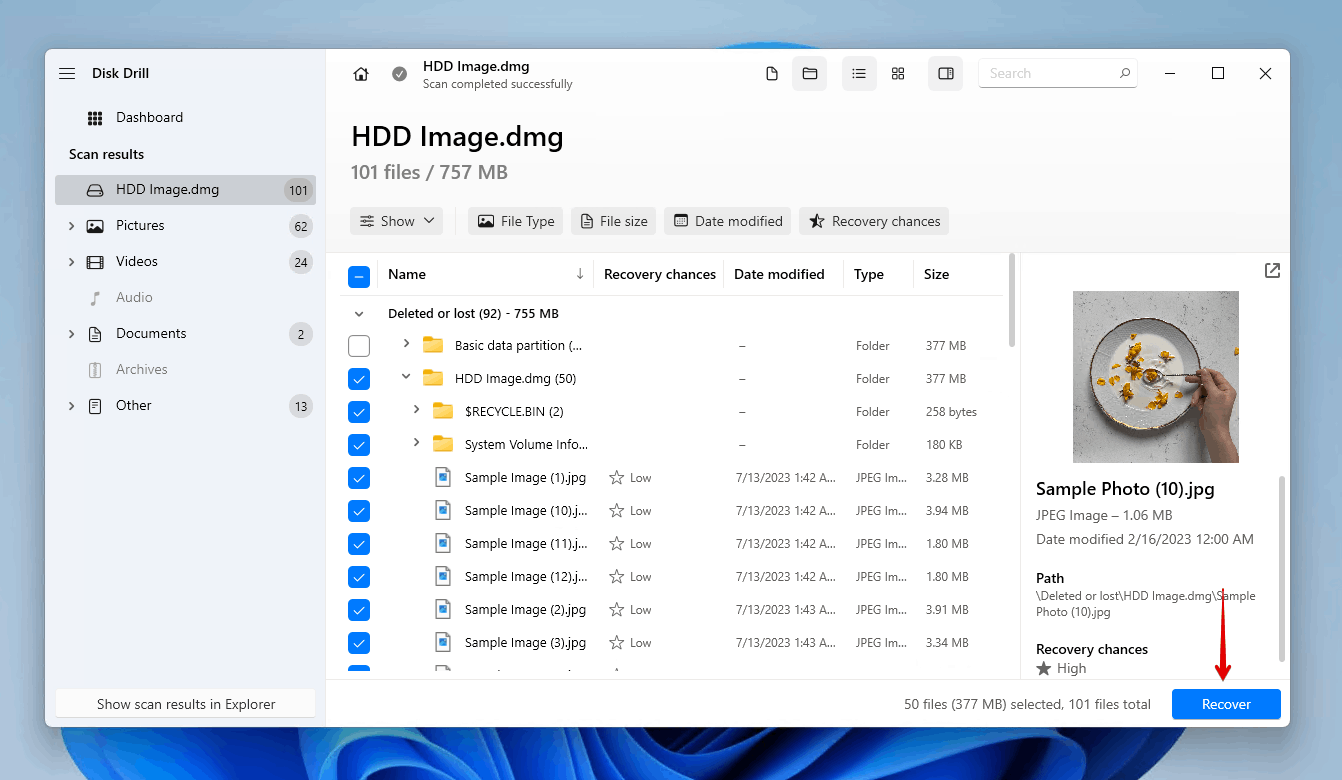
- Select a location on a separate storage device, then click Next to complete data recovery.
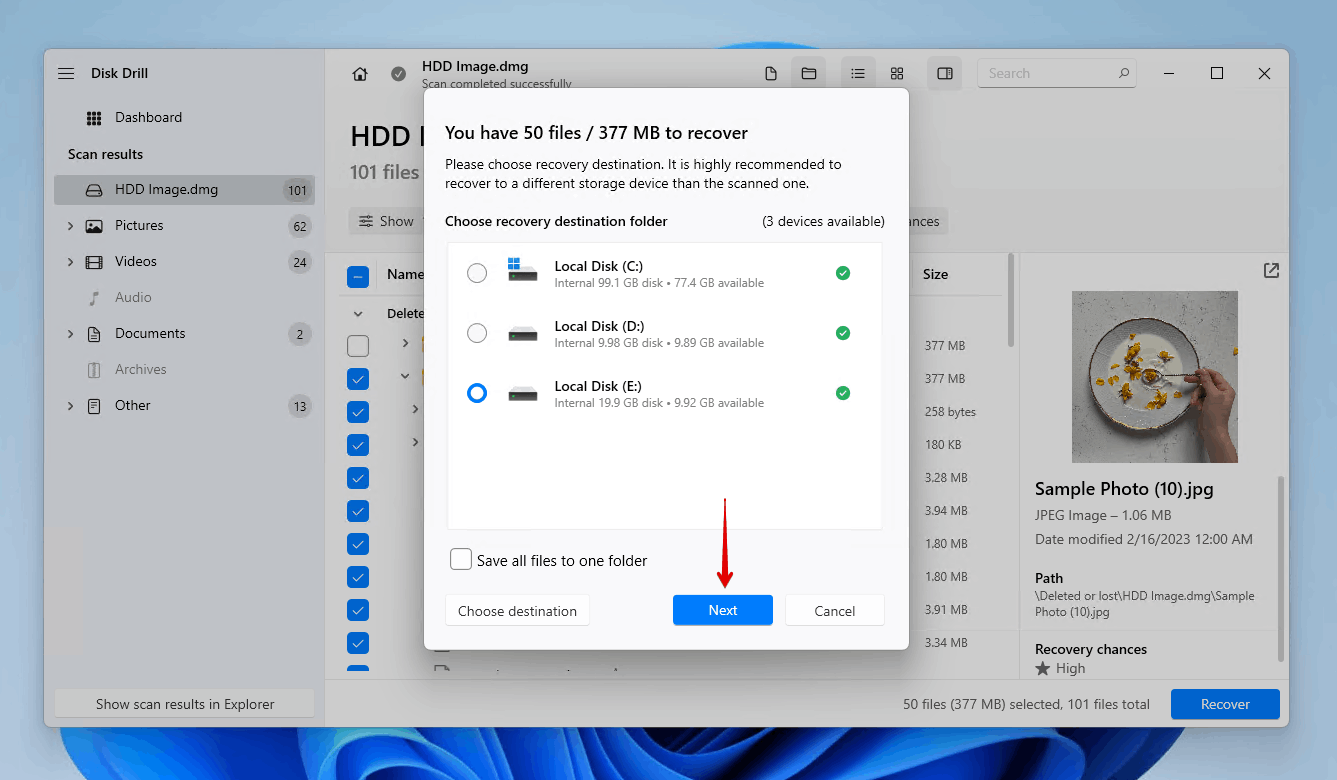
Disk Drill allows you to recover up to 500 MB of data for free. Anything more will require a Disk Drill PRO license.
Conclusion
The Raw Read Error Rate refers to how many times your drive has failed to read data that’s stored on the disk. It’s hard to know if the current values you’re seeing are concerning, as each vendor has their own way of quantifying it. Therefore, you should find out how they’re measured and keep an eye out for any other S.M.A.R.T. values that are increasing.
There is no Read Error Rate fix, but there are steps you can take if the Read Error Rate hits a concerning number. You should first make a byte-to-byte backup of the drive to preserve the data on it. Then, recover what data you can from the image. If you cannot make an image, you should perform data recovery directly from the drive, but be aware that this increases your chances of data loss.




