
Oops, you accidentally deleted a Ring video, but it turned out to be important, and now you’re looking for ways to recover it? Ring cameras do a solid job of recording what’s happening outside your home. Depending on your plan and settings, they’ll save short videos when the doorbell rings, motion is detected, or you open Live View. Those clips can capture both ordinary moments, like a friend dropping by, and events you’d rather not miss, like a package theft.
However, if you search through community forums, you’ll find that many Ring users ask the same question: can deleted Ring videos be recovered when neither the app nor the web interface provides a recycle bin or restore option? To help address this issue, we have put together this guide. Here, you’ll learn whether recovering deleted Ring videos is possible (spoiler: sometimes yes, sometimes no) and what steps you can take. Keep reading to find out more.
How to Tell If a Ring Video Was Deleted
Ring doesn’t keep an event log for deleted videos, so don’t be surprised if there’s no mention of them in the event history menu. It’s quite easy to accidentally delete videos from the Ring web interface because there is no confirmation prompt. The Ring application, on the other hand, will ask you for confirmation before deleting a video.
You can tell that a Ring doorbell video was deleted if there are any unusual gaps in the recording activity. Look for instances where you’re positive that someone rang the doorbell, yet there is no recorded activity of the same.
Search for specific Ring doorbell videos on your local storage device. If you’re unable to locate them, they could have been accidentally deleted.
Can I Recover Deleted Videos From the Ring Camera?
It depends on where the videos were deleted from. The videos are irrecoverable if you deleted them from Ring’s cloud storage service. However, any videos that were downloaded to a local storage and then deleted, can be easily recovered using the methods from this guide.
Being a smart home company, Ring takes user privacy seriously. Consequently, Ring saves videos on secure Amazon Web Services (AWS) servers, with the videos being encrypted using AES encryption (Advanced Encryption Standard) and TLS (Transport Layer Security).
Ring keeps these recorded videos for up to 180 days (after which they are automatically deleted), depending on your location and settings. However, this feature is only available for users with a Ring Protect plan. Other users can only view the live feed from the Ring doorbell camera.
Ring Protect users can download and store their videos on a local storage device as well.
How to Recover Deleted Ring Videos
Earlier in this guide, we clarified that Ring does not offer a recycle bin or restore option for cloud recordings. Once a clip disappears from the cloud and you never saved it anywhere else, it’s permanently lost.
The good news is that your recordings aren’t always gone forever. If you downloaded Ring videos to your computer or another storage device, you still have a real chance to recover them. In the sections that follow, we’ll walk through practical methods designed specifically for local files.
If your Ring videos were kept only in the cloud, the story unfortunately ends there.
Method 1: Find Deleted Ring Videos in the Recycle Bin or Trash
When you delete a Ring video that you previously saved on your computer, the very first thing you should do is check the Recycle Bin (on Windows) or the Trash (on macOS). This is the default place where deleted files go before they are permanently erased. As long as you haven’t emptied the bin, your videos can usually be restored in just a few clicks.
Keep in mind that this applies not only to your internal hard drive, but also to external SSDs and HDDs (on Windows) and USB and SD cards (on Mac). If the videos were stored on an external device, simply reconnect it to your computer and open the bin again — deleted items from that drive should also appear there.
Here’s how you can do it step by step:
- On Windows, you’ll find the Recycle Bin icon right on the desktop by default. Double-click it to see all files waiting to be permanently deleted. On a Mac, look for the Trash icon in the Dock and open it the same way.
- Once inside, you may see a long list of files. Use the search bar or scroll carefully to locate your Ring video files. Since Ring stores videos in MP4 format, it helps to look for files ending with .mp4. If you remember the approximate date or time of the recording, sort the items by “Date Deleted” to speed up the process.
- On Windows, right-click the video and select Restore. This will return it to the folder it was deleted from. On macOS, drag the file out of the Trash back onto your desktop or into the folder where you want it.
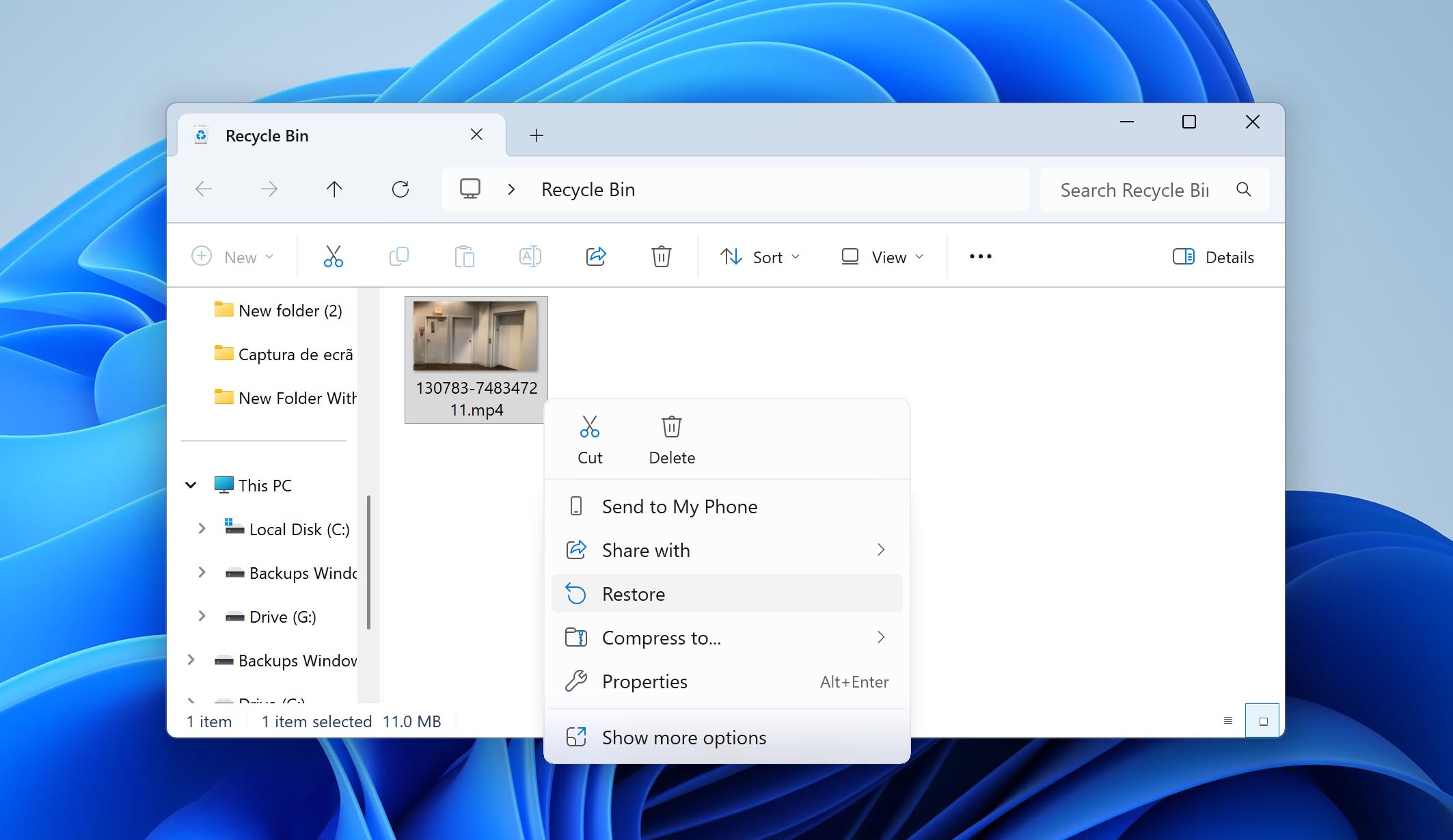
If you find your video here, you’ve saved yourself a lot of effort (no extra software or complicated recovery is necessary). If the Recycle Bin or Trash is already empty, though, you’ll need to move on to the next method.
Method 2: Restore Deleted Ring Videos with Data Recovery Software
If your Ring clips are no longer in the Recycle Bin or Trash, they’re considered permanently deleted. That doesn’t mean they’re gone forever, though. You can often recover them with the help of data recovery software. These tools scan the file system on your drive and look for traces of files that were deleted but not yet overwritten.
Here it’s important to remember one rule: avoid writing new data to the same drive. The moment fresh files are saved there, they can overwrite the space where your Ring videos used to be, making recovery impossible. So stop using that drive for anything other than recovery until you’ve tried to restore the deleted Ring footage.
It’s also wise to stick with software that has a proven history of success with video recovery. In our own work, we rely almost exclusively on Disk Drill. In testing across different data loss scenarios, it consistently handled deletions without issue. The program works with both Windows and macOS, supports all major file systems, and recognizes Ring’s MP4 format without problems.
Let’s see how you can retrieve deleted Ring videos using Disk Drill:
- Download and install Disk Drill. Do this on a storage drive apart from the one which contained your deleted Ring videos.
- Open Disk Drill, and select the storage device which contained your Ring doorbell’s missing footage. Click on Search for lost data. If they were stored on an external storage device, connect it to your computer first.
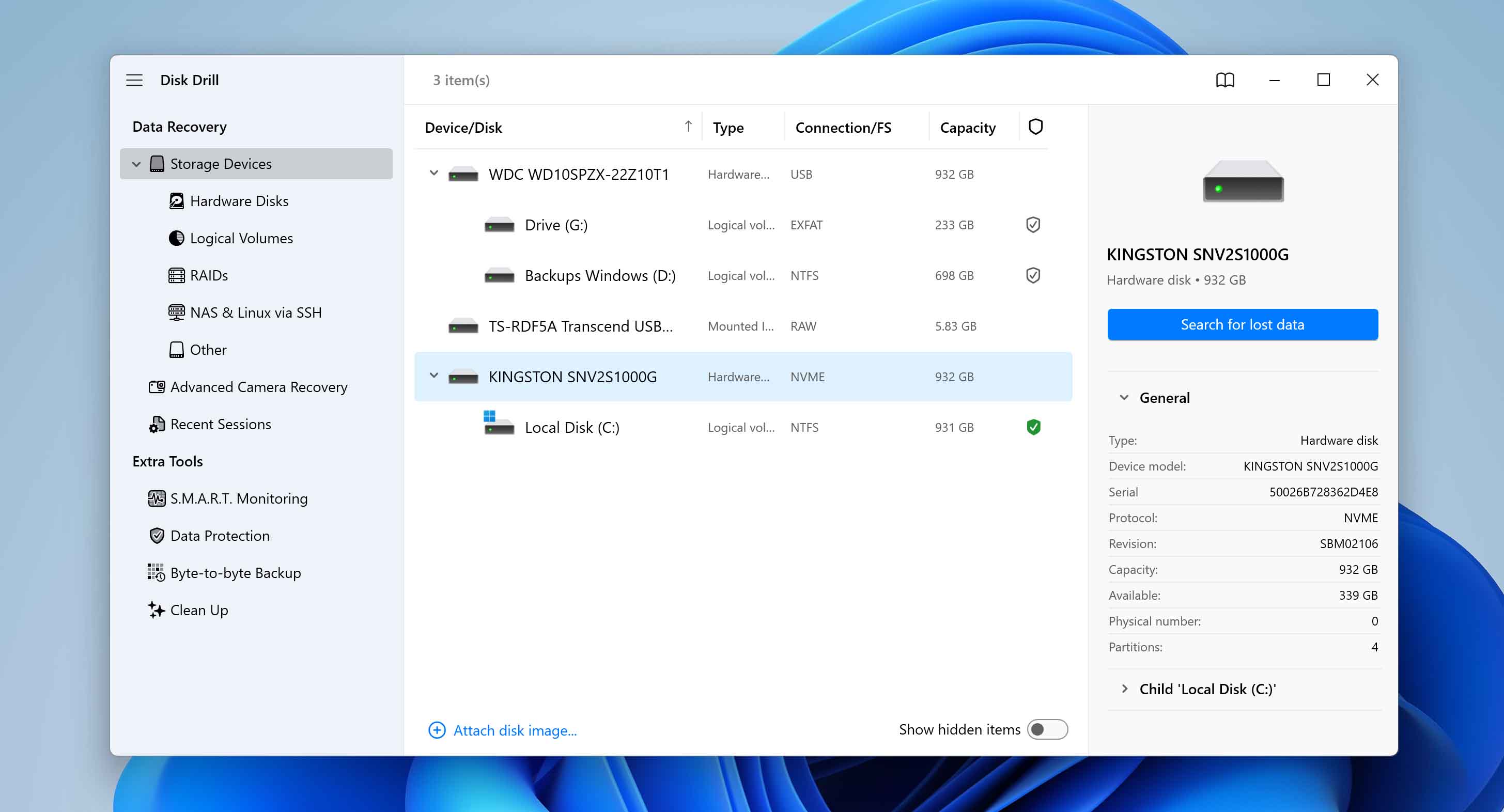
- Click on Review found items to view all the recoverable data Disk Drill discovered. Since you’re looking to recover video files, you can directly click on the Videos option to filter out the results.
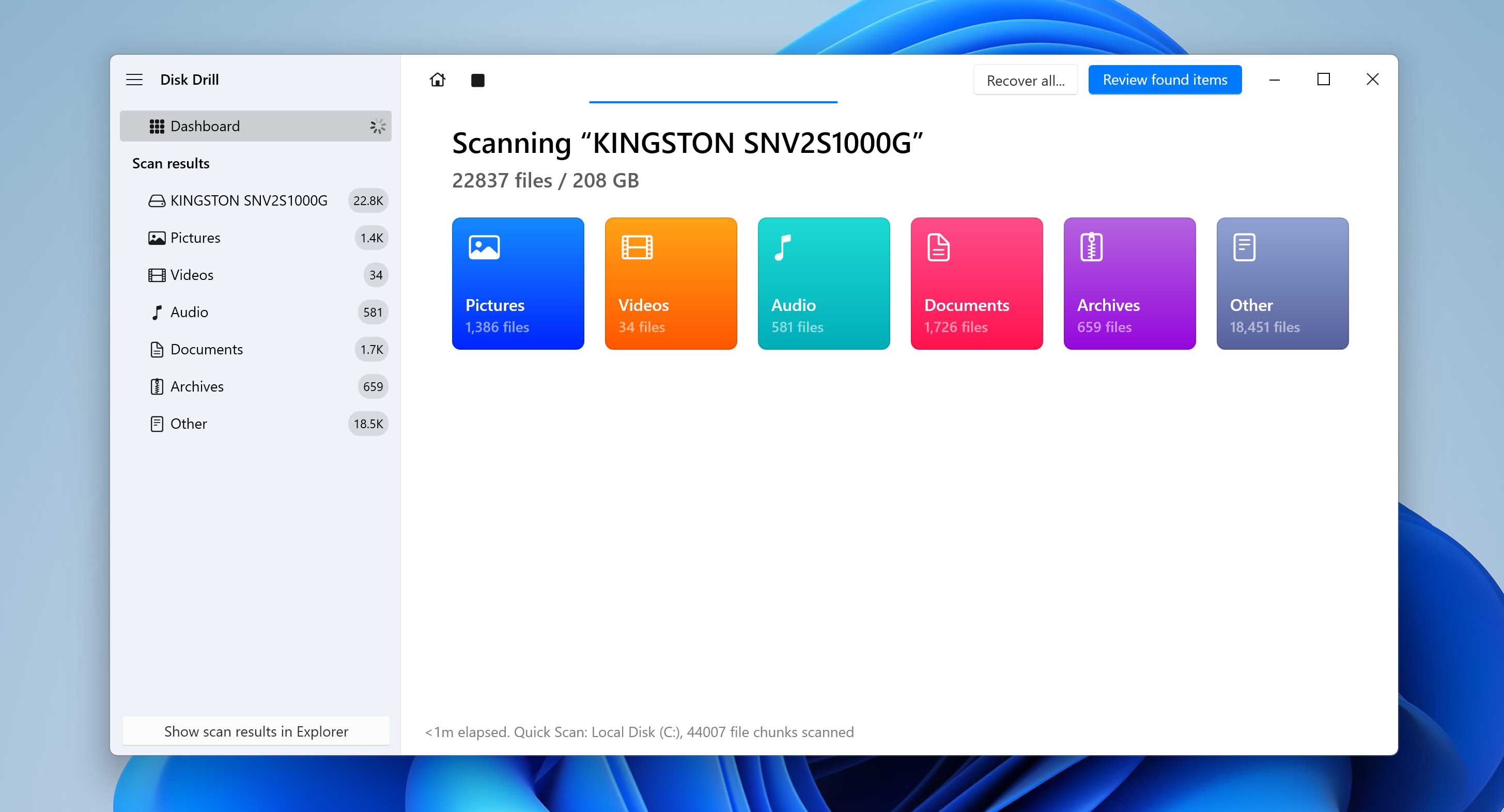
- Expand the Deleted or lost and Reconstructed sections to view the deleted files Disk Drill discovered.
- Select the videos you wish to recover using the checkboxes. Typically, Disk Drill will automatically display a preview of the currently selected file. If it doesn’t, you can click on the eye icon next to the filename to see a preview. Click on Recover after confirmation.
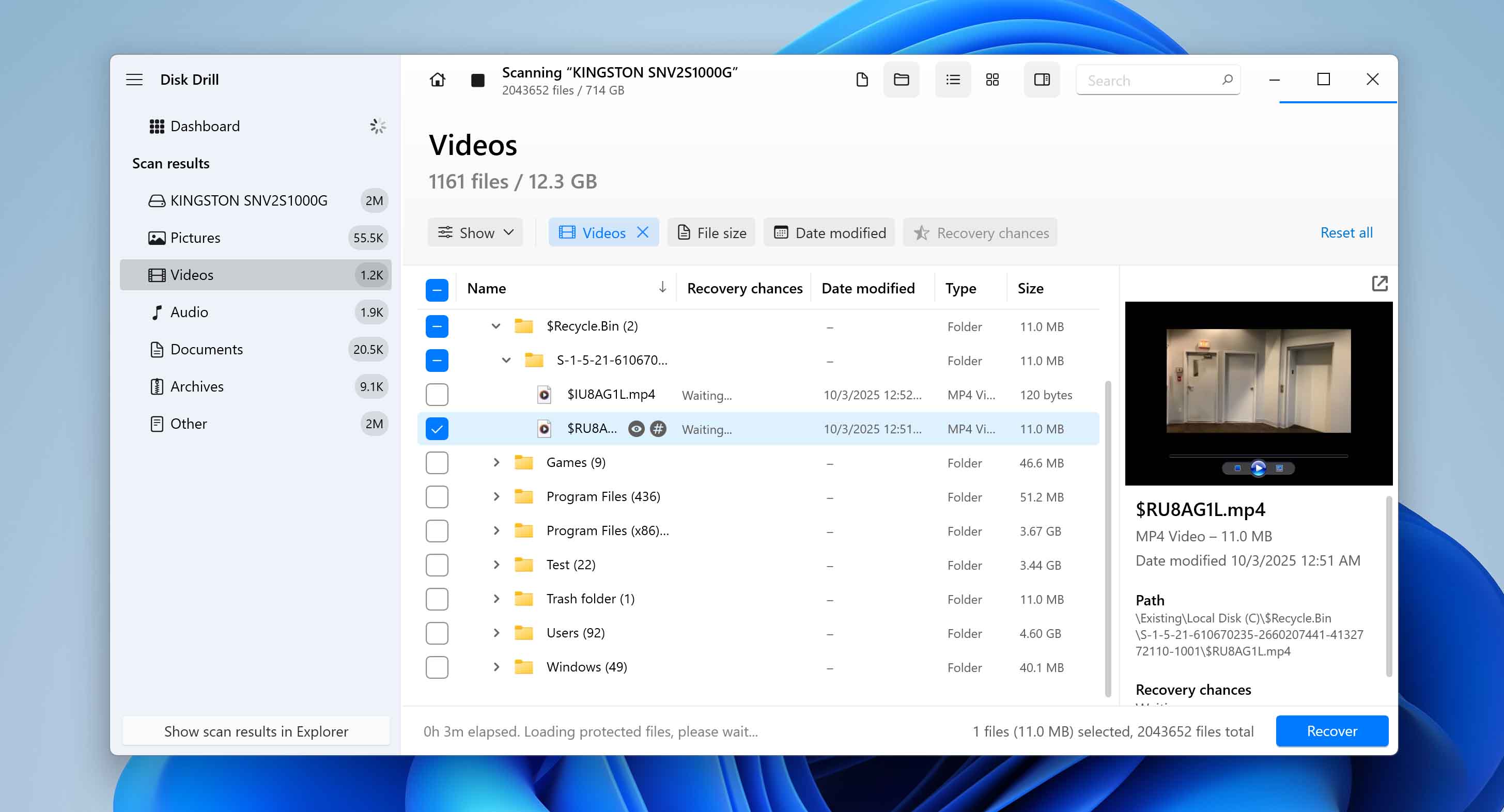
- Choose a recovery destination. We recommend you save the Ring videos to a storage drive besides the one which originally contained them. Click Next.
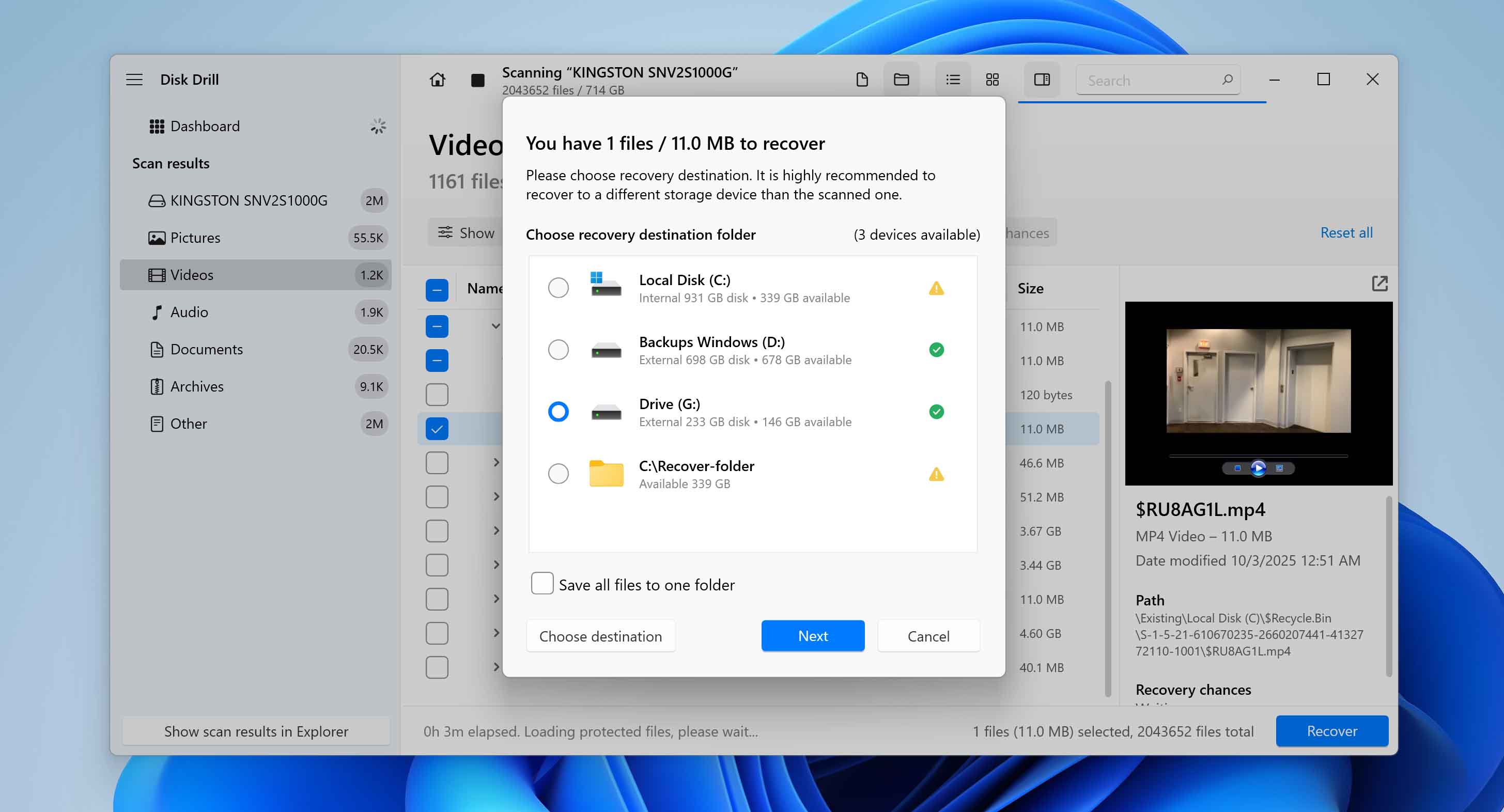
- Disk Drill will recover the selected videos.
Keep in mind that Disk Drill’s free options work a bit differently on each platform. On Windows, you get up to 100 MB of free recovery, which is usually enough to test the software and bring back a few smaller Ring clips. If you need to recover larger files, you’ll have to upgrade to the Pro version. On macOS, the program can be downloaded and used to scan your drive at no cost, but actually restoring the deleted Ring videos requires a paid Pro license.
Method 3: Restore Ring Videos from Previously Created Backups
Another way to bring back permanently deleted Ring videos is to restore them from a backup. This option bypasses the main limitation of recovery software — the risk of file overwriting. With a proper backup in place, you can restore your footage even if new data has already been written to the drive. Both Windows and macOS include built-in backup tools, so let’s look at how each of them works.
Windows offers several backup methods, but the most common one is File History. This feature automatically saves copies of files that are stored in specific folders, including Documents, Music, Pictures, Videos, and Desktop. If your Ring clips were saved in one of these folders and File History was enabled, you have a guaranteed chance of recovering them.
Here’s how to do it:
- File History requires an external storage device or network location. Make sure the drive that holds your backups is plugged in before you begin.
- Press the Windows key, type Control Panel, and open it from the search results.
- In the Control Panel, select System and Security > File History. This will open the utility and show whether it’s turned on.
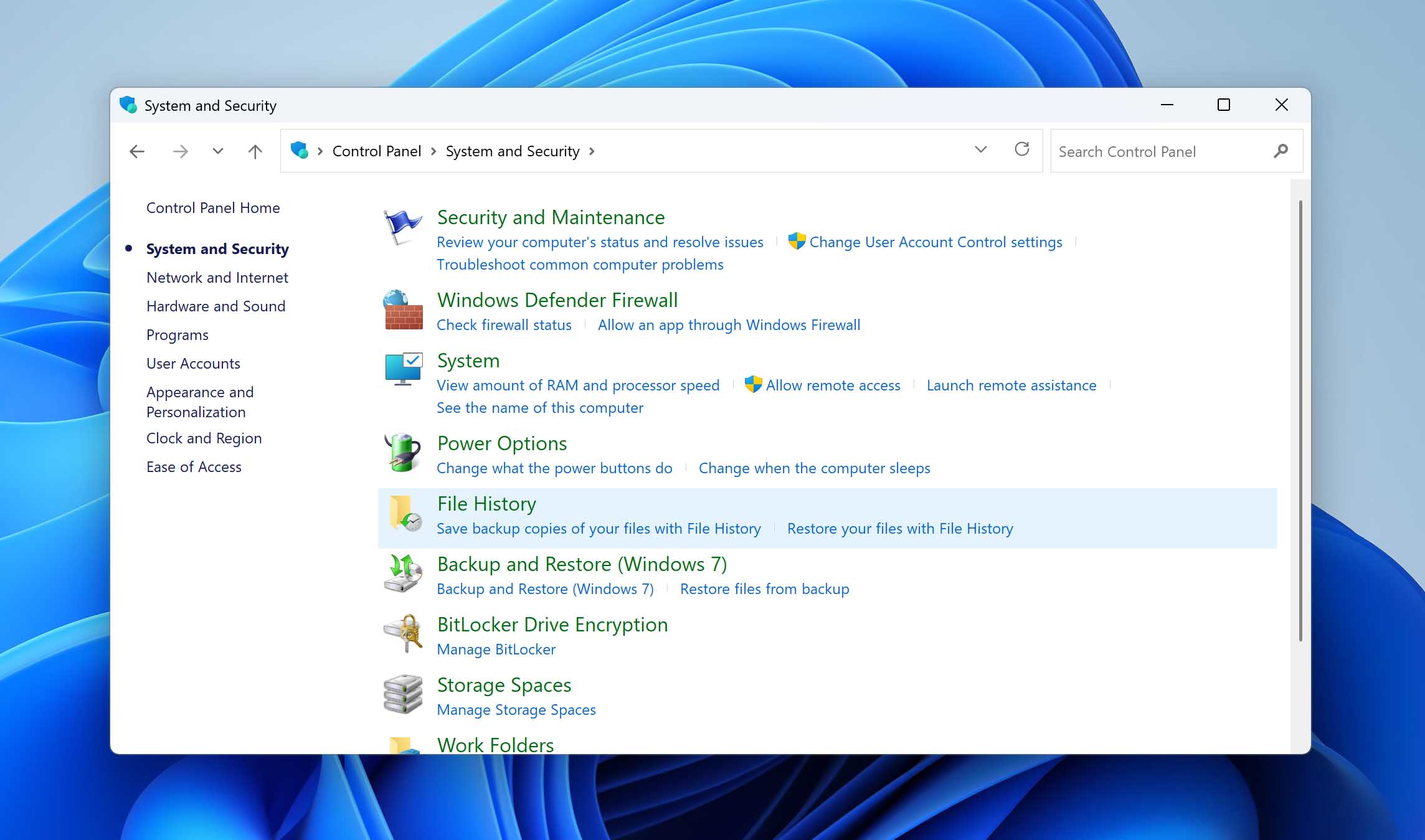
- Click on Restore personal files. A window will appear where you can navigate through backed-up folders and look for the deleted Ring videos.
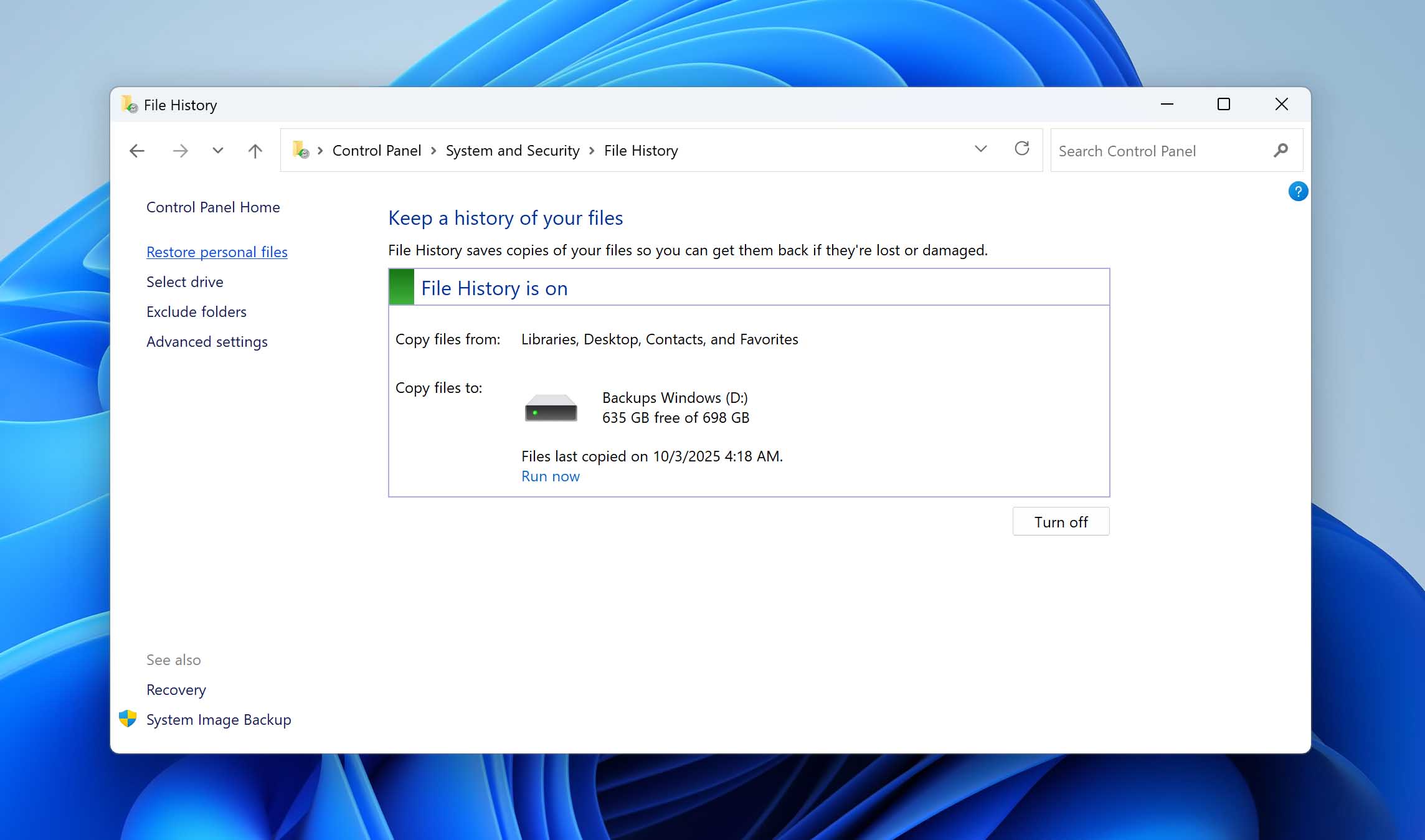
- Once you find the clips you want, highlight them and click the green Restore button. The files will be returned to their original folder. If you prefer to restore them elsewhere, right-click the green button and choose Restore to, then pick a new location.
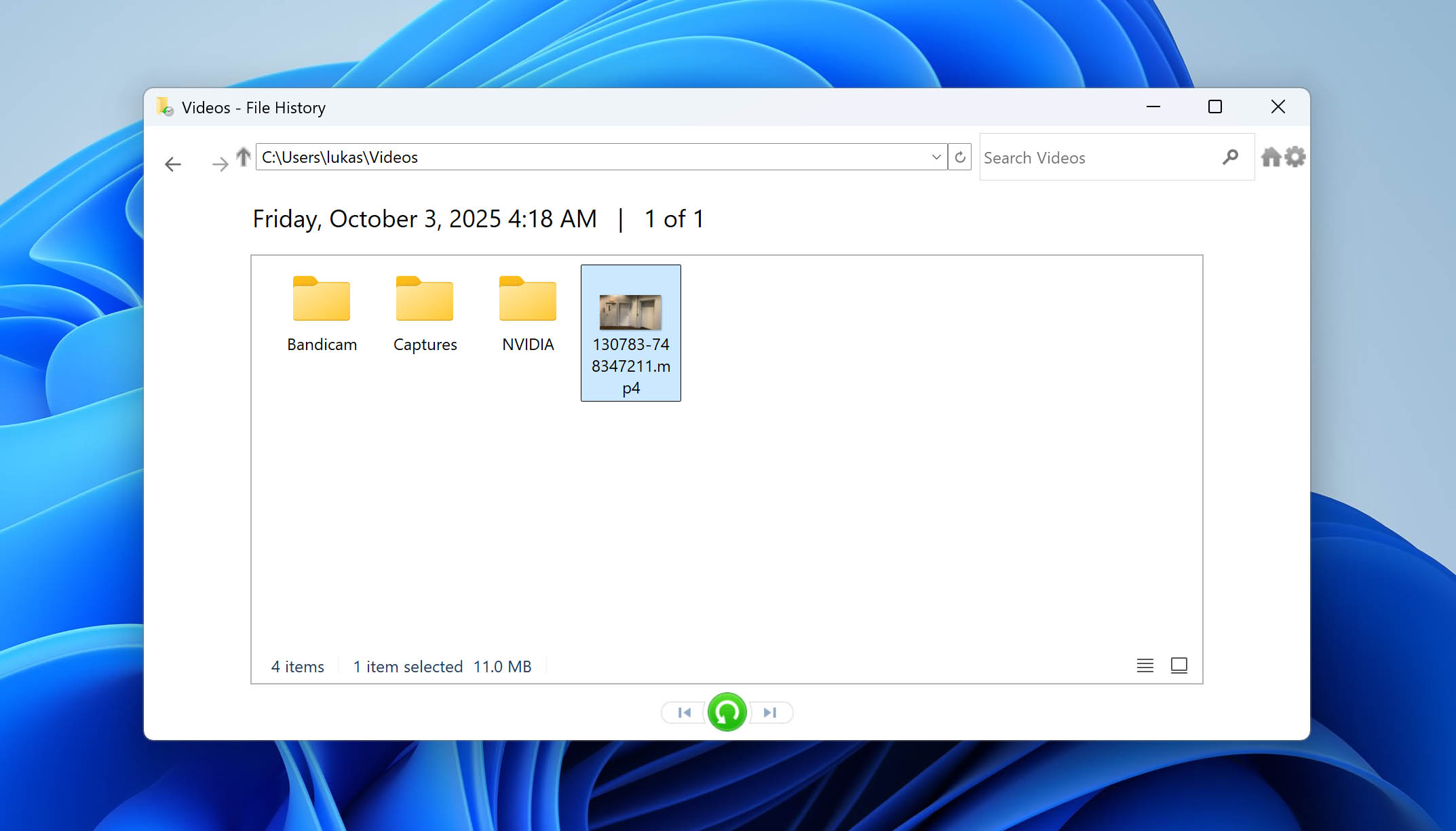
On macOS, the equivalent backup solution is Time Machine. Unlike File History, which protects only certain folders, Time Machine creates backups of your entire system. That means if you had the feature enabled, your deleted Ring videos should be included.
Here’s how to restore them:
- Make sure the device with your backups is connected before you proceed.
- Click the Time Machine icon in the menu bar and select Browse Time Machine Backups. If the icon isn’t visible, open System Settings > Time Machine and launch it from there.
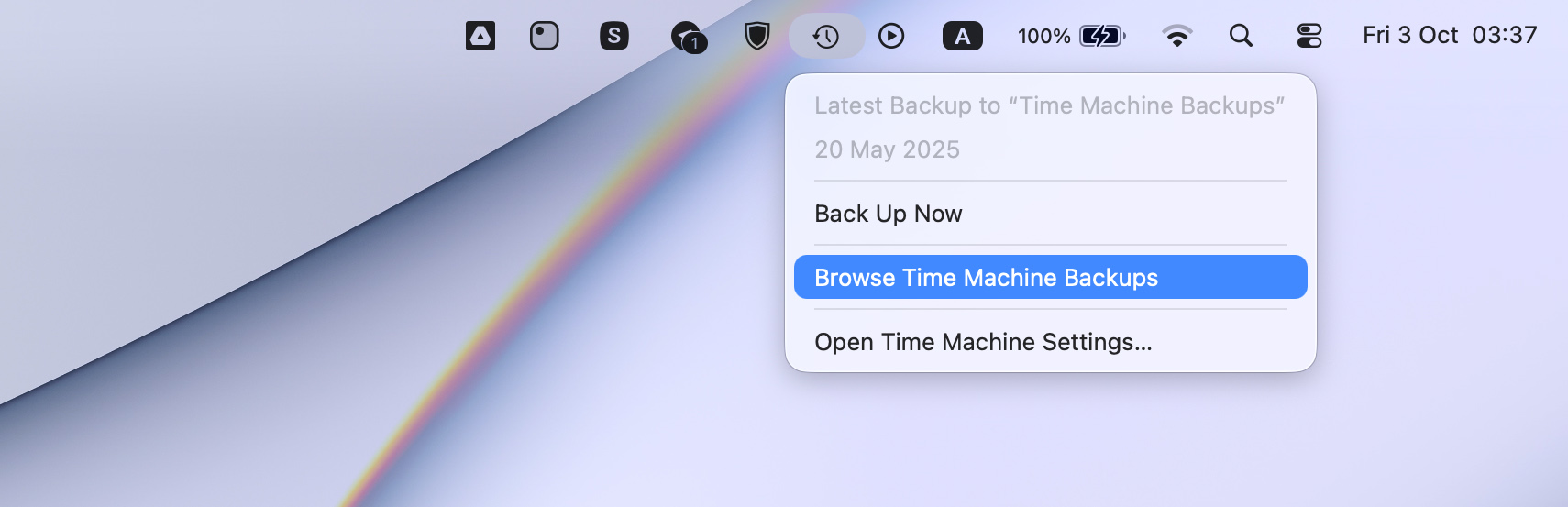
- Navigate to the folder where the videos were stored. Use the arrows or timeline on the right side of the screen to move back in time until you find the date before the Ring videos were deleted.
- Select the videos you want to recover and press Restore. The files will be placed back into their original folder, ready to use.

Conclusion
Now you know how deleted Ring footage can be recovered (but only if the videos were saved locally). Since clips removed from Ring’s cloud cannot be restored under any circumstances, our advice is to always download and keep important recordings on your own storage. That way, if something goes wrong, you’ll still have options to bring those files back.
That’s all for now. If you’re interested in data recovery in general, take a look at our other guides — we cover scenarios on Windows, macOS, and even iPhones. We’d also appreciate any feedback you’d like to share about this article. Good luck with your recovery efforts, and hopefully you won’t need these methods again anytime soon.




