
Computers have become the most important repositories of data in human history. They store scientific accomplishments, our memories, and everything in between.
But computers are complicated machines with hundreds and thousands of small electronic components, each of which can fail without notice and cause data loss. Fortunately, software developers have created many NTFS undelete tools that make it possible to recover deleted data even for people who don’t understand how computers work.
1. Disk Drill (Windows & MacOS)

With so many great NTFS undelete software applications available today, you might think that selecting the best one would be difficult. But Disk Drill Data Recovery Software offers such a polished NTFS undelete experience that it simply leaves all other alternatives behind.
Available for Windows and macOS, Disk Drill is a one-of-a-kind NTFS undelete application that presents an extremely polished one-click approach to data recovery. Even if you don’t understand the difference between a USB flash drive and a hard drive, you can use Disk Drill to recover all your lost data with absolute confidence.
Disk Drill supports the recovery of hundreds of file formats from all major devices, including iOS and Android smartphones and tablets. It combines several powerful scanning algorithms to provide a complete data recovery solution that can handle even the worst cases of data loss and file system corruption.
Bundled with Disk Drill are multiple useful disk management tools, which you can use, among other things, to protect your data against loss. Disk Drill’s online knowledge base provides detailed, step-by-step instructions for each Disk Drill feature as well as countless other topics that relate to data recovery.
Key Features:
- Recovers all file formats.
- Supports all major devices.
- No expert skills required to use it.
- Comes with additional disk management tools.
Price: $89.00 plus $29.00 for optional lifetime upgrades
Verdict
No other NTFS undelete software makes data recovery as intuitive as Disk Drill, which is why it deserves the top stop on this list. Despite its accessibility, Disk Drill delivers professional results, and it comes with multiple additional free disk management tools that greatly increase its value.
2. Recuva (Windows)
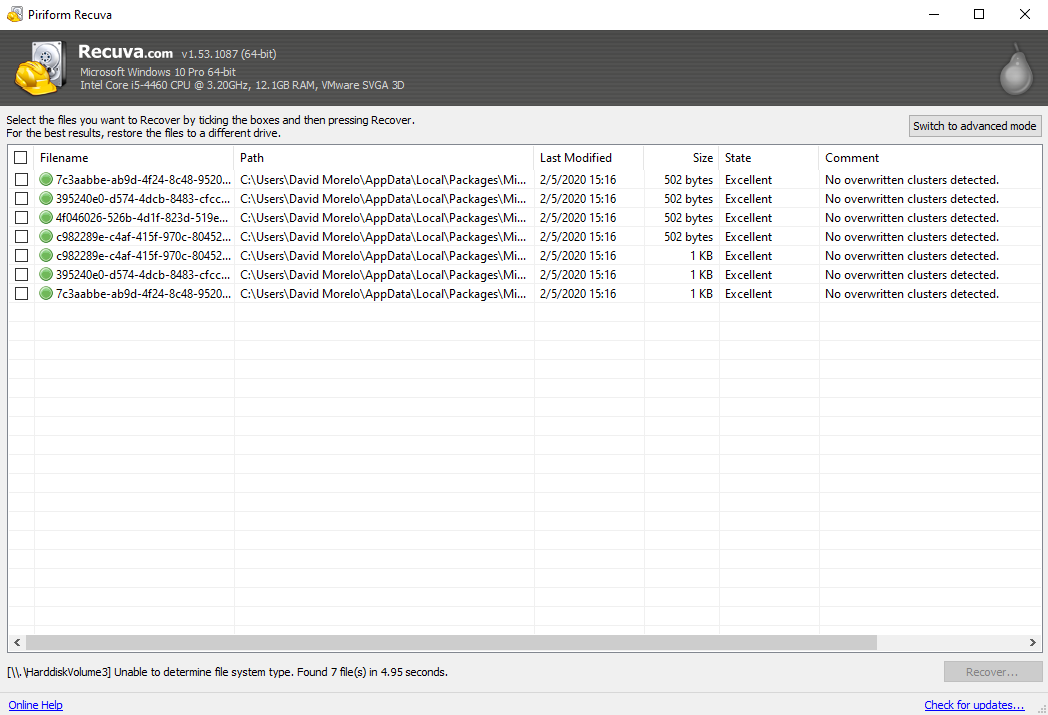
Developed by Piriform, the creators of CCleaner, Recuva is a competitively priced NTFS undelete utility with a clean user interface and great performance. Professional version of the software costs $19.95, and it can undelete pictures, music, documents, videos, emails, and just about any other file format from your NTFS drive.
When recovering data from a physically failing NTFS drive, it’s paramount to avoid any unnecessary read/write operations. With Recuva, you can create a mirror image of the failing drive and then recover data from the image.
Regardless of which data recovery approach you choose, recovery with Recuva is always straightforward because the software guides you through the entire process and does a good job of explaining all available options.
Unfortunately, Recuva is available only on Windows, so Mac users have to look for a different solution. It also hasn’t been updated for some time because it’s no longer in active development. Another downside of Recuva is that its installer is configured to install an affiliated application unless you explicitly tell it not to.
Key Features:
- Easy-to-follow recovery wizard.
- Affordable pricing.
- Free version available.
- Support for many file formats.
- Capable of creating a complete disk image.
Price: $19.95
Verdict
Recuva is a capable NTFS undelete utility that can be recommended to all users of CCleaner and other software applications developed by Piriform. It stands out with its affordable price and ease of use.
3. Wondershare Recoverit (Windows & MacOS)
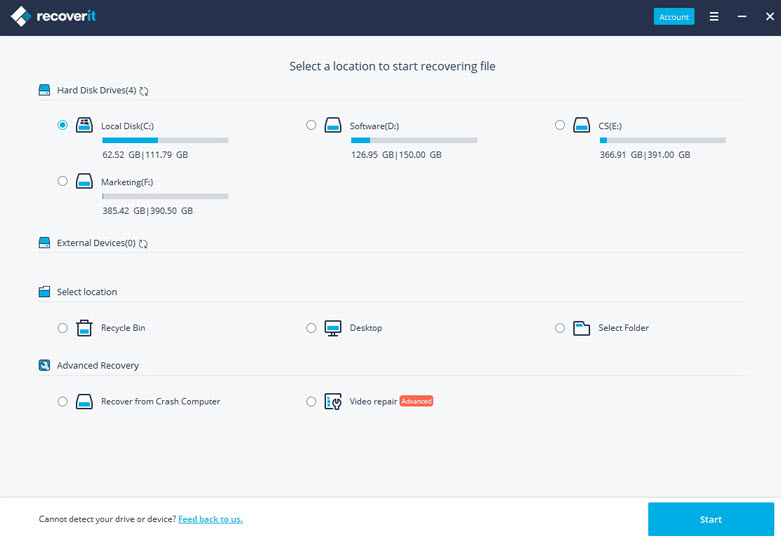
Wondershare’s Recoverit has been helping users recover files from NTFS drives since 2003. The latest version also supports other popular file systems, including FAT, HFS+, and APFS. According to its developers, Recoverit can restore over 1,000 different file formats from all devices or media, even if they seem to be unrecoverable.
At the heart of Recoverit is a simple three-step recovery process, which makes it easy for people who have never undeleted data before to avoid disastrous data loss. Essentially, all you need to do is install Recoverit, pick the most relevant recovery option, and let the tool take care of the rest. Recoverit has a high recovery success rate, so you can rest assured, knowing your data is in good hands.
The most feature-packed version of Recoverit costs $79.95 per year or $89.95 for a lifetime license. Unless your budget is extremely limited (in which case you may want to look for a different NTFS undelete tool), we highly recommend you get a lifetime license.
Key Features:
- Can restore over 1,000 file formats.
- Runs on both Windows and Mac.
- Around the clock technical support for paying customers.
- Comes packed with extra tools.
Price: $79.95 per year or $89.95 for a lifetime license
Verdict
Wondershare Recoverit is a comprehensive NTFS undelete solution with more features than most users need. Its extensive undelete capabilities are reflected in its price.
4. Undelete 360 (Windows)
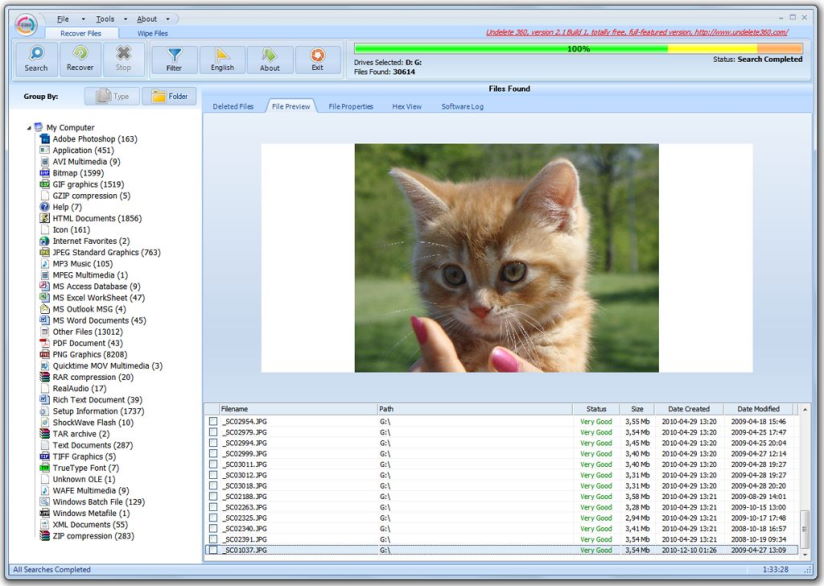
Undelete 360 is a freeware NTFS undelete software application developed by File Recovery Ltd. Even though it hasn’t really been updated since the days of Windows 7, you can still use it to recover files that have been deleted as a result of an accident, a virus, or software and computer failures.
The application is less than 2 MB large, and it runs on Windows 2000 / XP / VISTA / Windows 7 / 2003 or 2008 Server, and Windows 10. The long list of supported files includes ASF, AVI, BMP, CPP, CSV, DOC, EML, EML, GIF, HTML, JPEG, JPG, MDB, MOV, MP3, MPG, PAS, PDF, PNG, PPT, RAW, RTF, TGA, TIF, TXT, WAV, WMA, XLS, and many others.
Undelete 360 works with internal hard drives as well as flash drives, USB external drives, memory cards, and other storage devices. Its filter feature makes it easy to narrow down scan results to the most relevant files, and you can even preview certain file types before recovery. It’s a shame that File Recovery Ltd. doesn’t work on Undelete 360 anymore because there’s always room for more great free NTFS undelete software tools.
Key Features:
- Recovers files of all types.
- Works on all version of the Windows operating system.
- Has very modest hardware requirements.
Price: Free
Verdict
Undelete 360 may not be the shiniest NTFS undelete software on this list, but it gets the job done, and that’s all that matters, which is why we don’t hesitate to recommend Undelete 360 for less serious data recovery jobs.
5. TestDisk (Windows, MacOS, Linux)
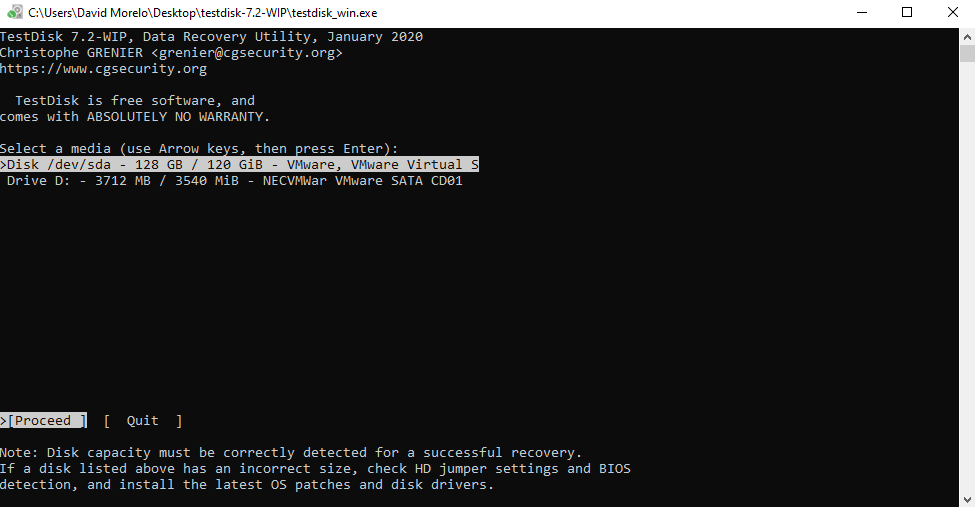
This open source NTFS undelete software tool runs under Windows, DOS, Linux, macOS, FreeBSD, NetBSD, OpenBSD, and SunOS. You can find it included in many Linux-based system rescue disks, but it’s also possible to download standalone binary executables from its website.
Unlike the previous NTFS undelete software tools, TestDisk isn’t really intended to unerase individual files (that’s where its sister application, PhotoRec, comes in). The main purpose of TestDisk is to recover lost partitions and/or make non-booting disks bootable again.
While TestDisk fulfills its purpose with flying colors, its command-line user interface leaves a lot to be desired in terms of usability and user-friendliness. With a detailed online tutorial, you should be able to use TestDisk to unerase your files, but you probably won’t be able to shake off the feeling of unease.
Key Features:
- Capable of recovering deleted NTFS partitions.
- Free and open source.
- Runs under all major operating systems.
Price: Free
Verdict
If you’re comfortable using command-line NTFS undelete software to recover deleted and lost files, TestDisk presents an attractive option on how you can get them back without paying a single dollar.
Why the NTFS File System Fails?
NTFS (New Technology File System) is a file system developed by Microsoft for its Windows operating system. It was first released in 1993 with Windows NT, and there have been multiple feature updates since then. But even after so many years, the NTFS file system can still fail, although it’s not always its fault. Here are the most common causes of NTFS failure:
| Reason | Description |
| 🗃️ File system corruption | Even though the most recent version of the NTFS file system has self-healing capabilities, file system corruption is still the leading cause of NTFS failure. You are most likely to encounter it when using an older version of Windows or some other operating system. To avoid file system corruption, always use the proper shutdown method for your operating system and keep your software updated. |
| 🦠 Viruses and malware | Long gone are the days of viruses causing hard drives to spin uncontrollably. Malware creators today are much less concerned with causing damage to hardware components than they are with making money. One specific type of malware, called ransomware, denies access to data by encrypting it until a ransom is paid. Sometimes, the encryption of data doesn’t go exactly according to plan, leaving the victim with a corrupted file system or a computer that doesn’t want to boot. |
| 🖥️ Driver and firmware issues | Computers would be pretty useless if it wasn’t for drivers and firmware, enabling them to do their magic. However, even the most skilled magician in the world sometimes makes a mistake. There have been several cases in the past of manufacturers releasing hard drives with faulty firmware that caused file system corruption and even data loss. |
Important Advantages of NTFS Undelete Tools
NTFS undelete tools empower even average users to take data recovery into their own hands because they don’t require any expert knowledge despite delivering professional results. While not all NTFS undelete tools are free, even those that cost money are still a lot less expensive than professional data recovery services.
By using an NTFS undelete tool, you don’t have to trust a stranger with your personal data and risk that the person tasked with its recovery either decides to blackmail you or accidentally leaks your data online.
NTFS undelete tools like Disk Drill can be conveniently downloaded from the web and installed just like any other software application. Instead of wasting hours of your time driving to the nearest professional data recovery specialist, you can do the same job they would at home.
FAQ:
- Download Disk Drill from its official website and install it.
- Launch Disk Drill and locate the hard drive with the deleted partition.
- Click the Search for lost data button next to it and wait.
- Select files for recovery with the help of the preview feature.
- Click the Recover button again to recover files from the deleted partition.
- Download Disk Drill for Mac
- Select your drive and click Search for lost data.
- Wait for software to complete scan procedures.
- Preview found files, select those that you need
- Click Recover, select location where to recover your files.




