 MMCs were a popular storage medium a couple of decades ago, but they’re fairly hard to come by nowadays. You may have come across one with important data but accidentally deleted its contents before they could be retrieved. However, there’s no need to panic.
MMCs were a popular storage medium a couple of decades ago, but they’re fairly hard to come by nowadays. You may have come across one with important data but accidentally deleted its contents before they could be retrieved. However, there’s no need to panic.
In this guide, we’ll walk you through the best way to perform MMC data recovery, depending on whether or not the card can still be read by a PC.
What is a MultiMedia Card
A MultiMedia Card (MMC) is a type of memory card typically used with older mobile phones, digital cameras, and other portable devices. It was introduced in the late 1990s by the renowned storage device brand SanDisk and served as a successor to the previous generation of memory cards, such as CompactFlash.
Since MMC memory cards are considered a precursor to the Secure Digital (SD) cards commonly used today, let’s explore a few differences between MMCs and SD cards.
| MMC | SD Card | |
| Size | Up to 128 GB | Up to 4 TB |
| Dimensions | 24.0mm × 32.0mm × 1.4mm | 32.0mm × 24.0mm × 2.1mm |
| File System | FAT 16 | FAT 16/32 |
| Variations | MMC, RS-MMC, MMCplus, MMCmobile, Metal Extender | SD, miniSD, and microSD |
Reasons Behind Data Loss on MMC Card
There are several reasons why data loss can occur on an MMC (MultiMediaCard) card. Here are some common causes:
| Reason | Description |
| 🧍♂️ Human Error | One of the most common forms of data loss on MMCs is accidental deletion by the user. In these cases, MMC data recovery can be facilitated through the use of a capable data recovery program. |
| 🗃️ Formatting | Another data loss situation that happens fairly often is premature formatting of the MMC before its contents can be backed up. Similar to a formatted SD card, it is possible to use MMC data recovery software to retrieve the files, provided that a quick format was performed and not a full one. |
| 🖇️ Corruption | There are various reasons an MMC could become corrupted, including an excess of bad sectors, virus attacks, file system problems, and device damage. Data recovery programs may detect and retrieve corrupted files, but it’s highly likely that the recovered data will be corrupted as well. |
| 🦠 Malware attack | Malware attacks can cause a range of different issues on your MMC, including data loss. The first thing to do in these situations is to install anti-malware software and remove the infection from the card. From there, you can use a data recovery program to try and rescue your lost files. |
| 🔌 Sudden disconnection during data transfer | Abrupt MMC disconnection can occur due to a number of reasons, like power failures, operating system errors, and ejecting the card while it’s still in use. This can lead to file corruption and data loss. Data recovery programs may be able to retrieve lost data, but corrupted files will not be repaired. |
| 🔨 Physical Damage | Physically damaged MMCs may lose their stored files and can also become unreadable by computers and other devices. DIY methods usually cannot remedy these types of problems, so you’ll need to contact a professional data recovery service for help. |
How to Recover Data from an MMC Card
There are different methods to recover MMC card data that’s been lost. However, it really depends on whether or not a computer can read the card.
Case 1: Card is Successfully Read by PC
If the MMC can be successfully accessed by your PC after connecting it using a card reader, then the most effective way to restore any lost files is to use a capable data recovery program. Disk Drill is among the leading data retrieval apps, boasting unbeatable recovery rates, short scan times, and a well-developed user interface.
It’s fully compatible with MMCs and can recover just about any file type. If you’re having second thoughts about investing in the program, you can install the trial version to try out all of its features and restore up to 500MB of data on Windows. Note that while Disk Drill supports Windows 7/8/10/11, you’ll need to download the older version of the app for Windows 8 and below.
Here’s an easy step-by-step guide on how to use Disk Drill for MMC data recovery:
- To get started, go to the Cleverfiles website, then download and install Disk Drill on your PC.
- Make sure your MMC is connected to your computer via a card reader. From there, launch Disk Drill, choose the MMC from the list of storage devices, and then click the “Search for lost data” button to initiate the scanning process.
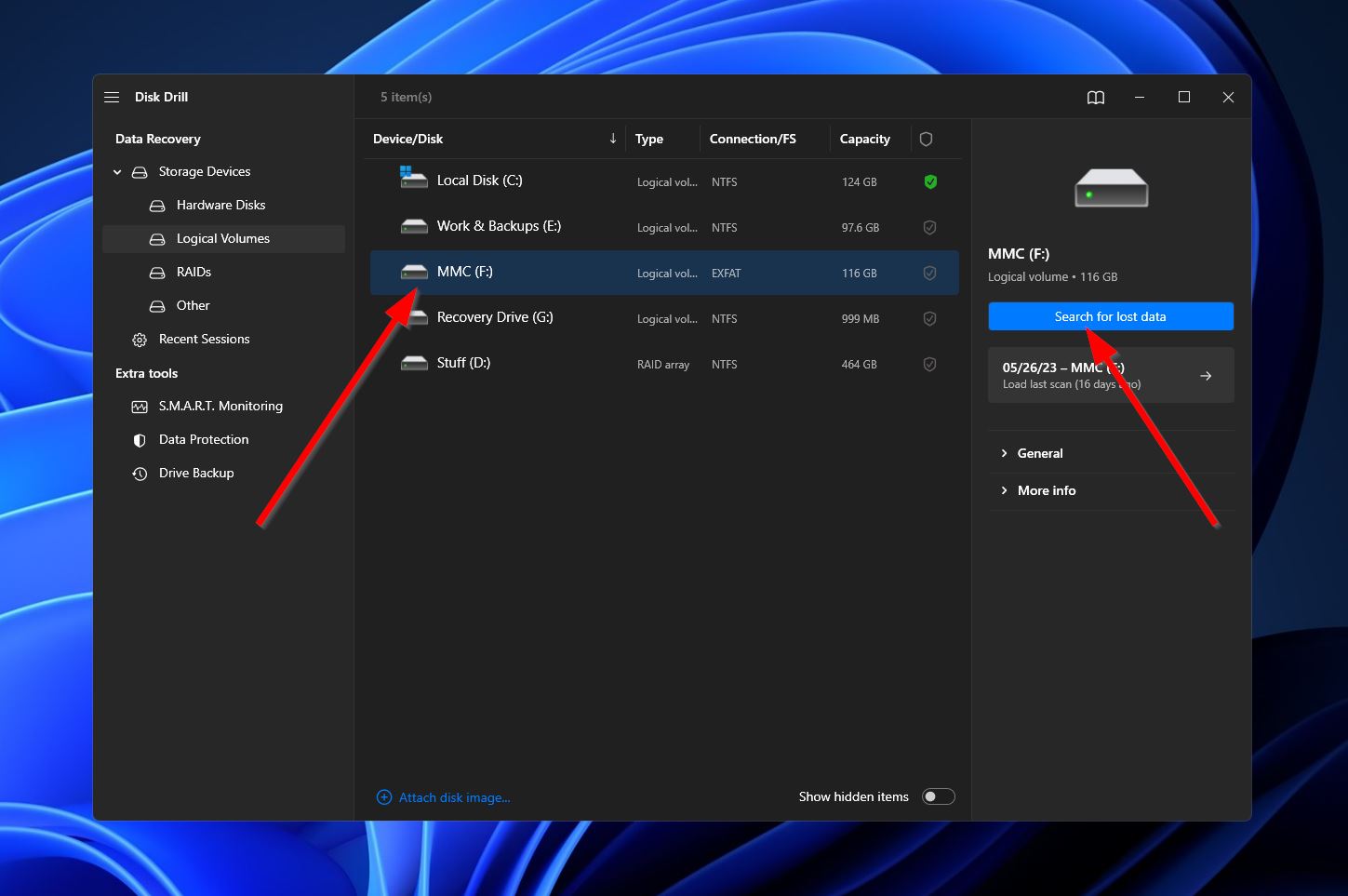
- Next, the program will start examining the MMC for retrievable data. Whether you want to wait for the scan to finish or prefer heading to the results screen as it continues, simply click the “Review found files” button in the top-right corner to access the results screen.
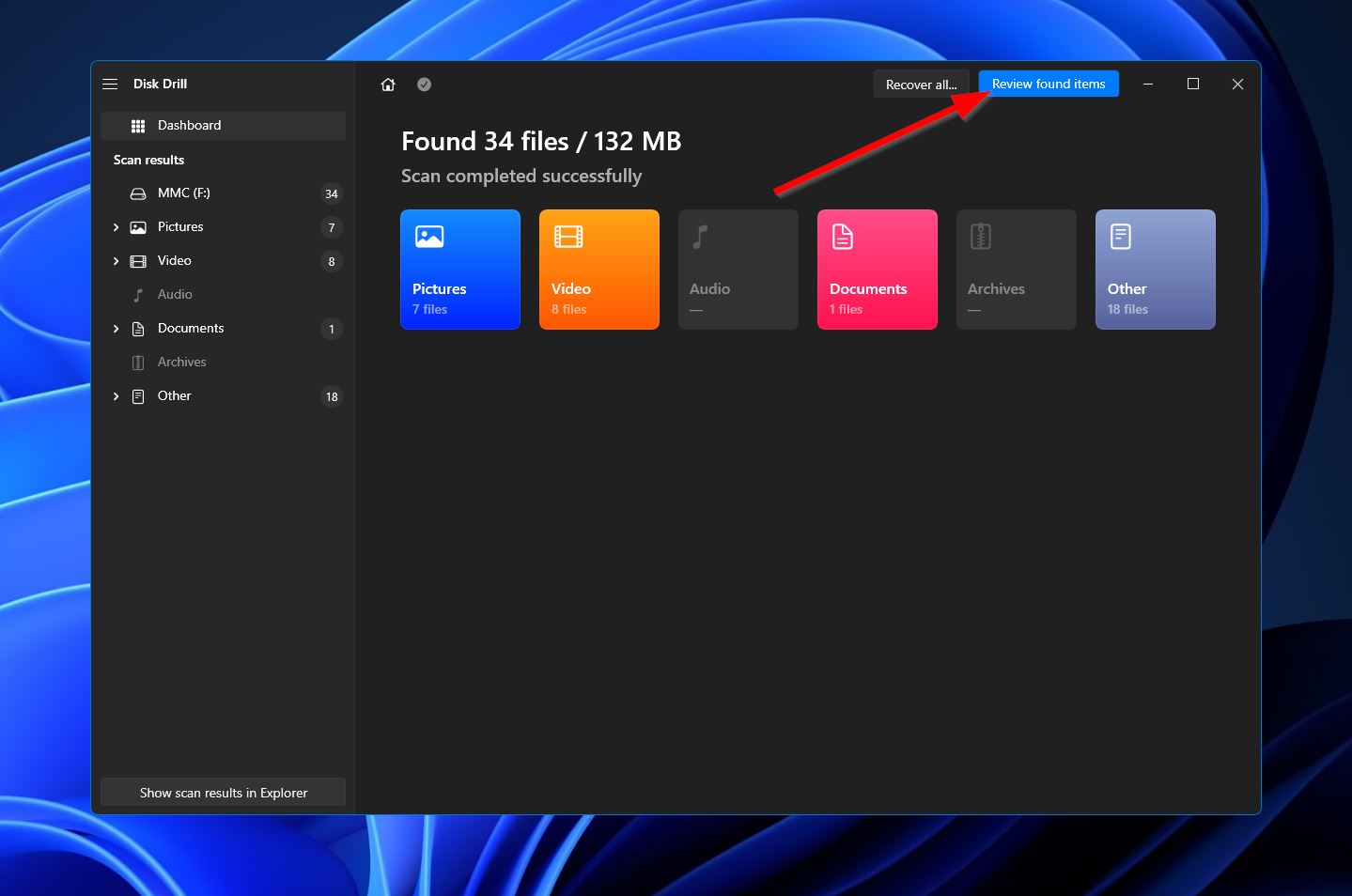
- When you get to the results screen, you’ll need to locate the files that you want to restore. You can make this easier by selecting one of the categories on the left or by using the search bar in the top right. Keep in mind that the search bar allows file names and file types. Once you find your missing files, select them by ticking the checkboxes next to their names and hit the “Recover” button to go to the next step.
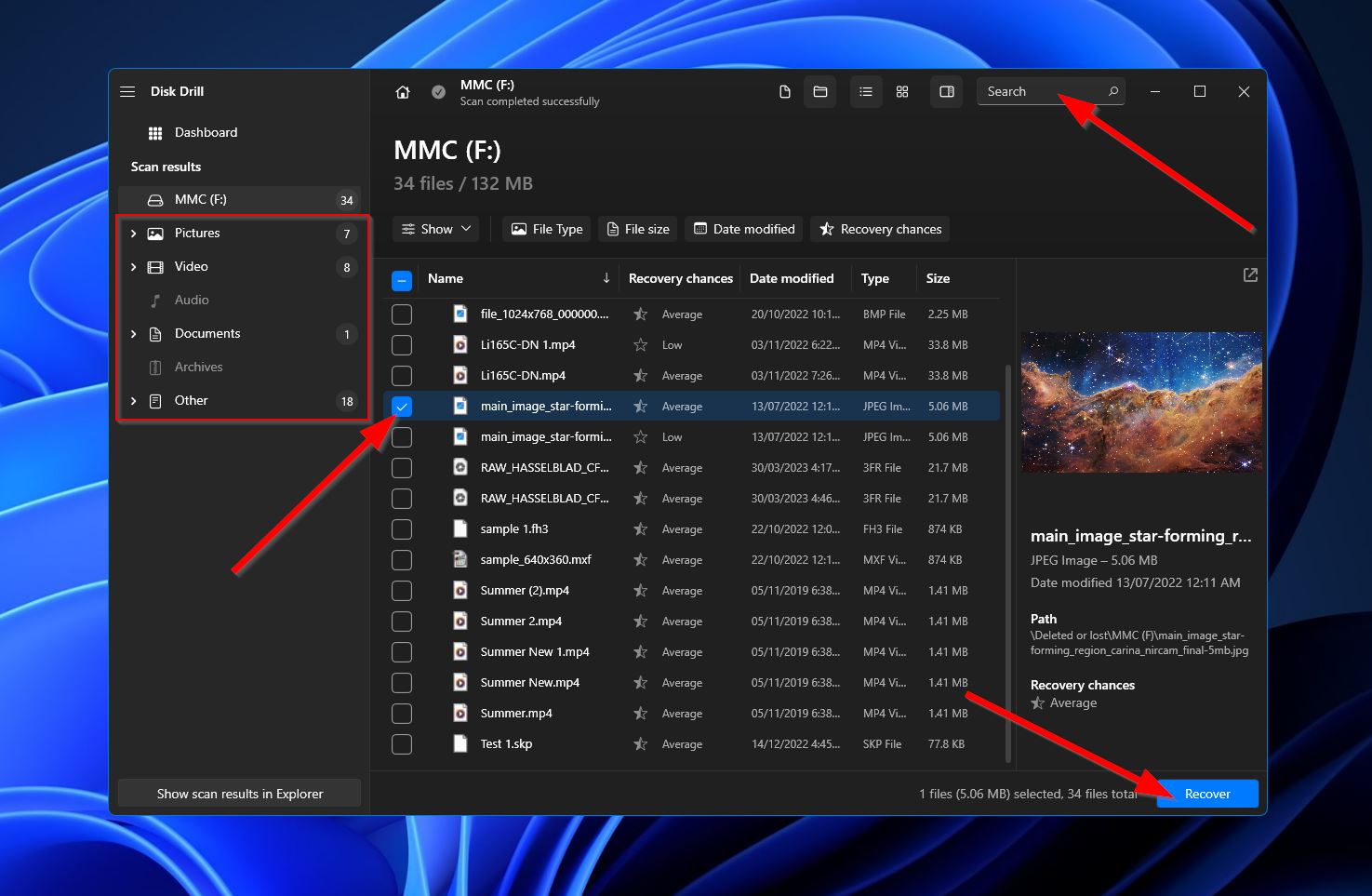
- After that, you’ll see a small window asking you to choose a storage location for your recovered files. This has to be on a different device than the MMC you just scanned. Click “Next” when you’re ready.
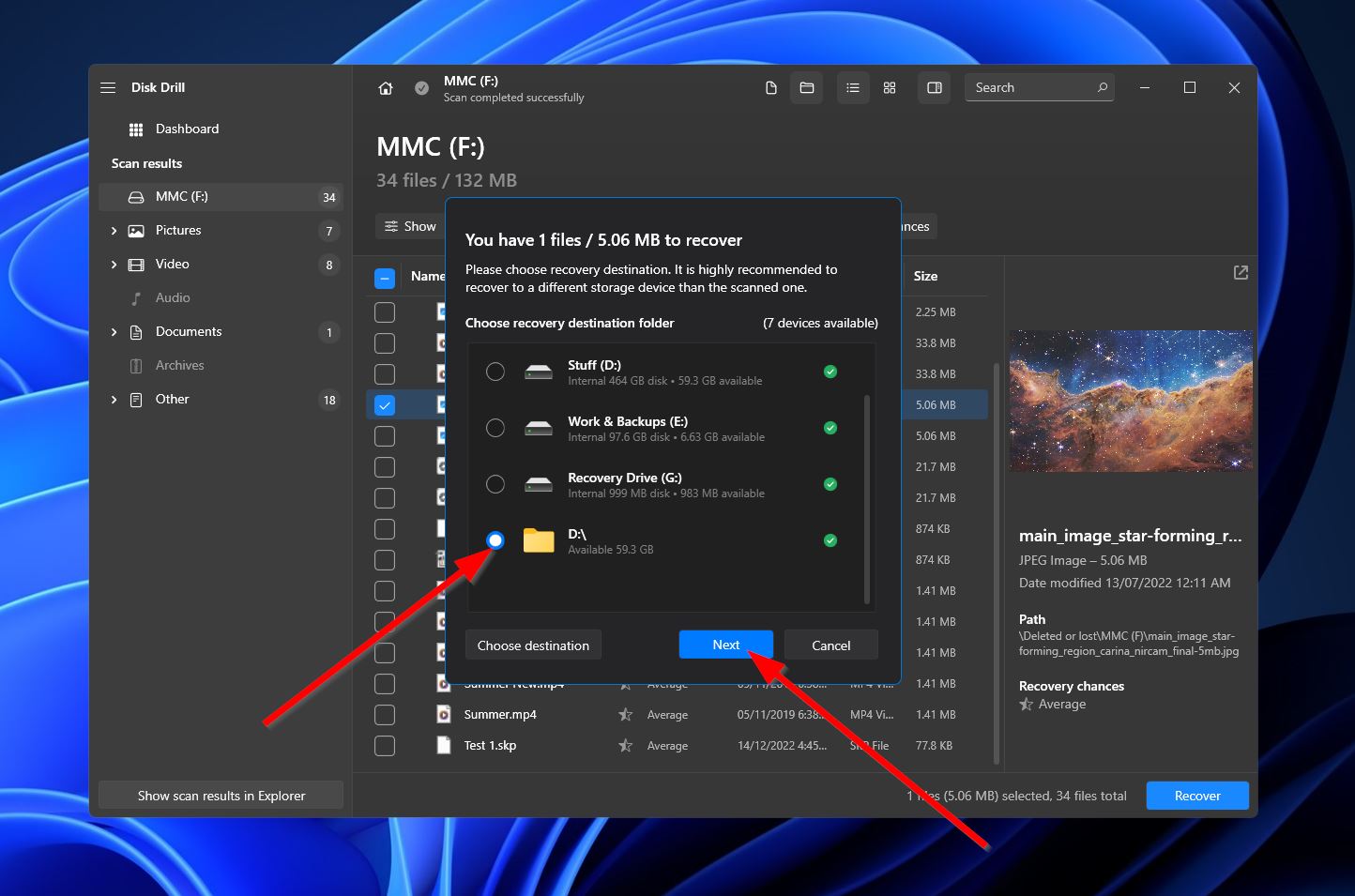
- Disk Drill will start trying to get your lost files back. If successful, you’ll get a completion screen and a button labeled “Show recovered data in Explorer.” Click it if you want to head to the recovered files folder right away.
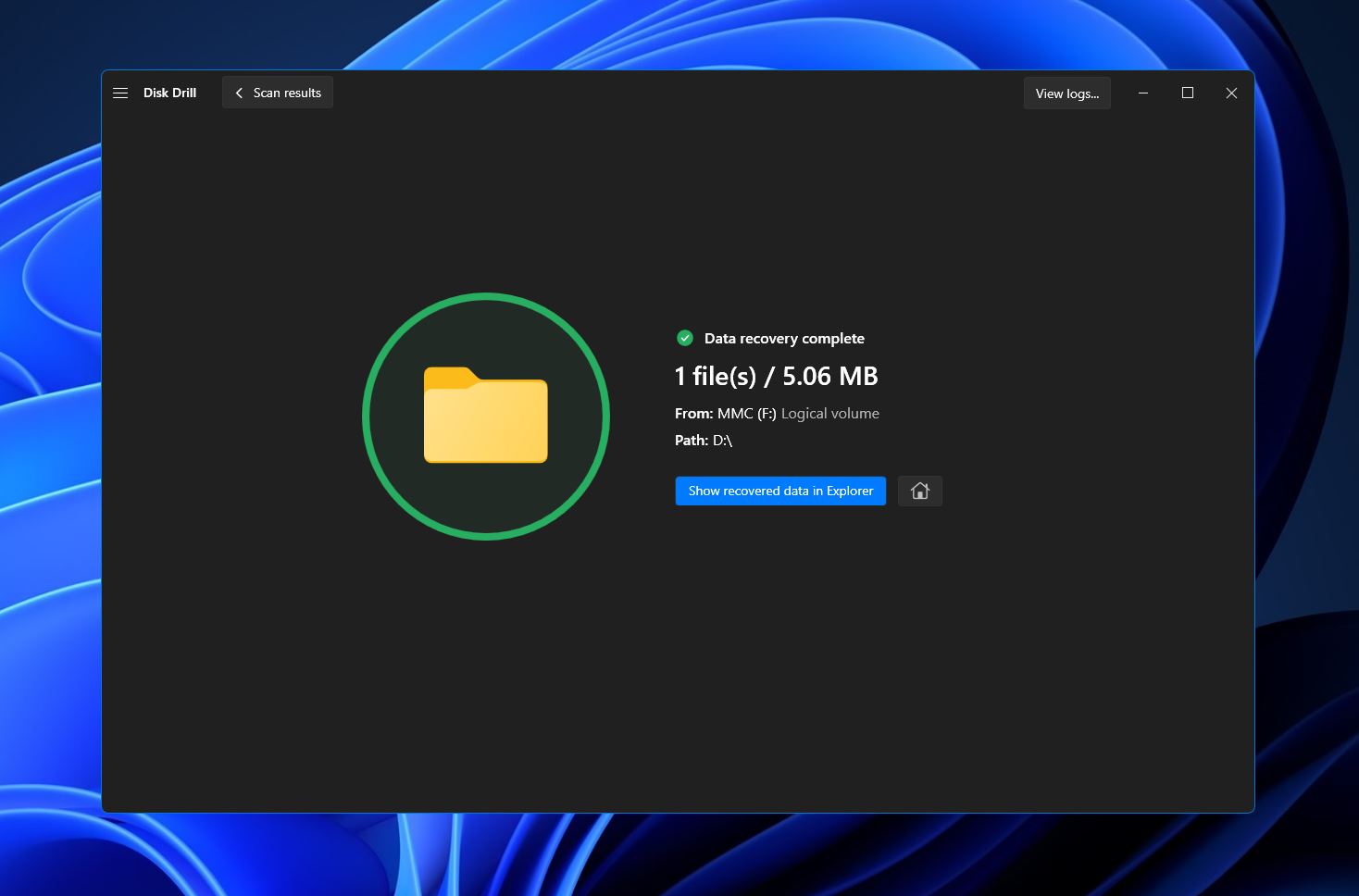
Case 2: PC Fails to Read MMC Card
If your PC is unable to read the MMC when you connect it, make sure the problem is with the card itself and not some other factor. Start off by doing a quick check to ensure the card itself is not bent, cracked, or damaged in some other way. Additionally, you’ll want to make sure that the MMC contact pins and the card reader slot are both clean.
Next, attempt connecting the card reader to another USB slot or computer. You can also try using the reader with a different memory card to troubleshoot the issue. If you determine that the problem lies specifically with the MMC, it is advisable to research reputable data recovery services in your area and seek professional assistance.
Conclusion
MMCs may not be commonly used today, but there are still situations where you may need to recover lost files from one. If you can successfully connect the MMC to your PC or laptop, there is a good chance that you can retrieve your files using MMC data recovery software. However, if your PC is unable to access the card due to issues with the MMC itself, then it is recommended to seek assistance from a professional data recovery service.
FAQ:
- Download and install Disk Drill on your PC.
- Connect your MMC using a card reader.
- Launch the Disk Drill application and scan your card.
- Wait for the scan to complete.
- Select the files you want to restore.
- Choose a recovery location and complete the process.




