 Photographers who use Canon always prefer photos in CR2 & CRW RAW format because it provides more image information, allowing them to make detailed and dynamic edits post-production. But whether you like it or not, accidental deletion of files or images, amongst other reasons, happens all the time despite being aware.
Photographers who use Canon always prefer photos in CR2 & CRW RAW format because it provides more image information, allowing them to make detailed and dynamic edits post-production. But whether you like it or not, accidental deletion of files or images, amongst other reasons, happens all the time despite being aware.
It’s understandable to panic if you don’t know how to restore deleted or lost images. Luckily, there’s a way to get back up and running as soon as possible! In this article, we’ll show you how to recover deleted CR2 files on Windows using quick and easy steps.
What Is a CR2 File Format?
Canon created the CR2 file format on February 12, 1997. Without any image processing, this file format stores lossless details from the camera sensor. CR2 records up to 14 bits of RGB, unlike other processed image formats like Jpeg, which only records 8 bits.
This image format’s lossless feature makes it ideal for preserving image originality while also allowing for extensive post-processing. The CR2 file format is the industry standard for digital photography. However, it does have its drawback — its large size — creating difficulty in storage requirements and sharing process.
How To Recover Deleted CR2 Files?
CR2 files can be recovered quickly with a reliable data recovery solution like Disk Drill Data Recovery. Follow these steps below:
- Download and install Disk Drill Data Recovery Software for Windows. Its free version lets you recover up to 500 MB worth of data.
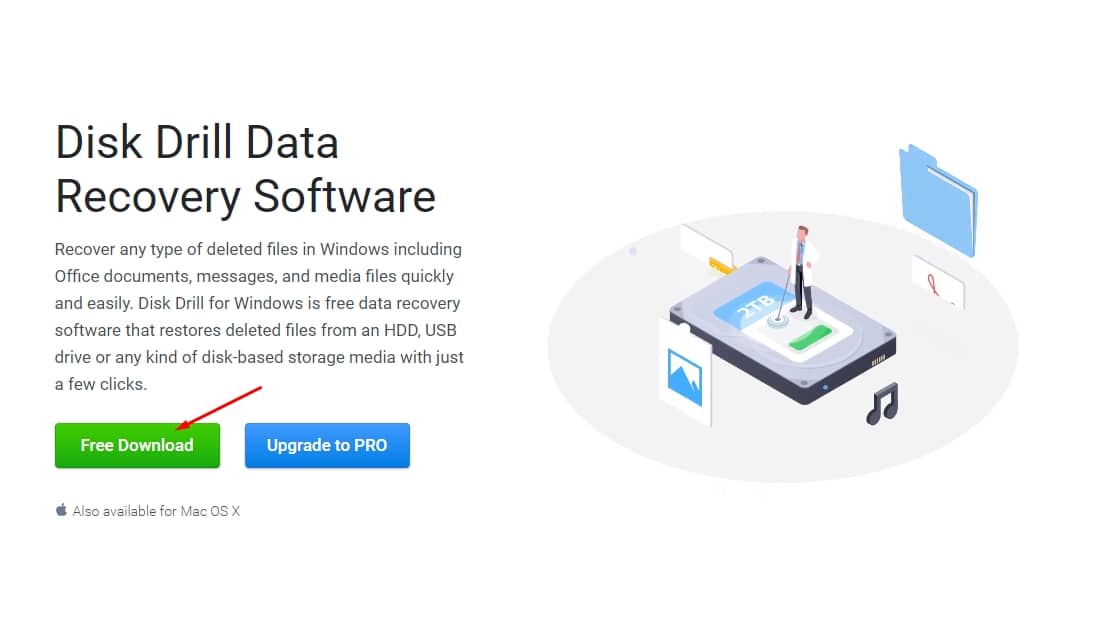
- Open the application and select the storage where you saved your CR2 files.
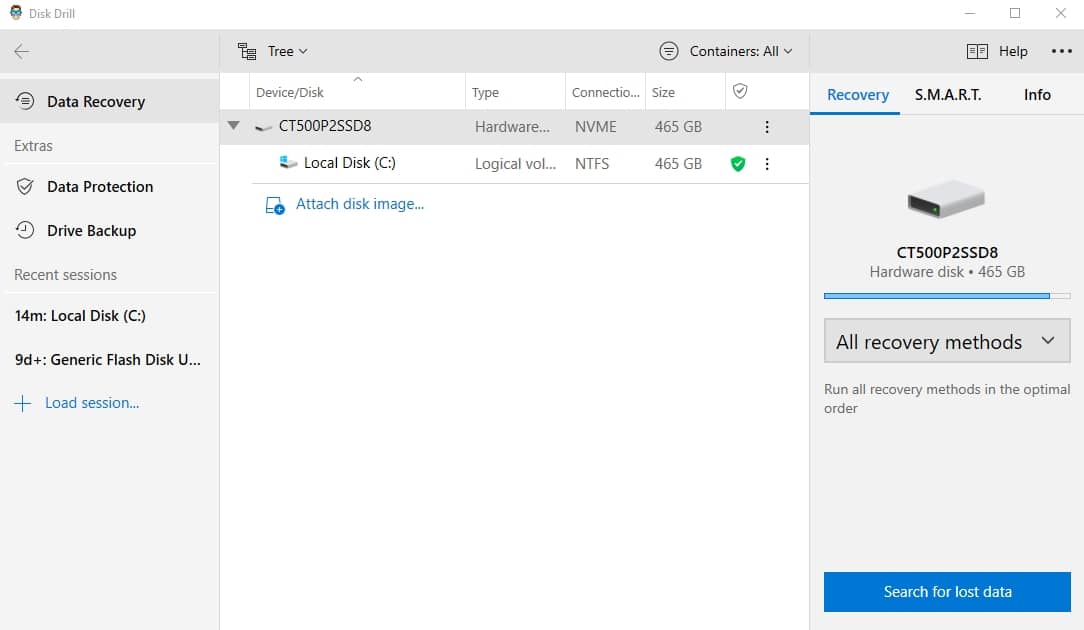
- Select the recovery method you’d like to use to retrieve your lost files by clicking the dropdown button on the right. It’s set to “All recovery methods” by default.
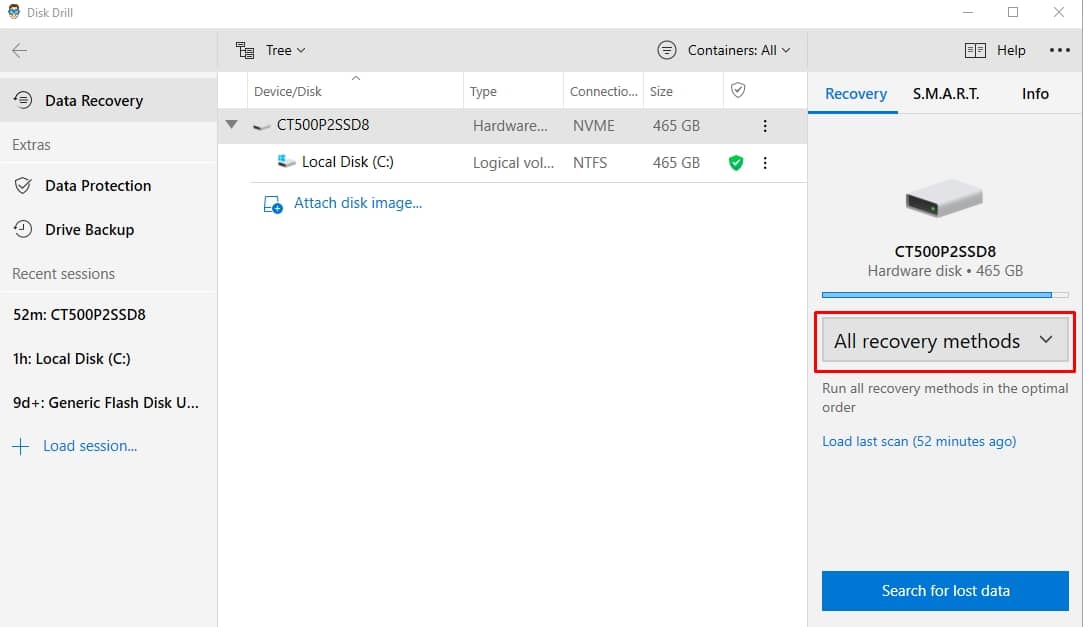
- Click “Search for lost data” on the bottom-right corner of the window to start scanning. The duration depends on the storage medium and recovery method you chose.
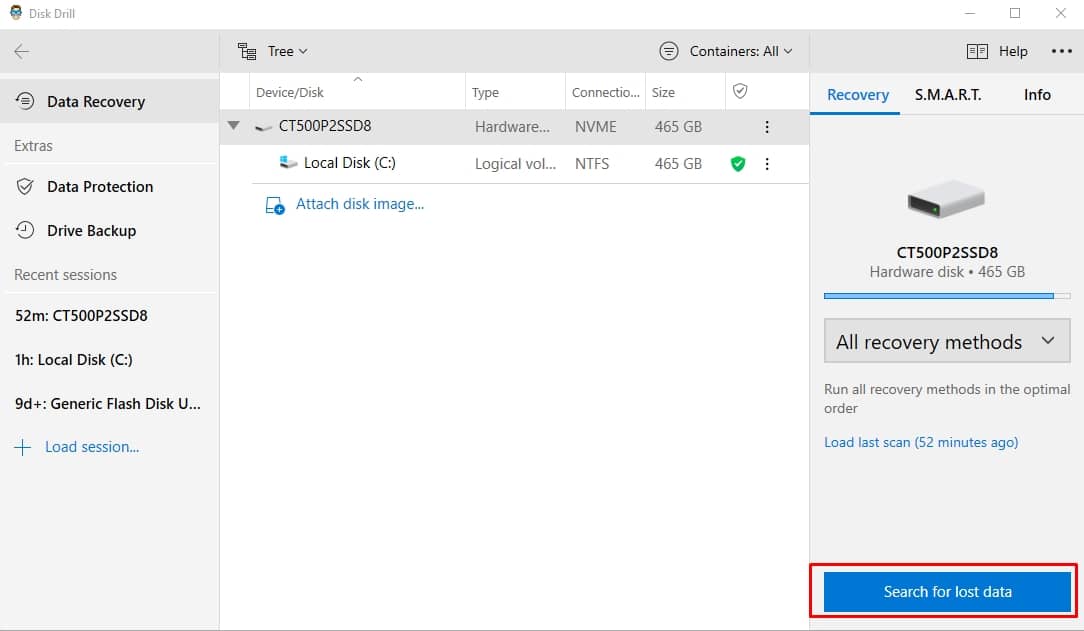
- Once the scan is finished, click the Review found items button on the top-right corner of the window.
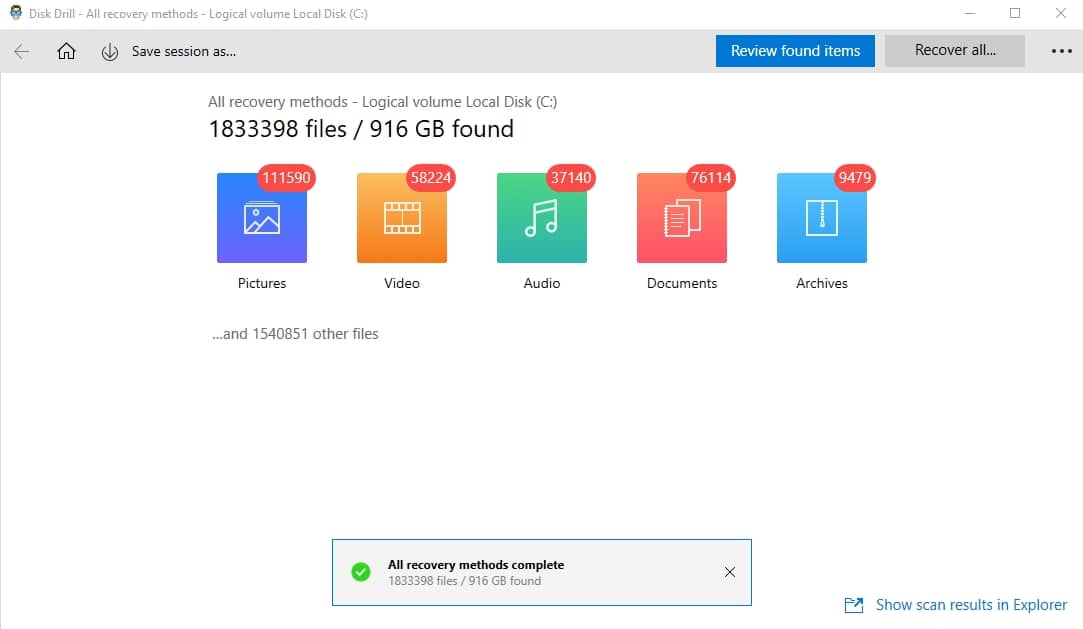
- The software will then display the files in an organized list. Select the Canon CR2 files you wish to recover, then click “Recover.”
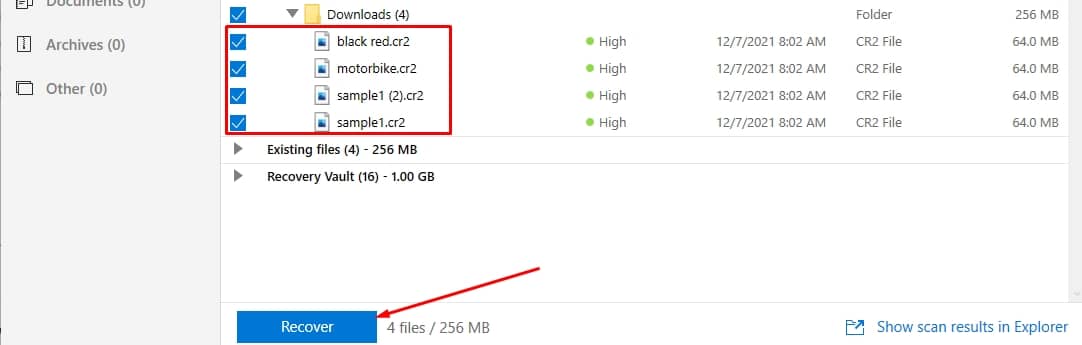
And that’s it! You can now proceed with opening the files that you recovered.
How to Open Recovered CR2 Files?
There are a variety of programs that can open and view CR2 files on Windows and Mac computers.
- Adobe Photoshop CC 2019
- Adobe Photoshop Elements 2019
- Microsoft Windows Photos
- Google Picasa
Opening CR2 Files with Photoshop
Photographers’ go-to app is Photoshop when it comes to opening files. Below are the easy steps to follow using the app:
- Open Adobe Photoshop.
- Press and hold the “Ctrl + O” keys at the same time to open the files.
- Navigate through the “File Explorer” and select the file.
Opening CR2 Files with Microsoft Windows Photos or Google Picasa
For those who want a quick view of their CR2 files, Microsoft Windows Photos is the answer to that. Below are the steps to follow:
- Go to “File Explorer” and locate the CR2 file.
- Right-click the file and choose “Open with”.
- From the drop-down menu, select the app you prefer.
You can set the app as your default photo viewer for quick-view.
Reasons For The Loss Or Deletion of CR2 files From Canon Camera
CR2 files can be lost from a Canon digital camera’s SD card for a variety of causes, including:
- When a Canon camera is connected to a PC, the SD card is formatted incorrectly.
- Canon camcorder does not recognize SD card.
- The SD memory card in my Canon digital camera is corrupted, according to the camera.
- When a virus infects an SD card.
Use a trustworthy recovery app like Disk Drill for raw CR2 files to quickly get back on track. The sooner these issues are addressed before irreversible damage occurs, the better the chances are that you can quickly finish your projects.




