
Despite their fairly limited maximum storage capacity of 32 GB, SDHC (Secure Digital High Capacity) cards are still commonly used in digital cameras, dedicated portable music players, security cameras, voice recorders, and other electronic devices. While these cards offer reliable storage, they can suffer from data loss due to user errors, accidental formatting, improper ejection, and other causes. When this happens, specialized recovery software can help retrieve your lost photos, videos, and other files from SDHC cards. Here are the top data recovery solutions for both Windows and Mac users.
Best SDHC Card Recovery Software
I’ve spent a lot of time testing different SDHC card recovery software tools to find the best solutions that actually work. Through hands-on testing with dozens of SDHC cards from various devices (cameras, drones, and smartphones), I’ve focused on key aspects that matter most for successful recovery (you can learn more about my testing process at the end of this article). Here are my top recommendations.
1. Disk Drill (Windows, macOS)
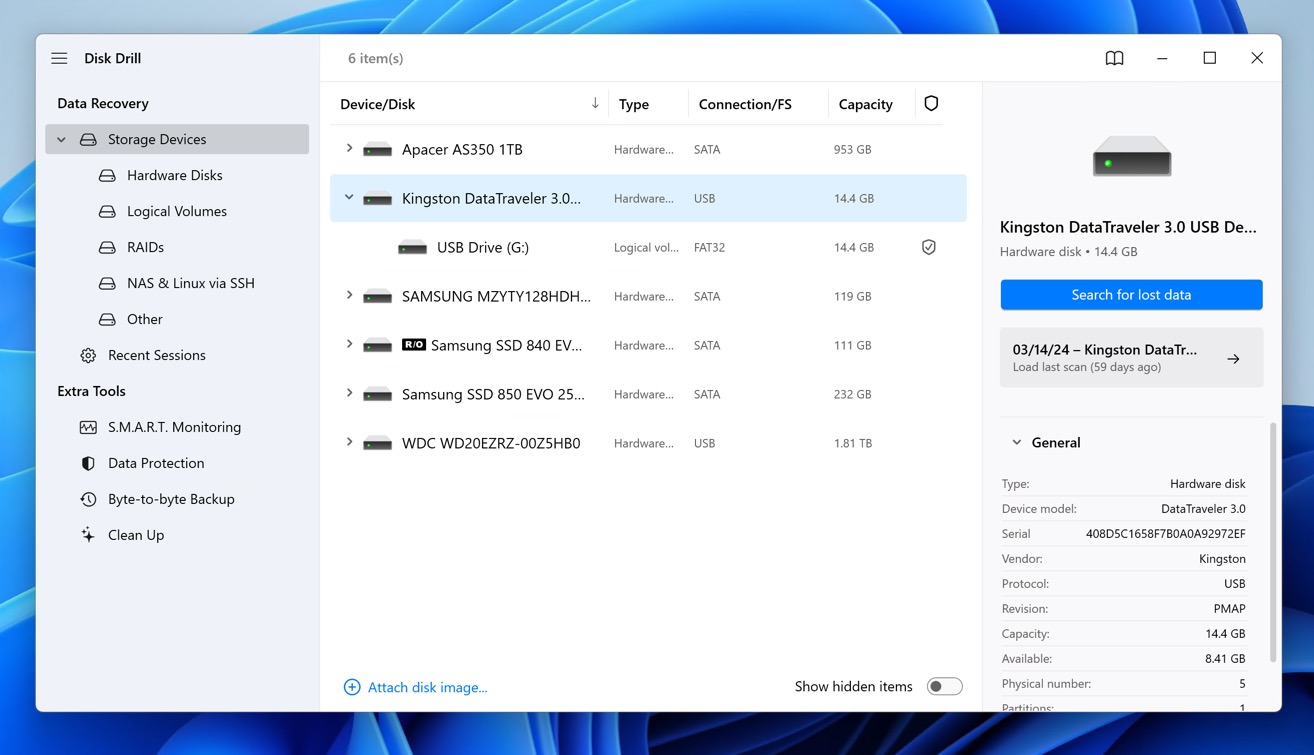
During my testing of SDHC card recovery tools, Disk Drill consistently demonstrated superior capabilities in saving the day after SDHC data loss (and microSD data loss), which is why I consider it to be the best SDHC card recovery software currently available for Windows and macOS.
Disk Drill excels at recovering data from FAT32-formatted SDHC cards, which is the most common file system for these storage devices, but it also supports all other file systems SDHC users often rely on, including FAT, exFAT, NTFS, and even macOS and Linux file systems.
The software supports over 400 file formats, including RAW photos (CR2, NEF, and others), videos (MOV, MP4, and so on), and all common image formats typically stored on SDHC cards. Its deep scan algorithm can find fragmented files and recover lost partitions, making Disk Drill incredibly useful when dealing with SDHC cards that show up as “unformatted” or “RAW.”
I also love that Disk Drill comes with a byte-to-byte backup feature, which helps when dealing with potentially failing cards. Before attempting recovery, you can create an exact copy of your SDHC card and recover data from it to prevent further damage to the original hardware.
If you’re new to data recovery, then you can rely on Disk Drill’s straightforward interface to guide you through the recovery process. Basically, you just connect your SDHC card (via reader or device), scan, preview, and recover. The free version lets Windows users recover up to 500MB of data, while macOS users can preview all recoverable files without limitation.
Pros
- Recover up to 500MB with the free version (Windows only)
- 400+ supported file types
- User-friendly interface
- Preview files before recovery
- View previous scan results
- Byte-to-byte backup protects failing SDHC cards
- No phone support
- No free recovery on macOS
Price:
- Disk Drill Basic: Free
- Disk Drill Pro: $89.99 ($118 with Lifetime Upgrade)
- Disk Drill Enterprise: $499 ($598 with Lifetime Upgrade)
2. Recuva (Windows)
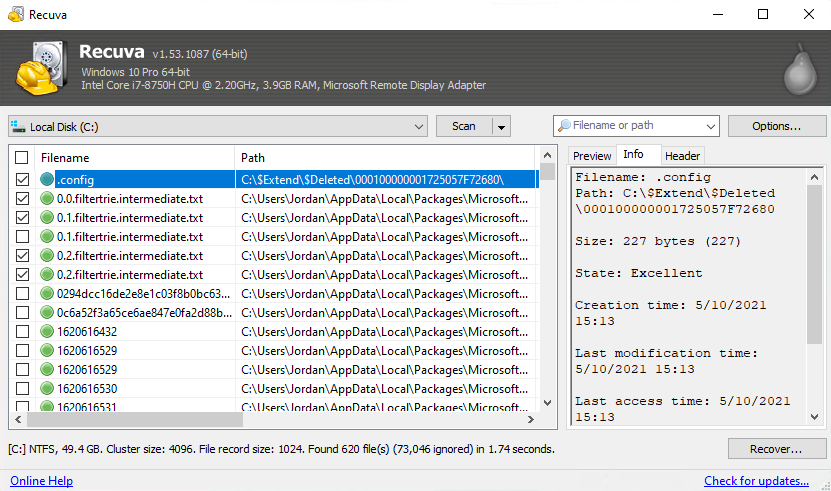
Recuva is a Windows-only data recovery software tool known largely for its ease of use and a price tag of zero dollars. When using Recuva with SDHC cards, you’re guided through a wizard. While this wizard interface may feel tedious for advanced users, it’s particularly helpful for photographers and videographers who need quick recovery of their media files. If you want to, you can skip the wizard and access the recovery interface directly.
The software does well when it comes to recovering typical SDHC card content like JPG photos and MP4/MOV videos, but the total number of supported file formats (and file systems for that matter) is significantly lower compared with Disk Drill.
In addition to recovering lost files, Recuva also has a feature that uses military-standard deletion techniques to delete data in such a way that it can’t be recovered even using data recovery software (Disk Drill also has a similar feature, by the way).
Pros
- Simple, budget-friendly option
- Portable version available for emergency recovery
- Solid performance with common file formats
- Straightforward user interface
- Hasn't received a major update in a while
- Only for Windows
Price:
- Recuva Free: Free
- Recuva Professional: $19.95
3. MiniTool Data Recovery (Windows, macOS)
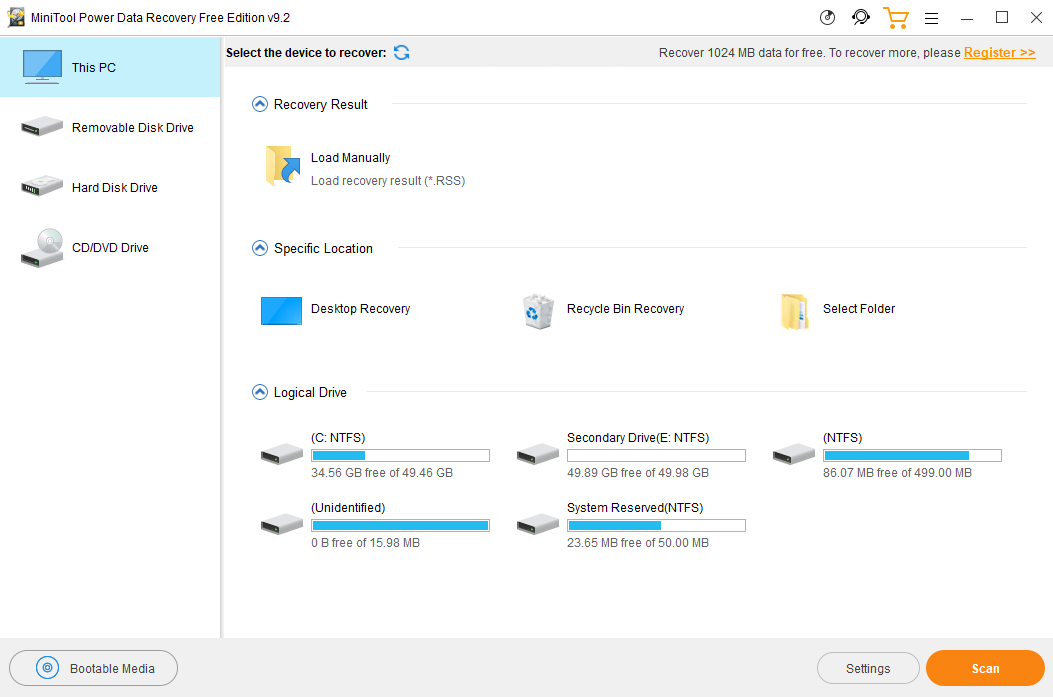
MiniTool Data Recovery is another capable SDHC data loss solution that I can recommend. While its total supported file types (around 100) is smaller compared to Disk Drill’s 400+, it covers the most common formats you’ll find on SDHC cards. The interface resembles the File Explorer app in Windows, so long-term Windows users should find it intuitive.
One highly advertised feature of MiniTool Data Recovery is the supposed ability to recover data only from specific folders, but I have personally not found it to be very useful. Deleted data can be physically scattered across the SDHC card regardless of its original folder location, so it’s always best to scan the entire storage device anyway.
MiniTool allows recovery of up to 1 GB before requiring an upgrade – enough to recover hundreds of photos from your SDHC card in many cases. Just like Disk Drill, it has the ability to save scan results, which can be particularly valuable for large-capacity SDHC cards, as you can resume recovery sessions without rescanning.
Pros
- Recover up to 1 GB for free
- Effective with common camera formats
- View previous scan results
- Familiar user interface
- No preview in free version
- Subscription pricing is high
Price:
- MiniTool Free: Free
- MiniTool Monthly: $69/Month
- MiniTool Yearly: $89/Year
- Personal Ultimate (Lifetime): $99
4. TestDisk (Windows, macOS, Linux)
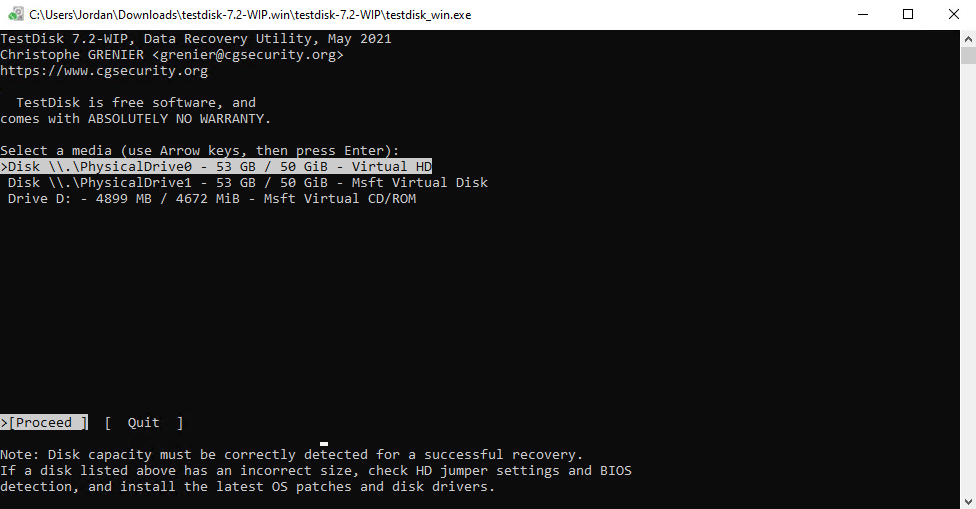
TestDisk is a powerful open-source tool that I recommend for recovering SDHC cards with a lost or damaged partition. That’s because TestDisk specializes in fixing partition tables and rebuilding boot sectors of FAT32 and other file systems commonly used on SDHC cards.
The main caveat is that TestDisk uses a command-line interface—you’ll be using your keyboard to navigate the available options rather than clicking buttons. In practice, however, the experience isn’t too bad, and the official step-by-step guide does an excellent job of explaining the entire process from start to finish.
You should also know that TestDisk can only recover files if the file system information is intact. When this information is missing or severely damaged, you’ll need to use PhotoRec, which comes bundled with TestDisk. PhotoRec ignores the file system and instead scans SDHC cards for known file signatures.
Pros
- Open-source software
- Completely free
- Bundled with PhotoRec for signature-based recovery
- Works on all major operating systems
- Command-line interface only
- Steeper learning curve
Price:
- Free
5. UFS Explorer (Windows, macOS, Linux)

UFS Explorer is a powerful data recovery tool that I frequently recommend for recovering SDHC cards with complex issues because of its ability to intelligently process bad sectors. When displaying recoverable files, UFS Explorer always shows recovery chances for individual files, which helps manage expectations before starting the process.
For users with technical expertise, UFS Explorer provides a deep level of customization with advanced settings that enhance the recovery process. Of course, the presence of advanced customization options can make the tool more complicated and potentially difficult to use, but the well-organized user interface helps a lot in this regard.
A free trial is available for UFS Explorer, and it allows users to scan their drives and preview recoverable data. Files under 256 KB can be restored for free, but a paid license is required for larger files.
Pros
- Extensive file system support
- Advanced recovery options
- High recovery rates
- Some options may be overwhelming for beginners
- Demo version limited to small files (up to 256 KB)
Price:
- Trial: Free
- Standard License: $24.95 / Lifetime
- Professional License: $99.95 / Lifetime
6. DiskGenius (Windows)

DiskGenius is a unique combination of data recovery software and disk management tool that can be very helpful when dealing with all kinds of SDHC-related problems—not just data loss. It includes partition management, disk cloning, and even operating system migration, all accessible from a single interface.
During my testing, the software impressed me with its extremely fast scanning speed on FAT32 file systems. A particularly useful feature for dealing with damaged SDHC cards is the ability to detect and manage bad sectors. DiskGenius is compatible with NTFS, FAT, and exFAT file systems, though it currently does not support Apple-specific formats, which could be a limitation for Mac users.
A free trial allows you to scan your drives and preview data recovery capabilities. Paid licenses come with lifetime upgrades that make DiskGenius a cost-effective choice for users seeking a comprehensive tool for data recovery and disk management.
Pros
- Fast scanning speed
- 2-in-1 tool for recovery and disk management
- Supports bad sector detection and repair
- Advanced partition table recovery options
- Complex interface for beginners
- No support for Apple file systems
Price:
- DiskGenius Free: Free
- Standard License: $69.90 / Lifetime
7. R-Studio (Windows, macOS, Linux)
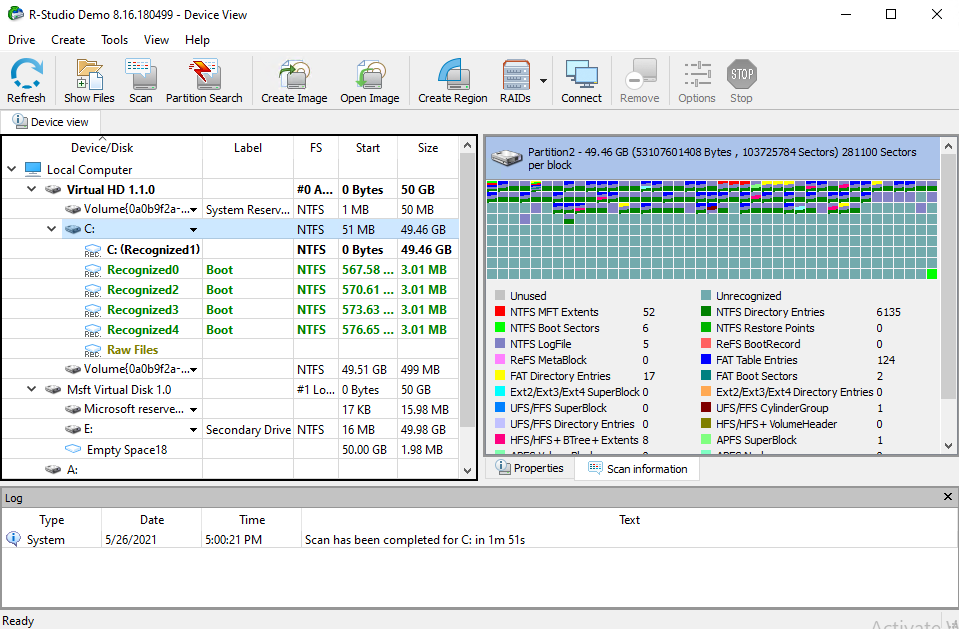
R-Studio is a professional-grade recovery tool with lots of advanced features. I’ve found the software exceptionally effective at reconstructing original folder structures and recovering RAW camera files, though it’s worth noting that previewing these files isn’t always possible.
While R-Studio offers powerful recovery capabilities, it’s definitely geared toward technical users. The interface can be overwhelming, showing multiple recovered partitions that might confuse beginners. The file preview functionality is somewhat limited and slow, which can make it tedious to sort through recovered photos and videos.
However, if you’re comfortable with technical tools and need deep recovery capabilities for seriously damaged SDHC cards, R-Studio is an excellent choice. Just don’t expect to help you for free. A trial version is available, but it can recover only files that don’t exceed 256 KB (not much in the day and age of 10 MB+ images).
Pros
- Superior recovery rates for damaged SDHC cards
- All common file systems are supported
- Very powerful recovery features
- Cross-platform compatibility
- Intimidating interface
- Very steep learning curve
Price:
- R-Studio Demo: Free
- R-Studio FAT: $49.99
- R-Studio NTFS: $59.99
- R-Studio: $79.99
- R-Studio Network: $179.99
- R-Studio Technician: $899.00
How We Selected the Best Tools
To help you make an informed decision, we handpicked software based on the criteria below because we believe in their importance when looking for an SDHC recovery solution:
- 🗂️ File system and format compatibility – SDHC cards may use different file systems, most commonly FAT32 and exFAT. We prioritized tools with broad support for these and other file systems to enhance recovery compatibility. The software should also support a wide variety of file formats, especially those frequently stored on SDHC cards, like photos, videos, and documents.
- ⛓️💥 Handling of damaged media – When dealing with physically damaged or corrupted SDHC cards, the recovery approach matters more than speed. That’s why we prioritized tools that offer byte-to-byte backups and bad sector management.
- 💸 Value proposition – While cost wasn’t our primary concern—especially when dealing with irreplaceable photos or videos—we evaluated the balance between features and price. It’s always best when an SDHC recovery tool lets you try its features and capabilities before requiring you to purchase a license, and it’s also great when you can purchase a lifetime license right away instead of having to pay a monthly or annual subscription.
- 🛠️ Extra features – Beyond basic recovery, some tools offer additional utilities that enhance SDHC card recovery, such as partition management and disk cloning. Other valuable extras include secure data deletion options for safeguarding privacy and preview features that allow users to confirm file contents before recovery. While not essential, these features can improve the recovery process and their presence or absence can make or break a tool’s value proposition.
- 😊 User-friendliness – Data recovery can be downright scary, especially when dealing with SDHC card issues for the first time. That’s why we awarded extra points to tools that manage to deliver excellent results while being very user-friendly by providing clear instructions, easy-to-follow recovery workflows, and organized menus that make sense even if you’re not exactly a tech wiz.
- 💻 Compatibility – The type of operating system, in some cases, can determine what tools are available to you. We’ve tried to find tools that support SDHC card recovery for Mac, Windows, and Linux. Support for different types of devices is always preferred, for other types of recovery like SD card recovery.
Conclusion
Let’s not sugarcoat it: losing data from an SDHC card sucks. The good news is that modern recovery tools have made the retrieval process more accessible than ever. Whether you’re a power user looking for advanced features or a casual user needing a simple solution, there’s a tool that matches your needs and technical expertise. My top recommendation is Disk Drill because there’s no other tool capable of combining performance with usability as well.




