 Since its founding in 1998, Sabrent has dedicated itself to building reliable products at a reasonable price. This includes their range of Rocket SSDs. Even with all of the effort they put into creating a high-quality product, Sabrent SSDs are still vulnerable to data loss.
Since its founding in 1998, Sabrent has dedicated itself to building reliable products at a reasonable price. This includes their range of Rocket SSDs. Even with all of the effort they put into creating a high-quality product, Sabrent SSDs are still vulnerable to data loss.
If you’ve lost some data from your Sabrent SSD, don’t overstress. There may still be a chance for you to get the data back yourself. In this article, we’ll teach you how to recover data from a Sabrent Rocket SSD.
What Are Sabrent SSDs?
Sabrent has an extensive product range, including memory cards, docking stations, and storage enclosures. But, their most popular product is their SSDs. The company’s SSD line is known as Rocket, which encompasses both internal and external SSDs.
Its high-performance NVMe internal SSDs offer incredible performance to those who need more speed than traditional hard drives can offer. Sabrent also offers external aluminum SSDs as a portable solution, which are made from high-grade materials to provide increased protection. Overall, Sabrent Rocket endurance is rated highly thanks to Sabrent’s dedication to providing high-quality and long-lasting products.
Since the company started SSD sales in 2018, it quickly became one of the largest SSD vendors in the world, with its products becoming available in retail stores worldwide.
Does Sabrent Offer Data Recovery Under Warranty
No, Sabrent does not offer data recovery with its product warranties. Instead, it advises users to back up stored data regularly to avoid data loss (to help with this, Acronis True Image for Sabrent is included with all of their SSDs). Therefore, any data recovery from a Sabrent SSD will be at the owner’s expense.
So, what are you supposed to do when you need to recover data from your Sabrent SSD and you don’t have a backup? Well, at this point you should rely on data recovery software.
How to Recover Data From Sabrent Rocket SSDs
Data recovery software is specially designed to search your drive for recoverable data and restore it to a safe location. This is possible even if your Sabrent SSD is not showing up (it just needs to be visible in Disk Management and show the correct storage capacity). For this task, we like to use Disk Drill as it’s easy to use and includes advanced algorithms that give you better chances at recovering your data.
If your Sabrent SSD has suffered from corruption, you should create a byte-to-byte disk image first and perform recovery on that instead of the actual disk to prevent further data loss.
Follow these steps to recover data from your Sabrent Rocket SSD:
- Download and install Disk Drill. If needed, start by making a byte-to-byte backup with the Drive Backup feature now.
- Select your Sabrent SSD from the device list, then click Search for lost data.
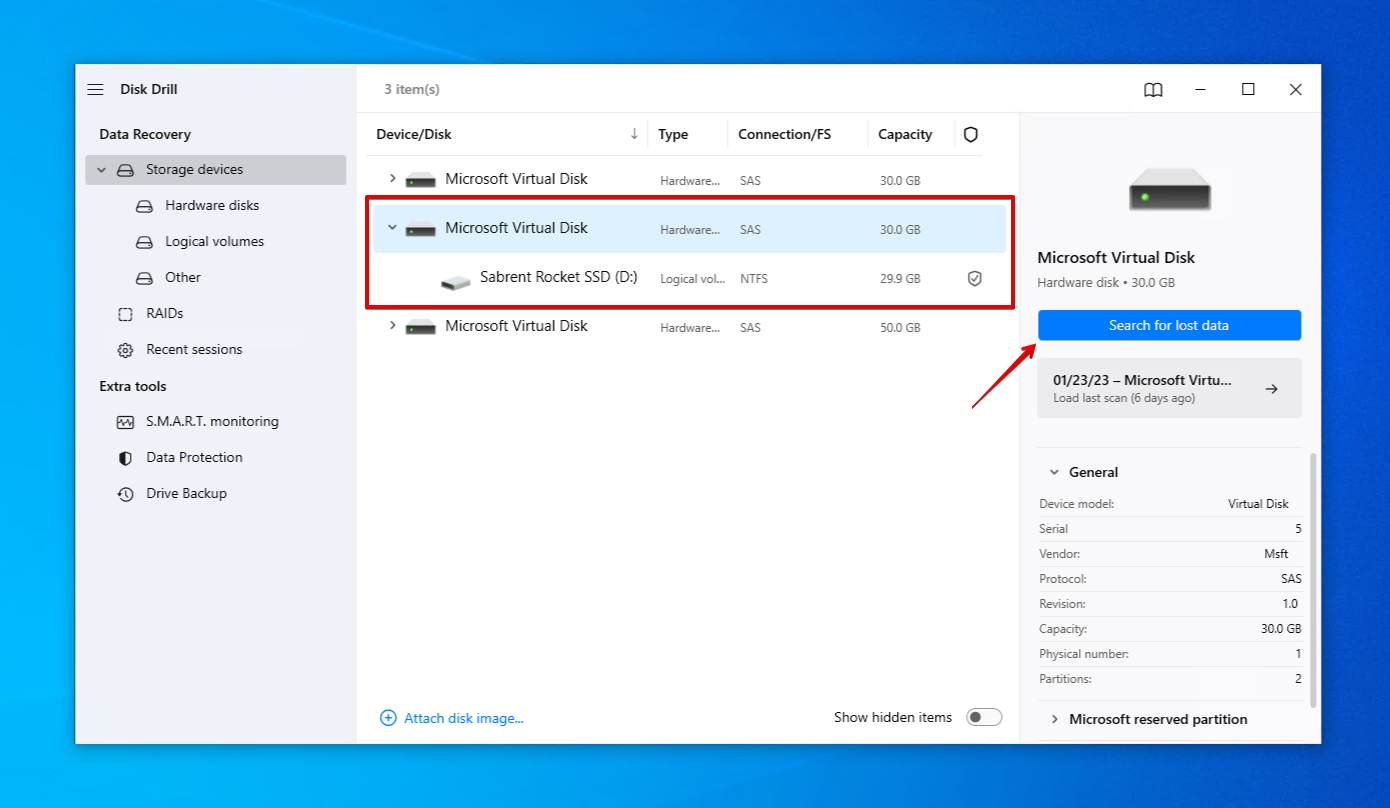
- Click Review found items once the scan is complete. If you want to recover everything from your Sabrent SSD now, click Recover all instead.
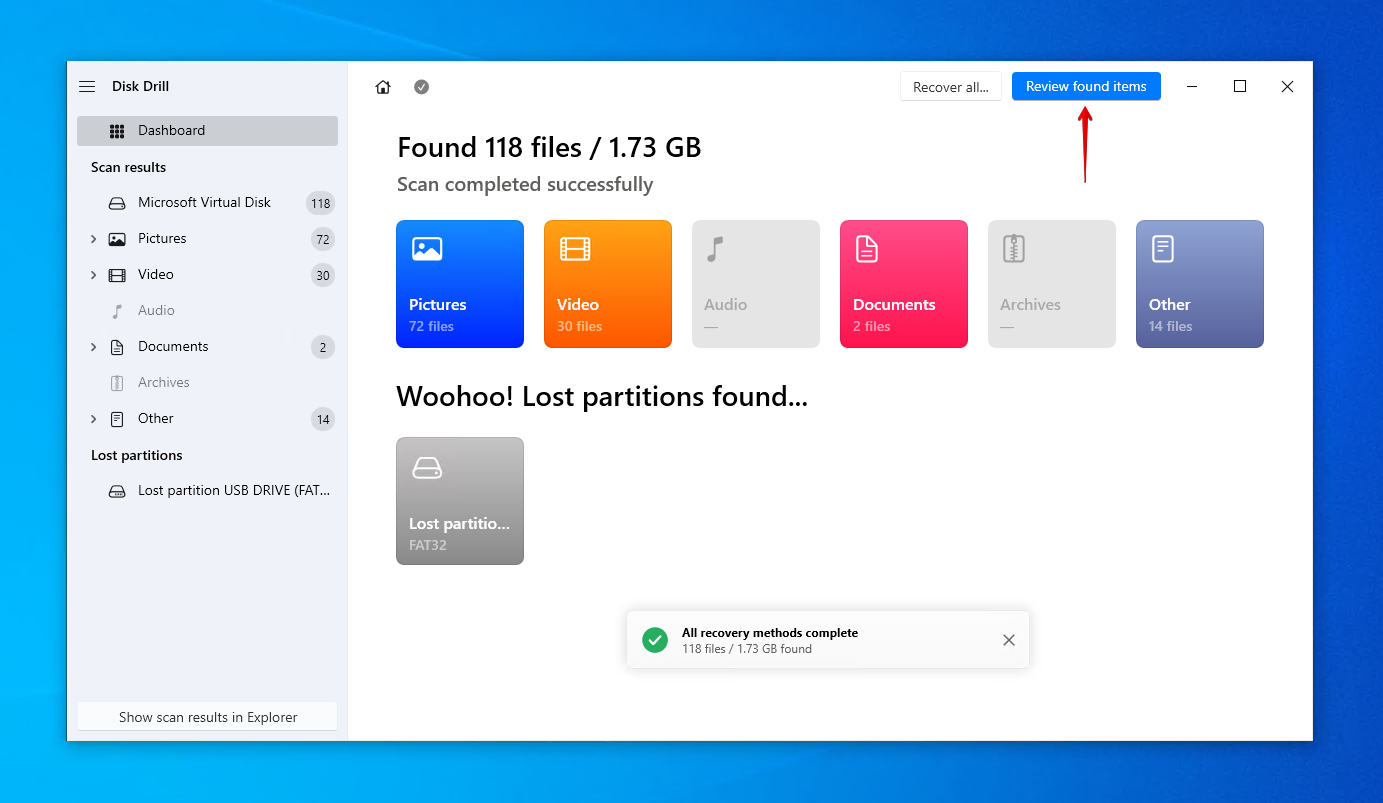
- Select the data you want to recover from the Sabrent SSD. Use the preview panel to ensure you’re choosing the file files. When ready, click Recover.
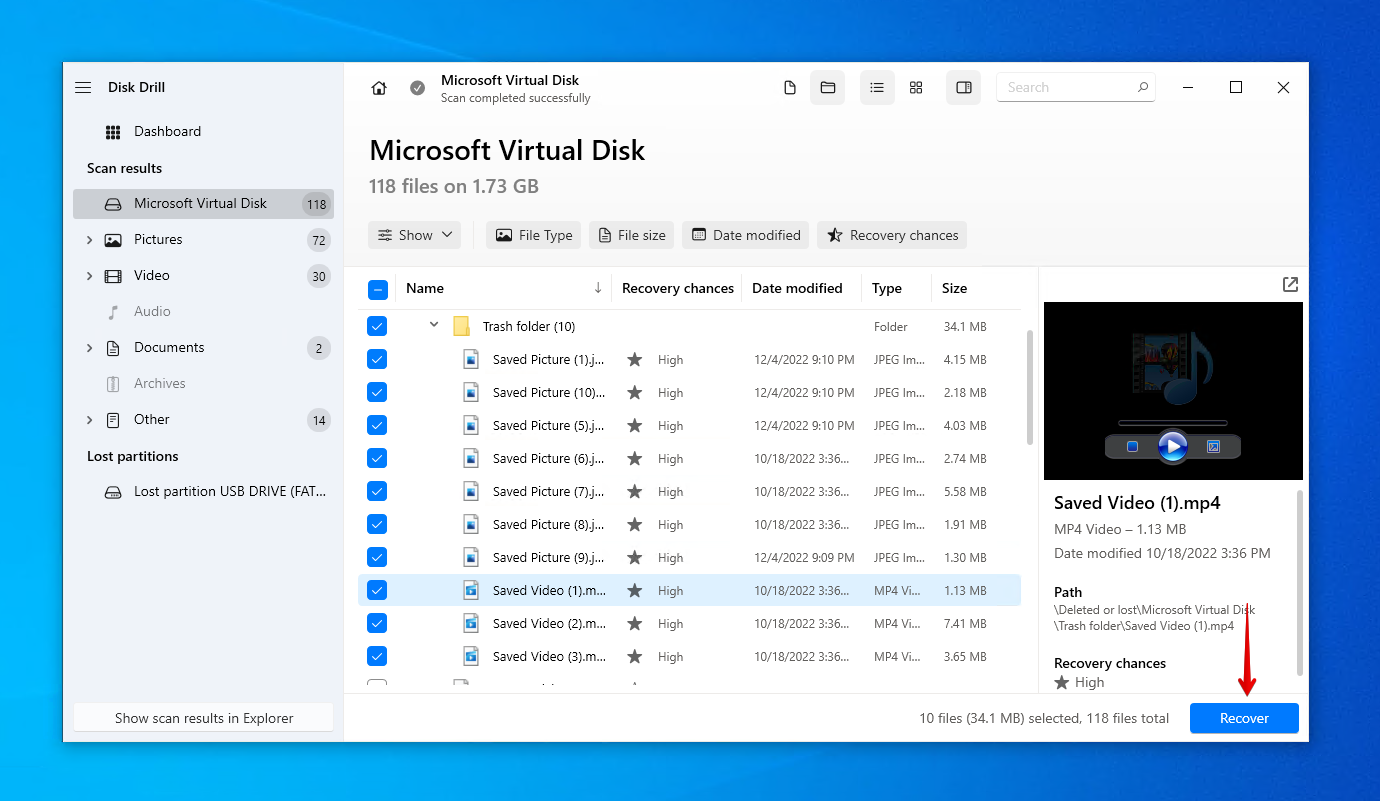
- Select an appropriate output location. Do not select a location on the Sabrent SSD you’re recovering from. Click Next to finish recovery.
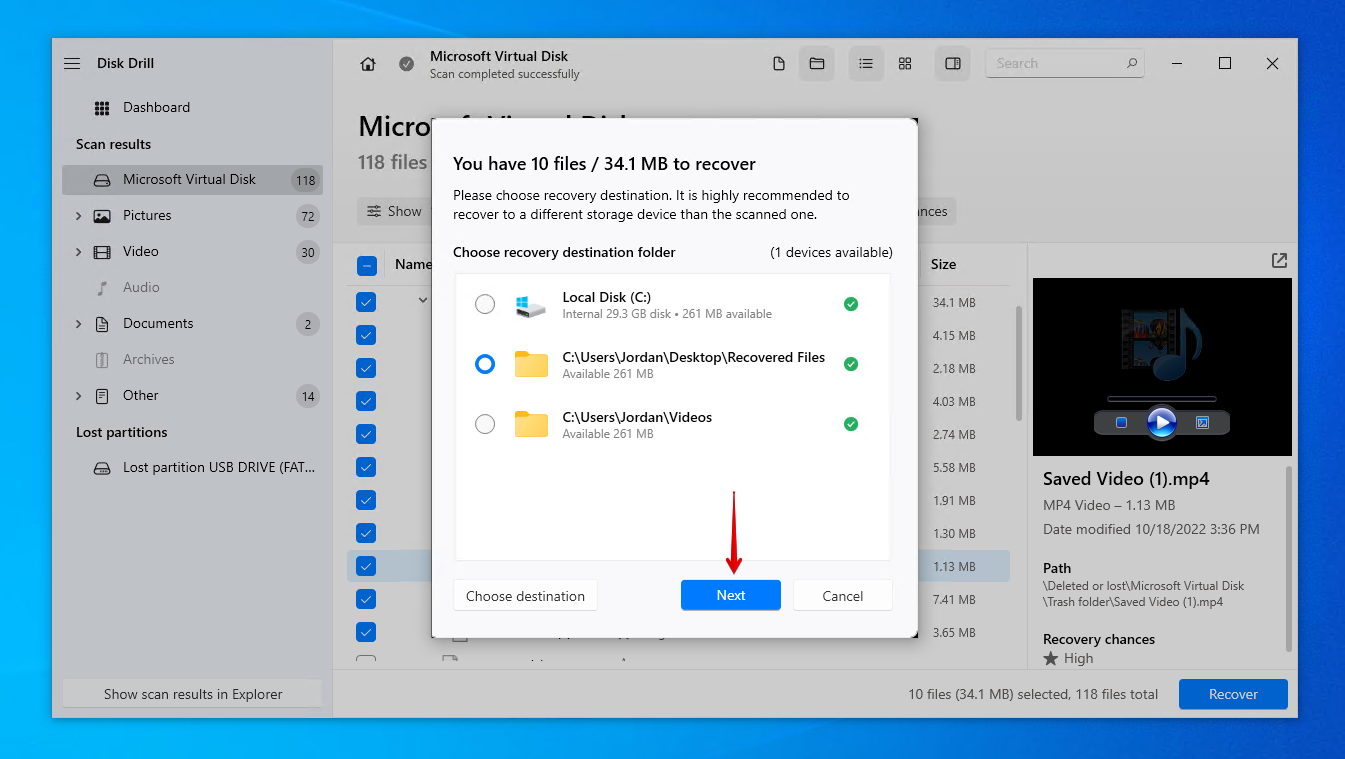
Disk Drill is a powerful data recovery tool, so there’s a good chance of getting your Sabrent Rocket SSD data back if you act quickly. It offers up to 500 MB of free data recovery before requiring an upgrade to a paid license. Once you’ve finished recovering your data, be sure to implement a backup schedule so your data is always protected.
Common Reasons for Data Loss From Sabrent SSDs
Data loss is an unfortunate problem that plagues any manner of storage device. Here are some common data loss problems that Sabrent (and other) SSDs face.
| Problem | Description |
| ⏏️ Improper ejection | If you don’t eject your Sabrent Rocket external SSD safely before removing it, you may interrupt important write processes that can corrupt your data or file system. |
| 🪫 NAND wear | NAND cells, which hold data on SSDs, only contain a finite number of read-write cycles. Once this limit is reached, the cells become unreliable and unable to store new data. |
| 🦠 Malware | Malware, like viruses, can infect your Sabrent SSD and cause damage to your data or operating system. You can remove malware using Microsoft Defender Antivirus before recovery. |
| ⚡ Circuit failure | Electronic circuitry can fail due to electrostatic discharge or user error, causing the SSD to become unresponsive and preventing you from accessing your data. |
| 💥 User error | Many times, data loss can happen accidentally if someone presses the wrong key or does something they’re not supposed to (for example, formatting). |
In cases where data recovery software isn’t able to restore what you need, or the damage is so bad that your drive isn’t being detected at all, look into a more advanced solution like a data recovery service.
Conclusion
If your Sabrent SSD ever encounters a problem that results in data loss, you may be able to recover the lost data using specialized data recovery software like Disk Drill. Once you’ve downloaded Disk Drill, connect your Sabrent SSD and scan it using the software. Once the scan is complete, select the data you want to recover and choose an appropriate recovery location on another drive.
Once your data is recovered, be sure to back it up going forward to ensure you always have an intact copy of your data if the original is ever compromised.




