 Did your heart stop momentarily when you noticed a bunch of your files are missing? Don’t worry, it has probably happened to everyone at some point. Data loss is an unfortunate incident that can occur for many reasons (which we’ll talk about later).
Did your heart stop momentarily when you noticed a bunch of your files are missing? Don’t worry, it has probably happened to everyone at some point. Data loss is an unfortunate incident that can occur for many reasons (which we’ll talk about later).
What’s important is that you do have a chance to recover your data by performing ASUS data recovery. You can do this on your own by following our simple instructions. You’ll have your data back in no time.
How to Recover Data From ASUS Using Data Recovery Software
When your files are deleted, they still physically reside on the drive until they are overwritten with new data. Until new data is saved to the same location, there’s a chance of recovering your files. Now, there’s never a 100% guarantee that your data will be recoverable and usable, but there’s no harm in trying before looking at your other options.
You can recover data from your laptop using an ASUS recovery tool. One such tool is Disk Drill. Disk Drill specializes in the recovery of lost or deleted files. It can even recover hidden files. It’s trusted by many because it makes data recovery easy enough for users of any technical level. It’s fast, effective, and offers up to 500MB of file recovery before you need to pay anything.
- Download Disk Drill. Install it, then open it.
- Select the drive that had the files and click Search for lost data.
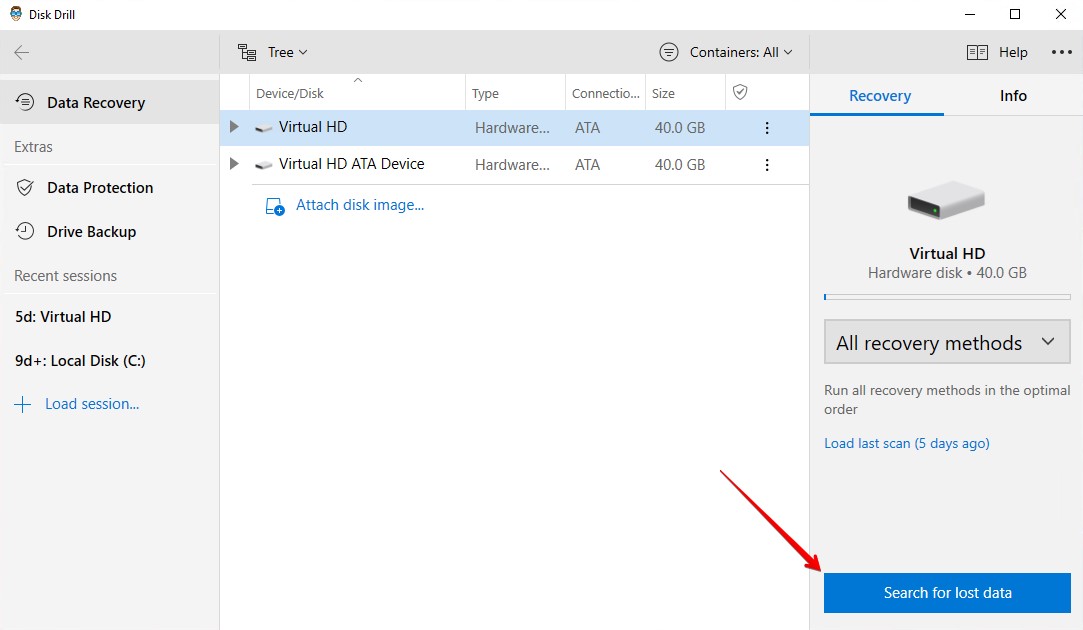
- When it’s finished scanning your ASUS hard drive, click Review found items.
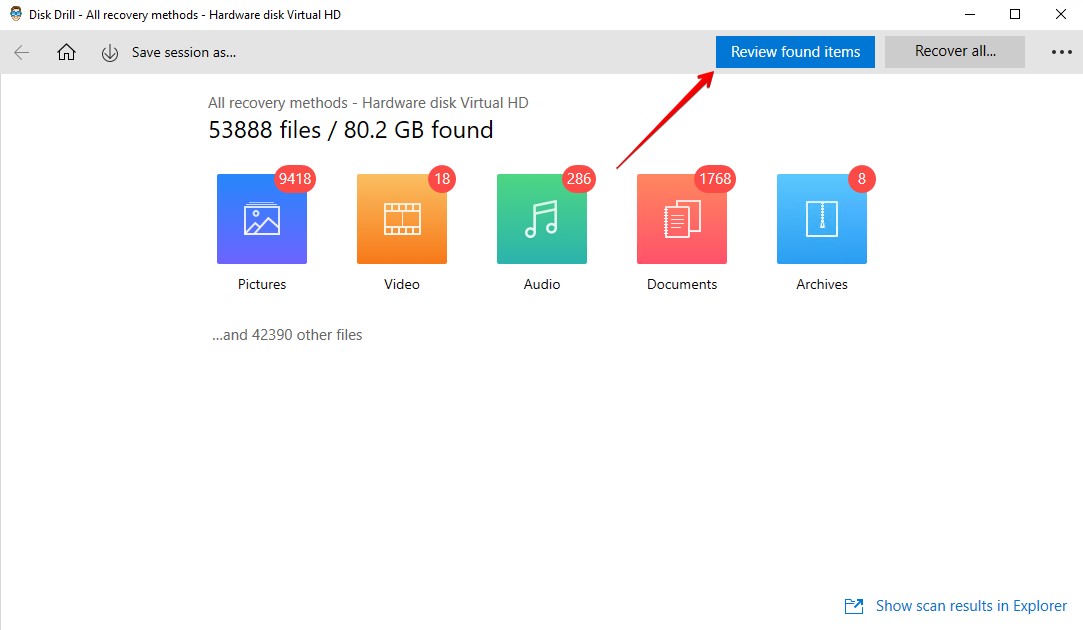
- Mark the files you want to recover. The Recovery chances column will indicate your chances of successfully recovering that file. Press Recover when ready.
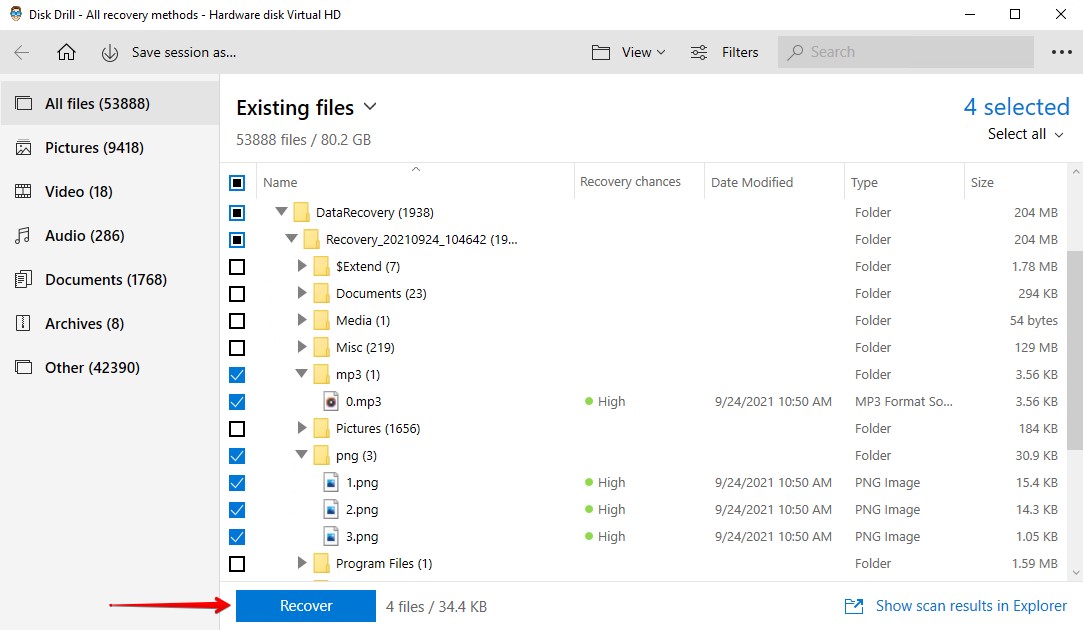
- Choose where you want the recovered files to go. It’s recommended that you recover to a separate physical partition or external storage. Click OK.
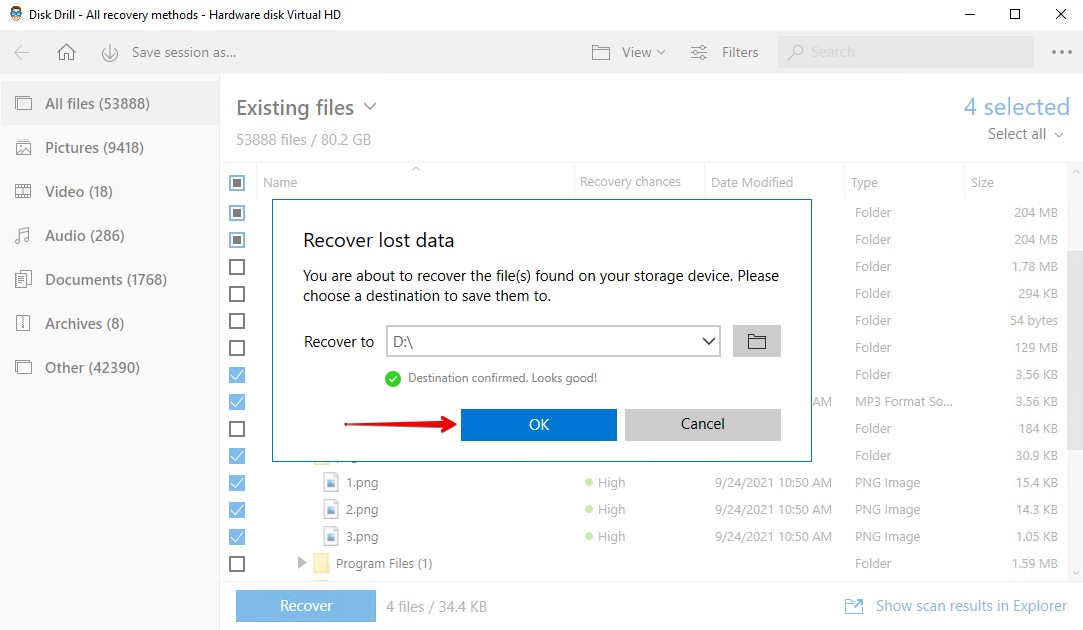
Once file recovery is finished, you can find your data in the folder that you specified in the final step. Now that all of your files have been recovered, consider using Disk Drill’s Data Protection feature to hand-pick some files that you want to protect from future data-loss events.
Alternative Free ASUS Recovery Software
If you’d prefer a completely free alternative, you can use Windows File Recovery. This is the official recovery tool from Microsoft and can be used as an ASUS recovery tool. It’s useful for recovering files after Windows updates, virus attacks, and even corruption. It uses a command-line interface that might be intimidating for some. Rest assured, you can follow our simple instructions to perform recovery.
Windows File Recovery requires a separate physical partition for recovery. This is to prevent the files from being overwritten during recovery.
- Get the Windows File Recovery tool from the Microsoft Store. Open it.
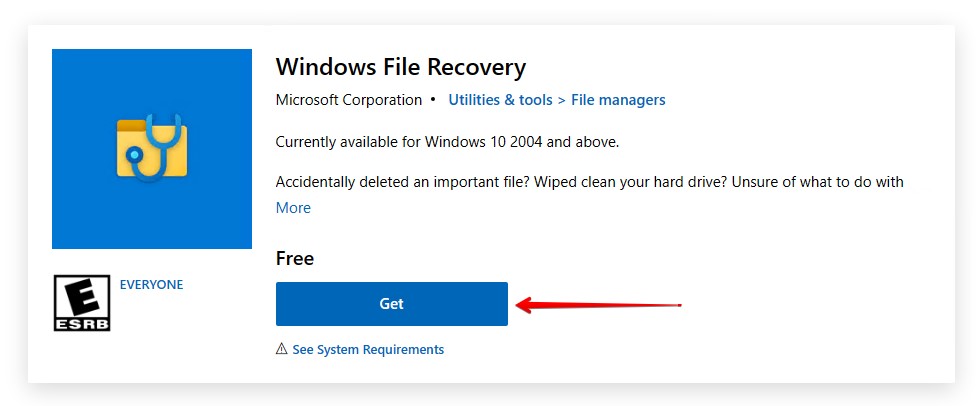
- Type winfr C: E:\DataRecovery /regular. Replace C: with the drive letter you want to recover from and E:\DataRecovery with where you want the files to go. If you want to do a deeper scan, replace /regular with /extensive. Press Enter.
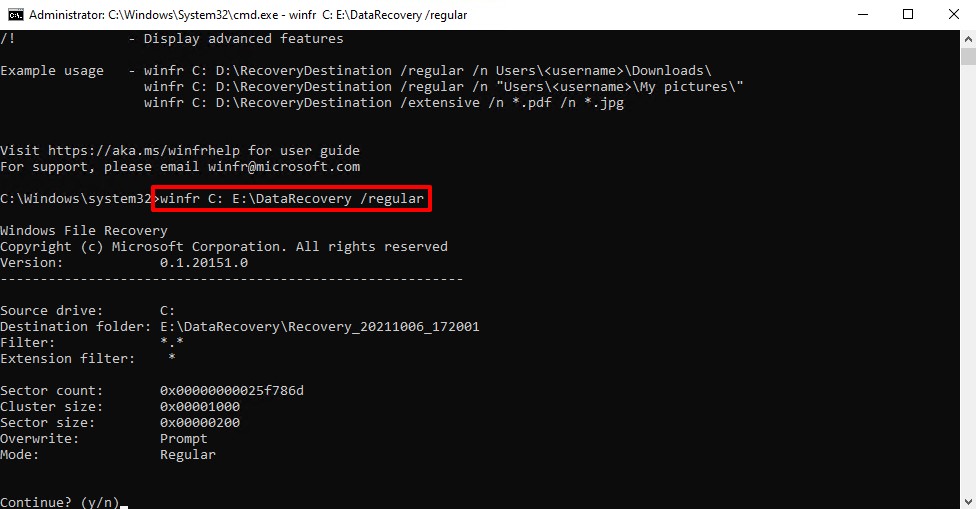
- Press Y when prompted to continue.
Again, when the recovery has finished, you can find your data in the folder you specified as the output folder.
Common Reasons for Data Loss on ASUS Laptops
There are various reasons why your files may have disappeared from your ASUS laptop. Some can be avoided, others occur at random. Here are a few of the common reasons:
| Reason | Description |
| 🦠 Virus attack | Viruses can be designed to directly attack your data. Surf the web safely and don’t click on any suspicious links. Consider downloading a reliable antivirus to further protect your data. |
| 💥 Physical damage | Physical damage to your laptop can affect the hardware inside your laptop. If your HDD or SSD has sustained damage, it can result in the loss of some of your data, or worse, all of it. |
| 👎 Corruption | Corruption to your hard drive or the data on it will result in some of your files becoming inaccessible. Corruption can occur naturally as drives age, or as a result of interrupted data transfers. |
| 😮 Accidental deletion | Mistakes happen. Sometimes your files are lost because you accidentally hit delete while they were selected. |
| 🔥 Hardware failure | As your ASUS laptop ages, the hardware inside of it does too. All hardware fails at some point, and this could be the result of your data loss, particularly if it’s your hard disk or solid-state drive. |
There’s one easy way to combat all of the above problems – back up your data. Backing up regularly doesn’t take long and ensures you have a working copy of your files.
If you ever lose your data, you need to act quickly in order to recover it. Additionally, you should stop using the drive that suffered from data loss to avoid overwriting your own data.




