 External hard drives are popular for bulk storage, but they are prone to data loss due to their moving parts. For example, a SimpleTech drive that gets bumped or dropped might lose data due to physical damage.
External hard drives are popular for bulk storage, but they are prone to data loss due to their moving parts. For example, a SimpleTech drive that gets bumped or dropped might lose data due to physical damage.
SimpleTech drives are also getting pretty old in comparison to more recent HDD models we have today—worse firmware, more wear and tear, and increased data loss risks. If you do lose important information, here’s how you can recover data from SimpleTech external hard drives.
What Are the Causes of Data Loss on SimpleTech Drives?
SimpleTech hard drives are generally considered old, with many of them being over 10 years old. Older hard drives are more prone to data loss due to their worn-out moving parts that can cause failure. Data loss can also occur for more direct reasons:
- Accidental deletion: You might have been careless when using file management tools or pressed the delete button while managing your files and folders.
- Filesystem corruption: Your hard drive’s filesystem can be corrupted due to power outages, software glitches, or hardware failure. If it gets corrupted, you might not be able to access the data on your SimpleTech drive.
- Malware attack: If you accidentally install a malicious software program, it can damage your hard drive and delete your data.
- Physical damage: Just like any other hard drive, SimpleTech drives have mechanical parts that, when damaged, can lead to malfunction. Your drive might lose data if you drop it, bump it, or due to gradual wear and tear.
No hard drive is immune to these data loss risks. That’s why it’s best to regularly back up your data on the cloud, be wary of installing apps, and handle your hard drive with care.
How to Recover Data from SimpleTech External Hard Drive
You may still lose data from your SimpleTech external hard drive despite being careful. But there’s still a chance for you to recover them if no new data overwrites the information you lost inside your storage media.
When you notice any signs of data loss on your SimpleTech hard drive, stop using it actively to avoid the overwriting process. Then, try our data recovery methods below.
Method 1: Retrieve Data with Data Recovery Software
Using data recovery software is the most efficient and accessible way to recover data from SimpleTech external hard drives. Given the right conditions, a good data recovery program can restore your files if they’re permanently removed, formatted, or corrupted. And Disk Drill is one of the best in this regard.
Disk Drill boasts a simple UI suitable even for beginners, on top of its powerful capabilities. It can recover more than 400 file formats across almost all file systems, including FAT32, exFAT, NTFS, HFS+, and more. Even more, users of Disk Drill for Windows can recover up to 500 MB of their lost files for free.
Here’s an easy step-by-step guide on how you can use Disk Drill to recover data on SimpleTech external hard drives:
- To get started, download Disk Drill from the official Cleverfiles website.
- Next, open the installation file and proceed with any on-screen instructions.
- Once Disk Drill is successfully installed connect your SimpleTech external hard drive to your computer.
- Launch Disk Drill and navigate to your hard drive. Then, click the Search for lost data button on the right.
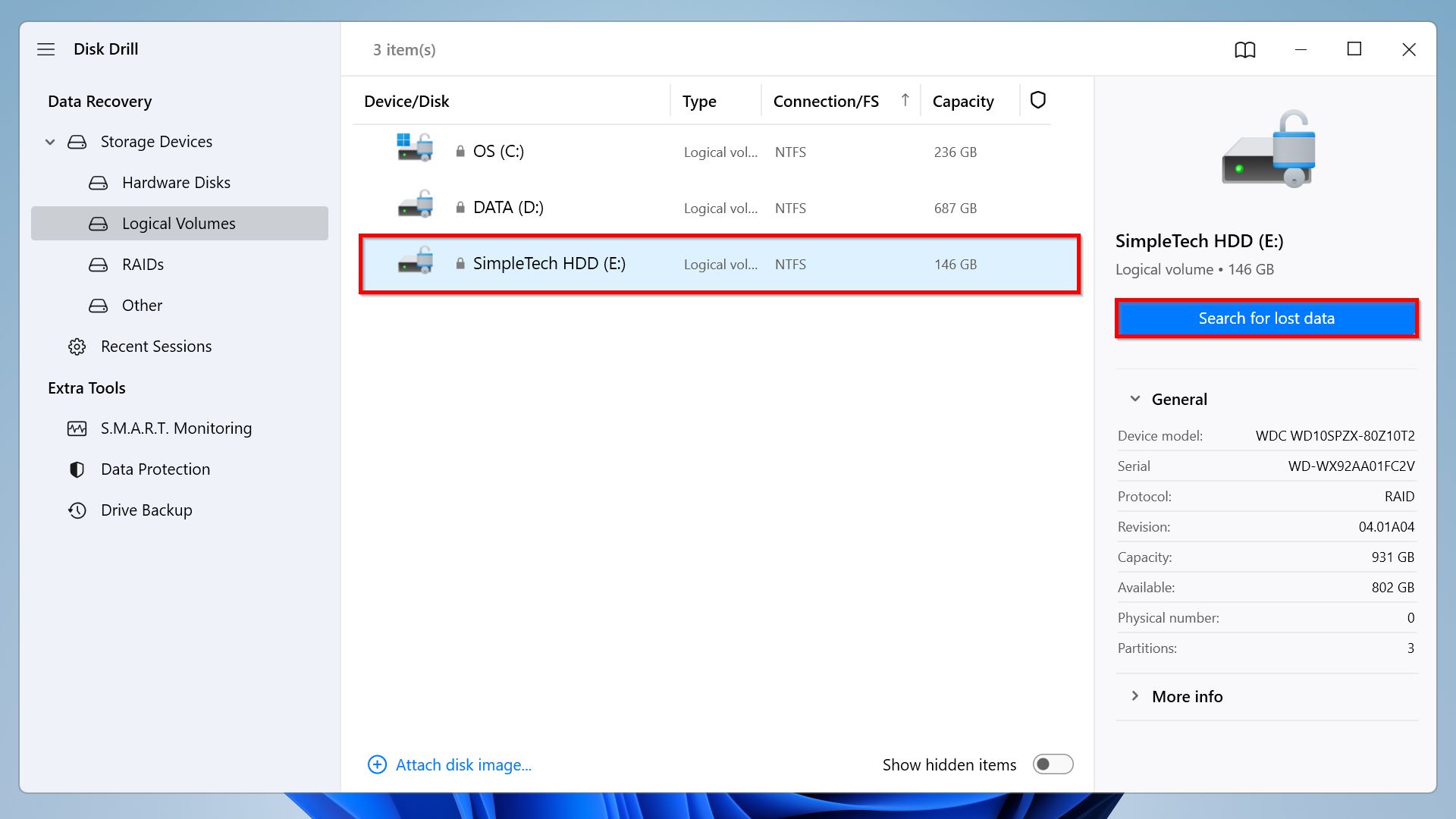
- Upon clicking, Disk Drill will start the scanning process. Wait for the program to finish scanning your hard drive. You can also check what Disk Drill has detected so far by clicking the Review found items button at the top.
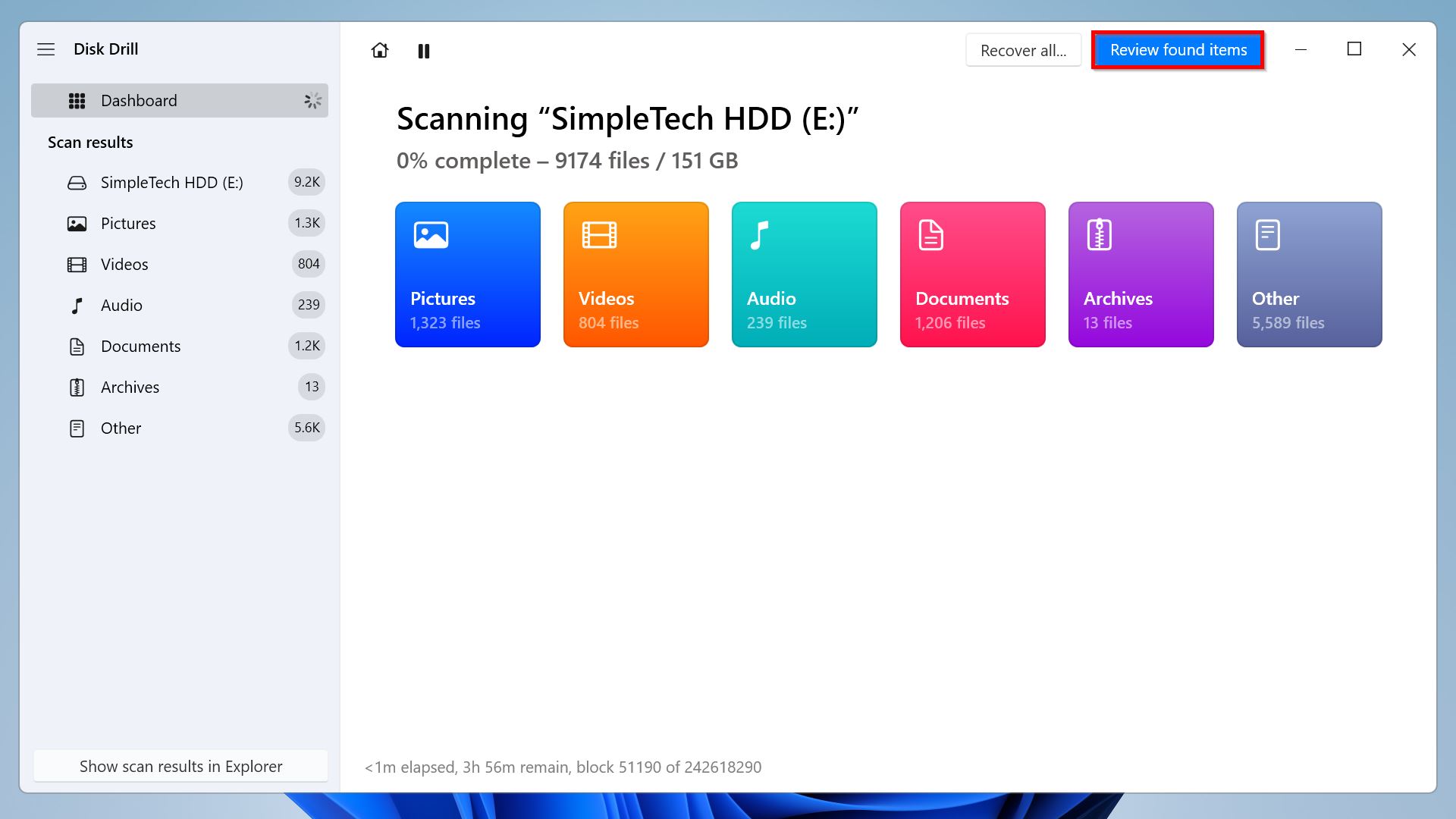
- Once the scan is done, you’ll be able to see a list of all files recovered from your SimpleTech external hard drive. To view your lost data, expand the Deleted or lost and Reconstructed sections. You can filter the scan results using the categories on the left pane.
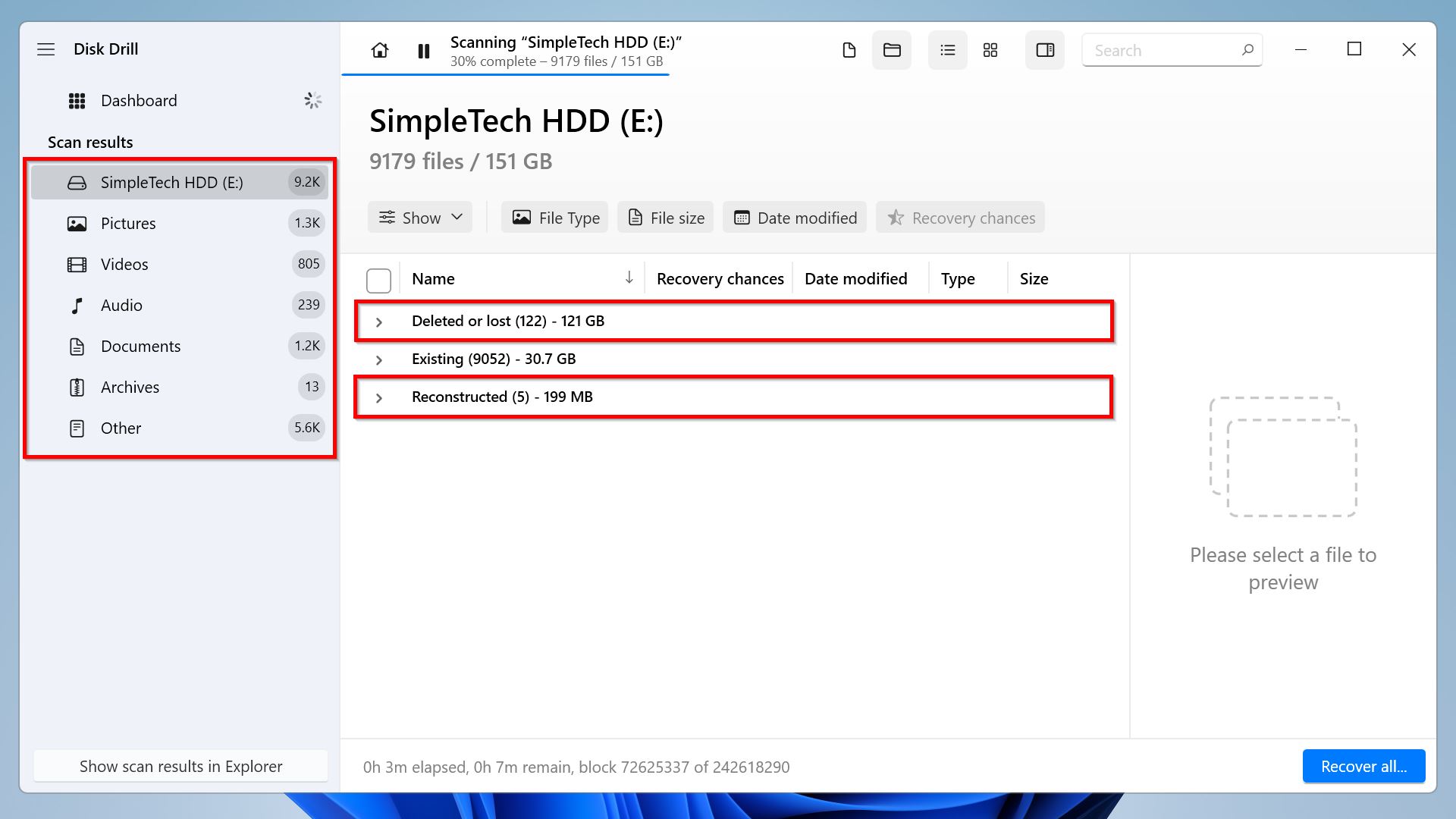
- Check the data you want to recover using the preview section on the right. Once done, click Recover at the bottom right side of the screen.
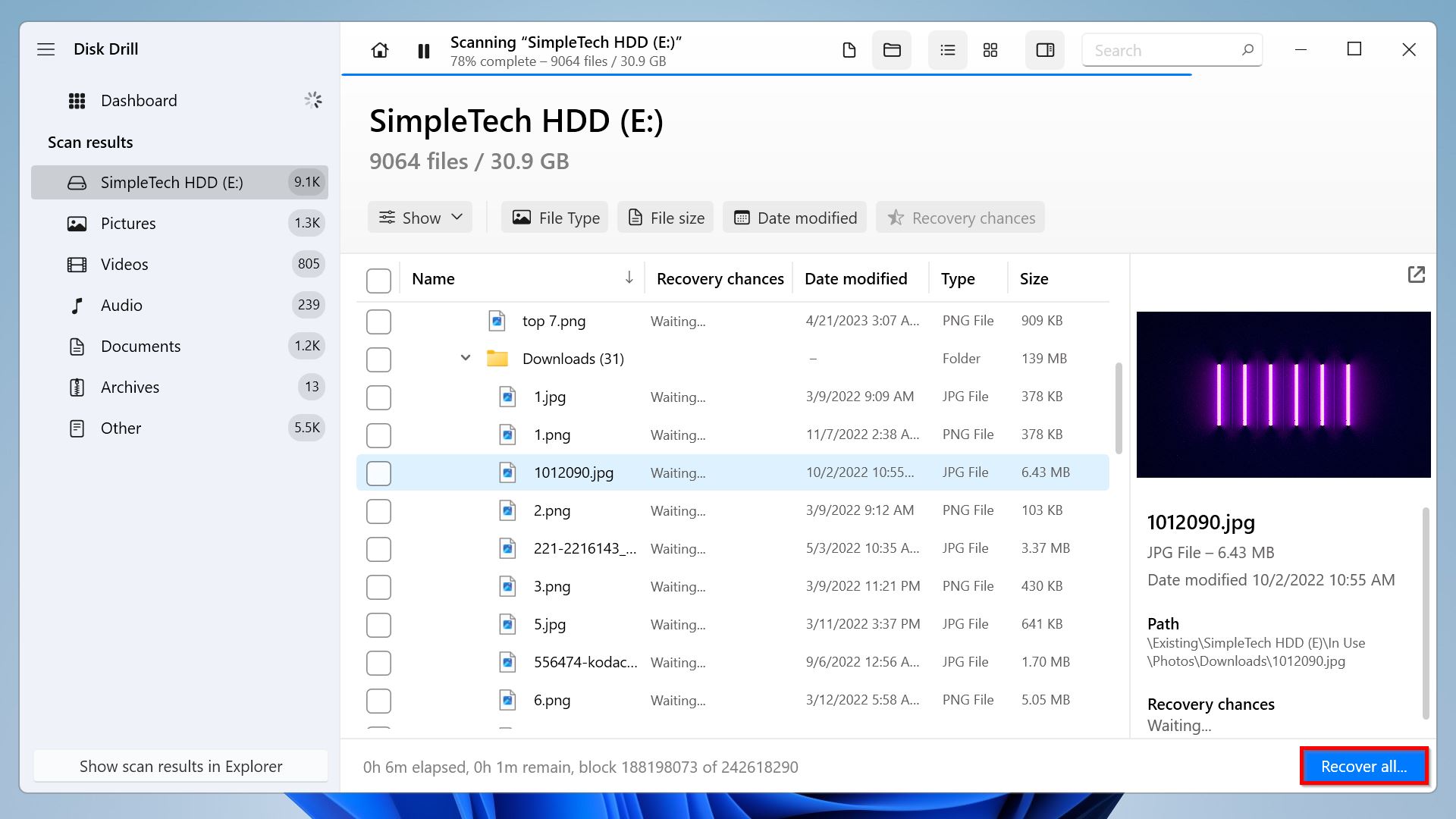
- After that Disk Drill will prompt you to select your preferred destination folder for your recovered data in the dialog that appears. Once done, click Next. Note that you shouldn’t choose your SimpleTech hard drive.
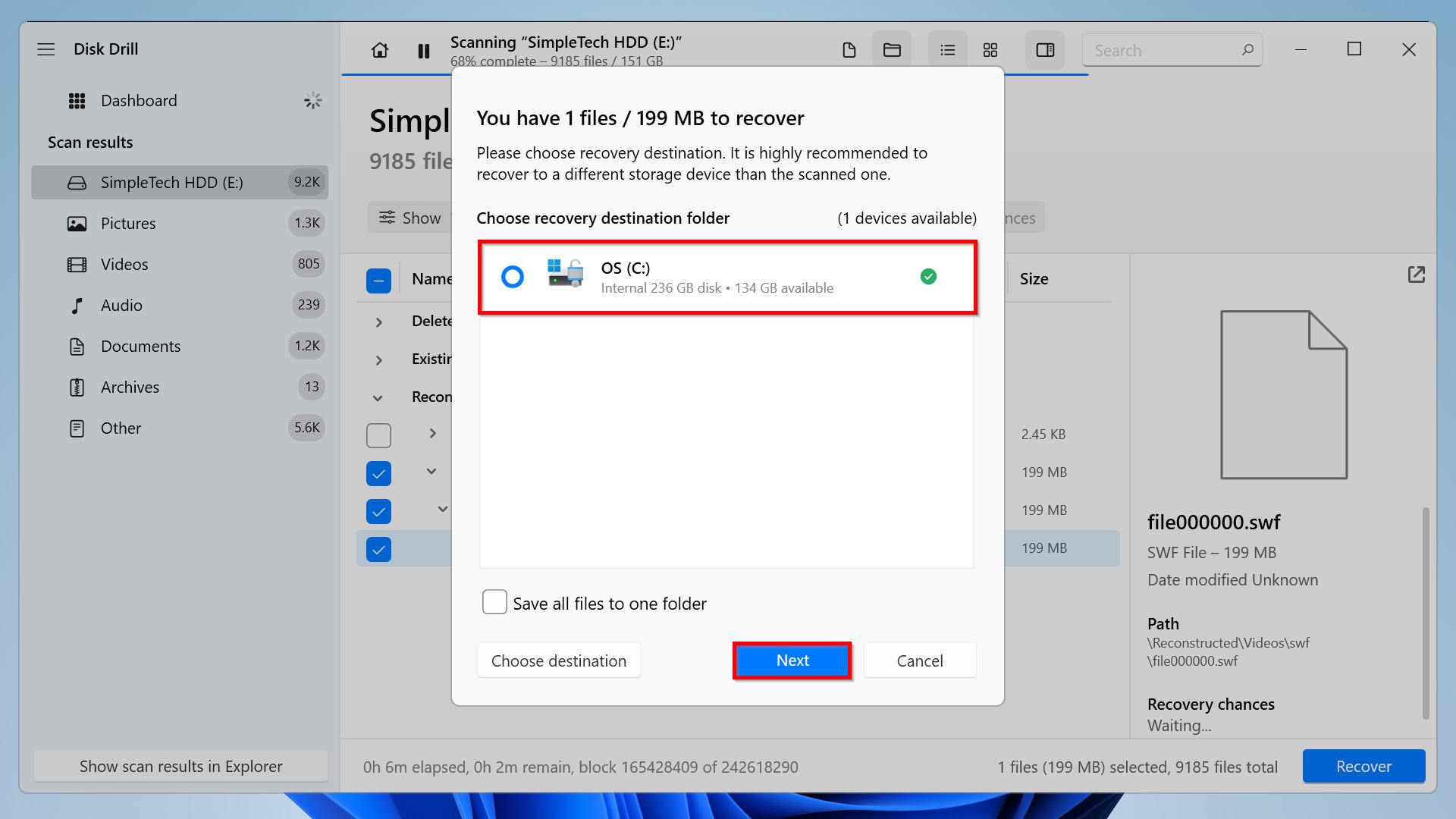
- Finally, wait for Disk Drill to finish restoring your data. Then, navigate to your destination folder to check your files.
Method 2: Contact a Professional Data Recovery Center
You can only use data recovery software to recover deleted files from a SimpleTech drive if (a) the hard drive is still functional, (b) the hard drive can be connected to a computer, and (c) the data hasn’t been overwritten yet.
If you lost your data because your hard drive was physically damaged, it’s time for you to contact a professional data recovery center. While it might be expensive, recovery services possess the necessary tools to repair your damaged hard drive and get your data back from it.
Here’s the general process for you to get started:
- Contact your preferred professional service provider and inform them that you lost data on your SimpleTech hard drive.
- Mail them your external hard drive or drop it off at their pick-up locations.
- The data recovery service will evaluate your external hard drive. Once done, they’ll give you a quote about the amount of data that they can recover and the costs.
- Decide whether you want to proceed or not. You might also want to find better quotes from other service providers.
- If you want to proceed, the data recovery service will recover your lost data and send it back to you.
How to Prolong SimpleTech Drive’s Life
SimpleTech external hard drives are becoming rarer by the day, especially with the emergence of newer models. If you want to prolong its life, consider following these tips:
- Keep it cool: Hard drives generate heat when they are in use, so it is important to keep them cool to prevent overheating. Overheating can damage the internal components of a hard drive and shorten its lifespan.
- Avoid physical shocks and vibrations: Hard drives can be easily damaged by physical shocks and vibrations. Avoid dropping or jarring your SimpleTech drive, and avoid placing it in areas where it is likely to be subjected to vibrations.
- Keep the firmware up to date: The firmware on a hard drive controls its operation. Install the firmware updates released by manufacturers periodically to improve the reliability and performance of your drive.
- Regularly defragment the drive: Defragmenting a hard drive rearranges the files on the drive so that they are stored more efficiently. This can improve the performance of the drive and reduce the wear and tear on its internal components.
- Use a surge protector: Power surges can damage hard drives. Using a surge protector can help to protect your SimpleTech drive from power surges.
Conclusion
SimpleTech external hard drives are dated, making them prone to data loss. This can happen due to physical damage, natural wear and tear, accidental deletions, and external factors like malware and corruption. If you inexplicably lose data, simply use data recovery software like Disk Drill. But if your hard drive is physically damaged, you’re better off getting professional services instead.
FAQs
- You can connect the hard drive to a computer.
- The disk manager can detect your hard drive.
- The data hasn’t been overwritten yet.
- Restart your computer.
- Try a different USB port or cable.
- Update your USB drivers.
- Use another computer to access the hard drive.
- Improper USB connection
- Physical damage
- Software and hardware failure
- Firmware corruption




