
Even though xD-Picture Cards, commonly referred to simply as xD cards, are no longer used in any camera that’s currently in production, many people still rely on them every single day. If you’re among them and have accidentally deleted important files from your xD card, you can follow the step-by-step xD card recovery instructions in this article to get your files back in no time.
What Is an xD-Picture Card?
Fujifilm and Olympus’ xD-Picture Card is a now obsolete, digital camera-specific memory card that came out in the early 2000s. Its dimensions (20 mm x 25 mm x 1.78 mm) are much smaller than the then primary storage device available, SmartMedia cards.
At the time, it delivered a much higher capacity storage and very fast data transfer rates compared to its competitors while maintaining an economical price.
xD-Picture Cards use a flash-based NAND memory system to store data, which is similar to the data storage method of SD cards and Solid-State Drives nowadays. It also has a storage capacity of up to 2 GB, which was revolutionary at the time it was released. This is due to the industry standard memory cards only being available with 128 MB of storage.
xD cards mostly store digital camera photos and video file formats, including AVI, MP4, MPG and others.
xD-Picture cards were sold under different brands before it got discontinued around 2009. These brands include Kodak, SanDisk, and Lexar, among others. However, they lost to their competitors, the Secure Digital (SD) memory cards, which are now the leaders in the memory card sector.
How to Recover Files from an XD Card
xD cards are flash-based memory cards like SD cards, CF cards, or MMC cards. When you delete a file from a flash-based memory card, it remains hidden on the drive until it gets overwritten by new data. This means that data recovery is still highly possible, as long as your xD card is readable and the files have not been overwritten yet.
Using powerful data recovery software like Disk Drill, you can recover files from an xD-Picture card even by yourself. Disk Drill has extensive support for file formats that are usually stored on xD cards (jpg., bmp., mp4., avi., mpg., etc.). It can also preview the files it scanned even before recovering them, which is especially helpful for recovering photos and videos.
Disk Drill has reliable scan features that are capable of deep device scans. It also shows you the recoverability rating of each file it scanned, too. You can also create a byte-to-byte backup of storage devices for a safer data recovery.
You can try out Disk Drill’s free trial version on Windows and Mac. The Windows version even has 500 MB worth of data recovery allotted for free.
Follow these steps to recover deleted files from an xD-Picture card using Disk Drill:
- Download and install Disk Drill on your computer.

- Connect your xD-Picture card to your computer.
- Open Disk Drill and select your card among the devices available. Then, click Search for lost data.
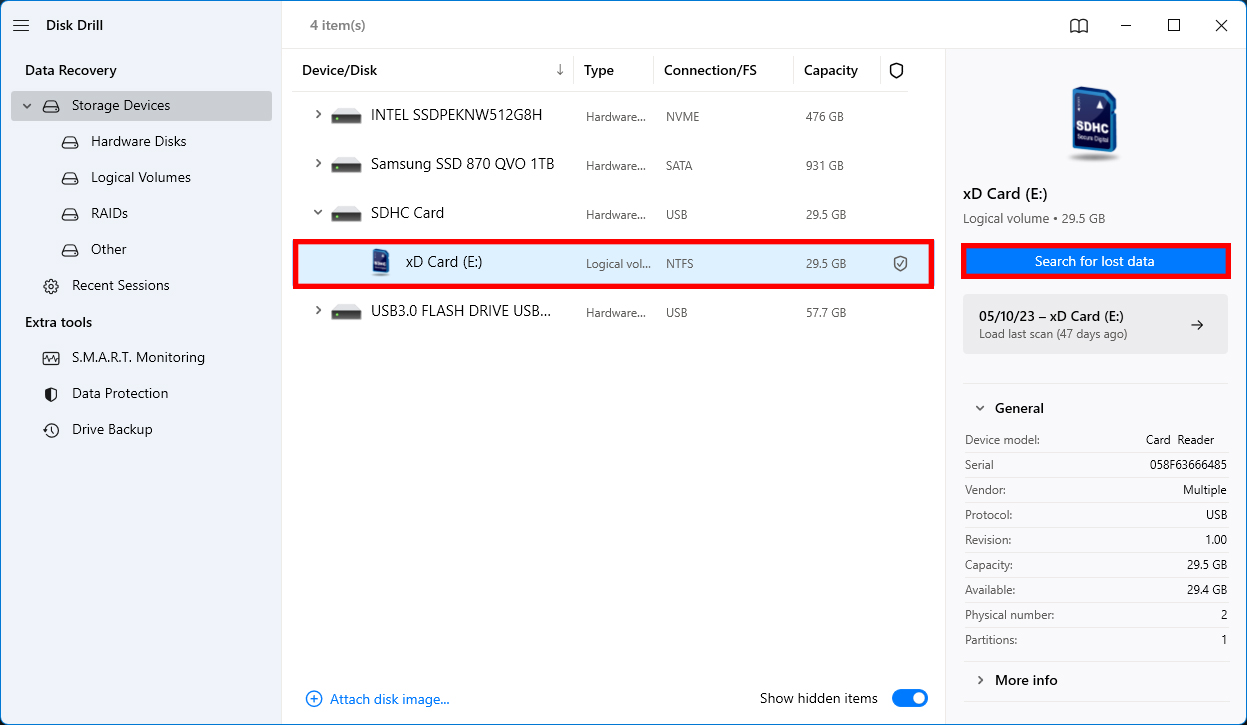
- Review the scan results and select the files you want to recover. Next, click Recover.
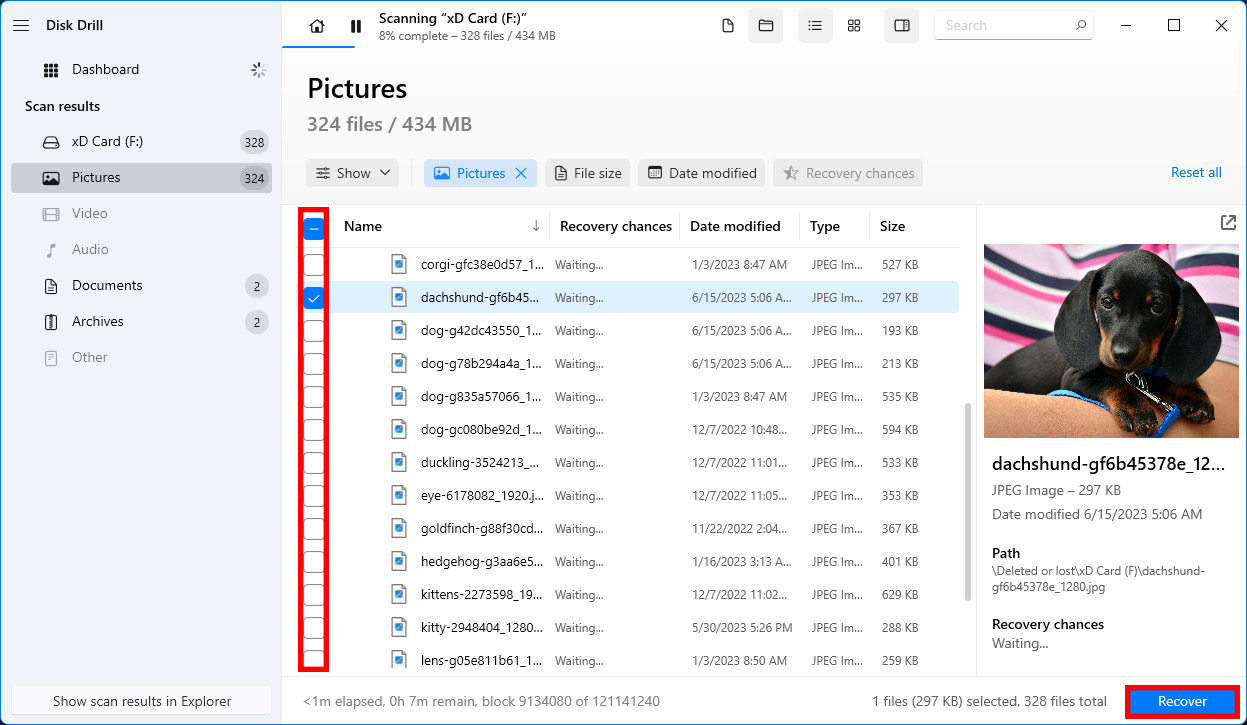
- Select the file destination where you want to place your recovered files and click Next.
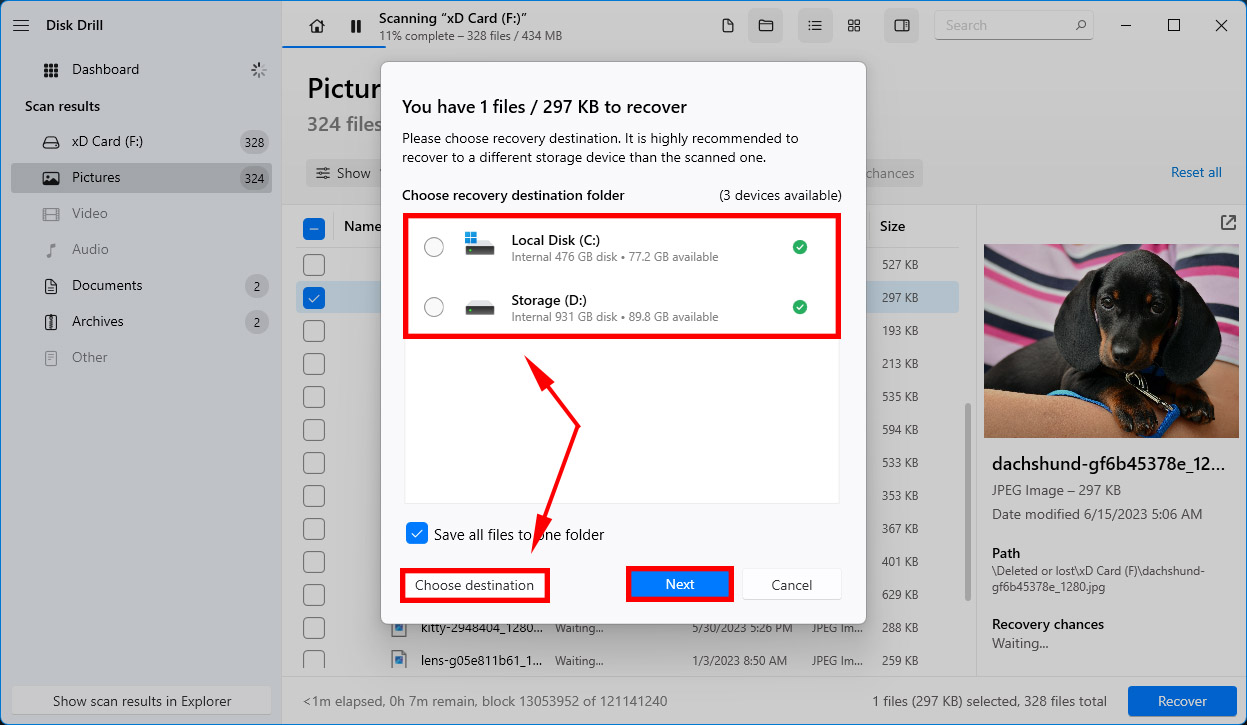
- Wait for the recovery process to be completed. After the recovery is done, you will be notified about how many files were recovered successfully. Check your files by clicking Show recovered data in Explorer.
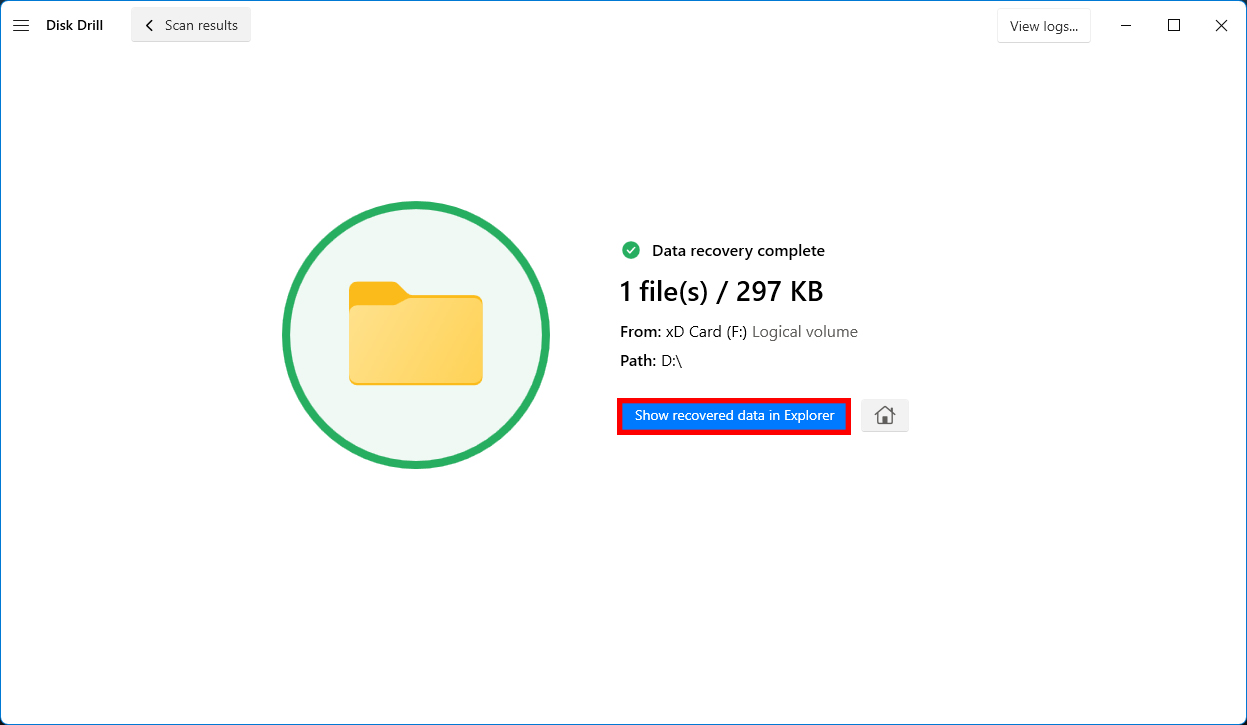
How to Repair Common xD Card Errors?
xD-Picture cards are significantly pricier than SD cards due to limited supply and higher production costs. This makes them a very rare find nowadays, so it’s better to try all possible fixes before considering your card dead.
Here are some simple methods to repair common xD card errors so you can perform a more successful data recovery:
| Error | Symptom | Solution |
| ❓ xD Card Not Recognized | You insert the xD card into your xD card reader, wait, but nothing happens. | If your xD card and xD card reader seem to be in good working order, there might be a problem with your operating system and/or drivers. The simplest solution is to use a different computer to recover your files, but you can also attempt to reinstall the relevant drivers. This article explains how. |
| 🧹 xD Card Needs to Be Formatted | You insert the xD card into your xD card reader, and your computer displays the “You need to format the disk in drive X: before you can use it” or a similar message. | While you can fix this error by formatting the xD card, doing so would make it considerably more difficult for you to recover all lost images and videos. Instead, we recommend you scan the xD card for errors using CHKDSK in Windows or First Aid in macOS. |
| 📤 xD Card Data Transfer Error | You start scanning your xD card using data recovery software, but the scan suddenly stops, and the software displays a data transfer error message. | In most cases, xD card data transfer errors are caused by a faulty xD card reader or damaged connection pins on the xD card itself. You should also check if the cable connecting your xD card reader to your computer is in top shape and replace it if it isn’t. |
Conclusion
Despite being rare memory cards, xD-Picture card data recovery still has a good chance of being successful, as long as the storage device is readable and the deleted files are not overwritten yet.
Remember to stop using the card after data loss to avoid lower chances of recovery. Try to repair common xD card errors and use reputable data recovery software like Disk Drill for a better chance of successful data recovery.




